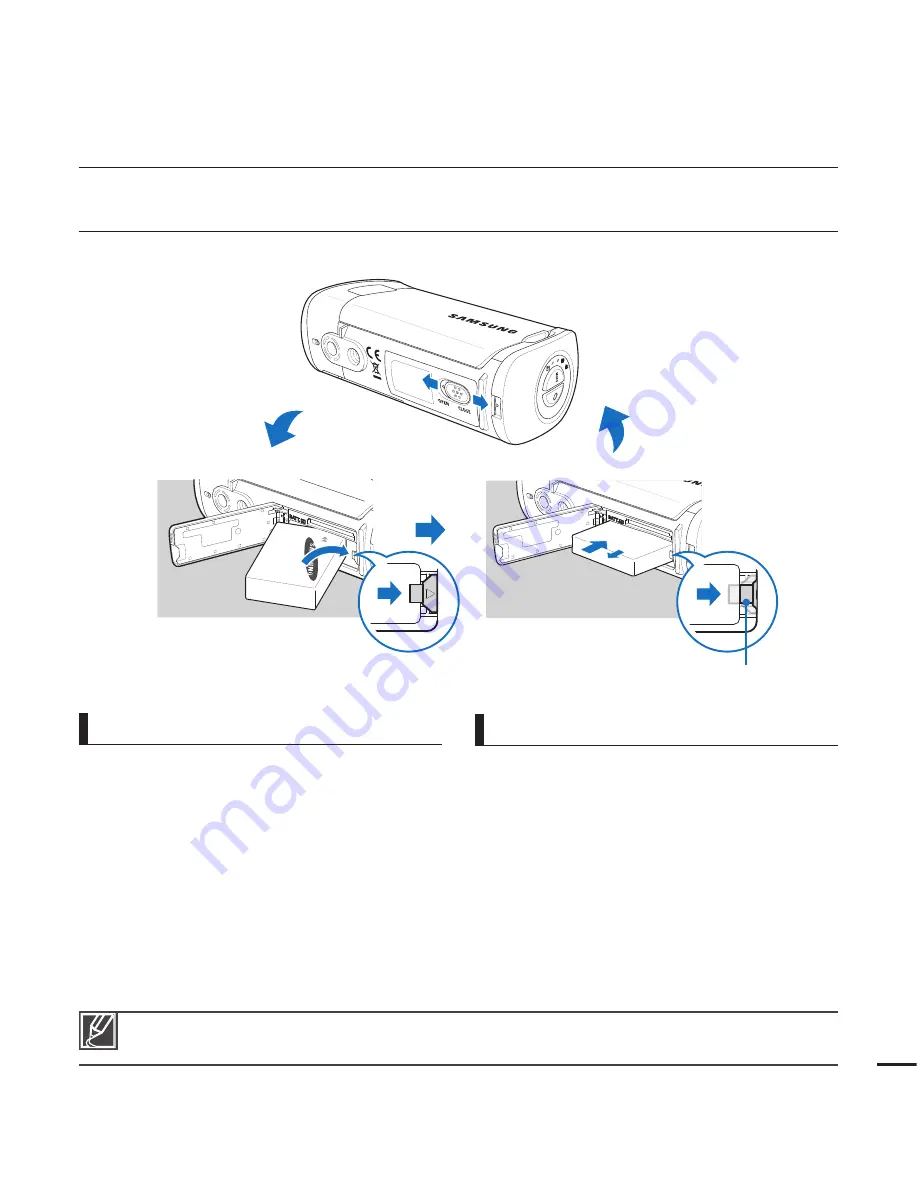
INSERTING/EJECTING THE BATTERY
Purchase extra batteries to allow continuous use of your camcorder.
Samsung is not responsible for problems that are caused by using unapproved batteries. If you use
batteries from other manufacturers, there is a danger of overheating, fi re, or explosion.
To insert the battery
getting started
1.
Open the battery cover by sliding the
OPEN/CLOSE
switch toward
OPEN
.
2.
Insert the battery into the battery slot until
it locks.
Make sure that the SAMSUNG logo is
facing up and the battery is placed as
shown in the fi gure.
3.
Close the battery cover by sliding the
OPEN/CLOSE
switch toward
CLOSE
.
•
1.
Open the battery cover by sliding the
OPEN/CLOSE
switch toward
OPEN
.
2.
Slide the Battery release switch in the
direction as shown in the fi gure.
3.
Close the battery cover by sliding the
OPEN/CLOSE
switch toward
CLOSE
.
To eject the battery
17
Battery release switch
















































