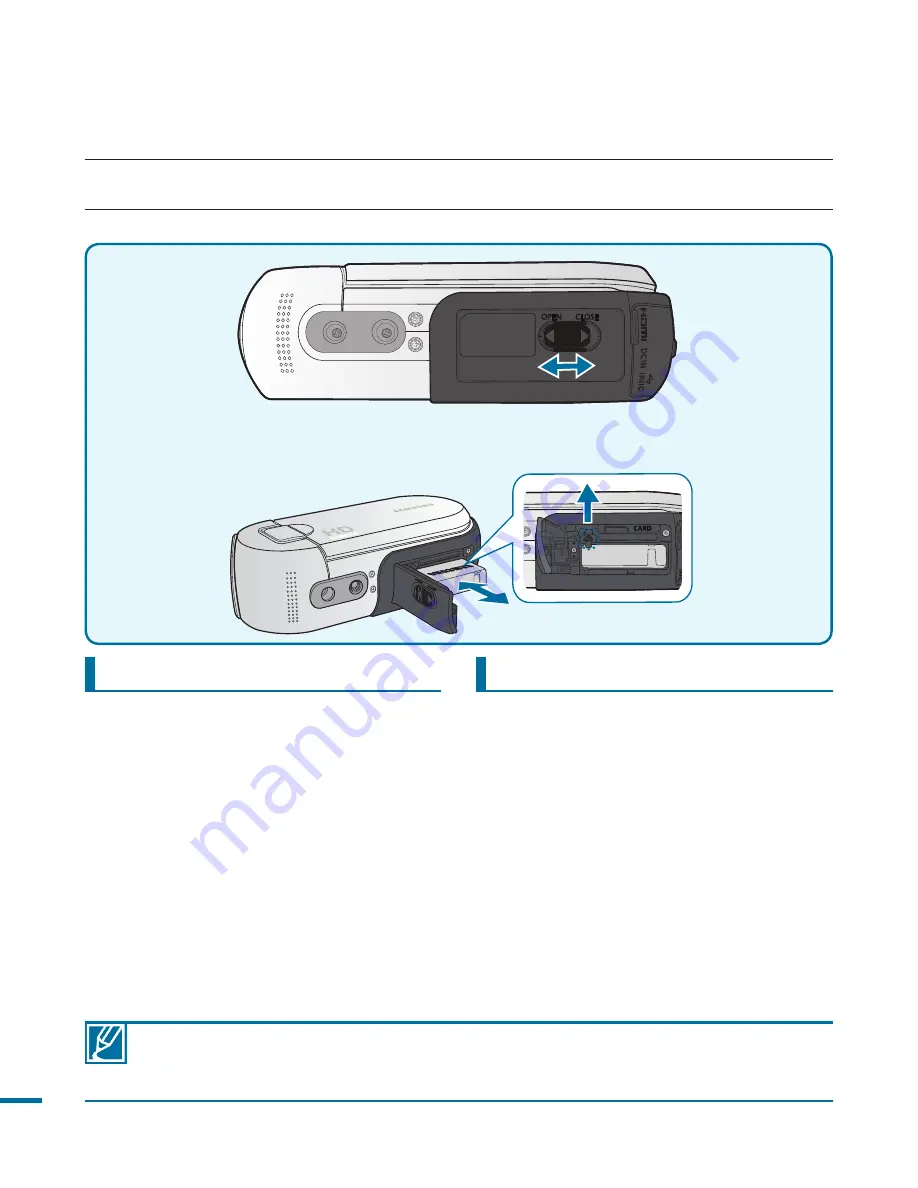
Inserting the battery pack
1.
Open the battery/memory card cover
by sliding the battery/memory card
cover switch to the left (
OPEN
) as
shown in the figure.
2.
Insert the battery pack into the battery
pack slot until it softly clicks.
- Make sure that the SAMSUNG logo
is facing up when the camcorder is
placed as shown in the figure.
3.
Close the battery/memory card cover
and slide the battery/memory card
cover switch to the right (
CLOSE
) as
shown in the figure.
Ejecting the battery pack
1.
Open the battery/memory card cover
by sliding the battery/memory card
cover switch to the left (
OPEN
) as
shown in the figure.
2.
Slide the battery eject lever.
- Gently slide the battery eject lever
in the direction as shown in the
figure.
3.
Close the battery/memory card cover
and slide the battery/memory card
cover switch to the right (
CLOSE
) as
shown in the figure.
USING THE BATTERY PACK
Purchase extra battery packs to allow continuous use of your camcorder.
• Use only Samsung-approved battery packs. Do not use batteries from other
manufacturers. Otherwise, there is a danger of overheating, fire or explosion.
• Samsung is not responsible for problems occurring due to using unapproved batteries.
getting started






























