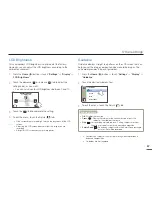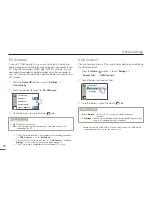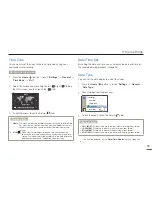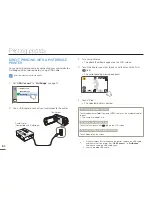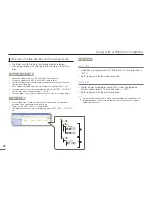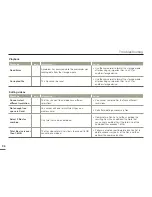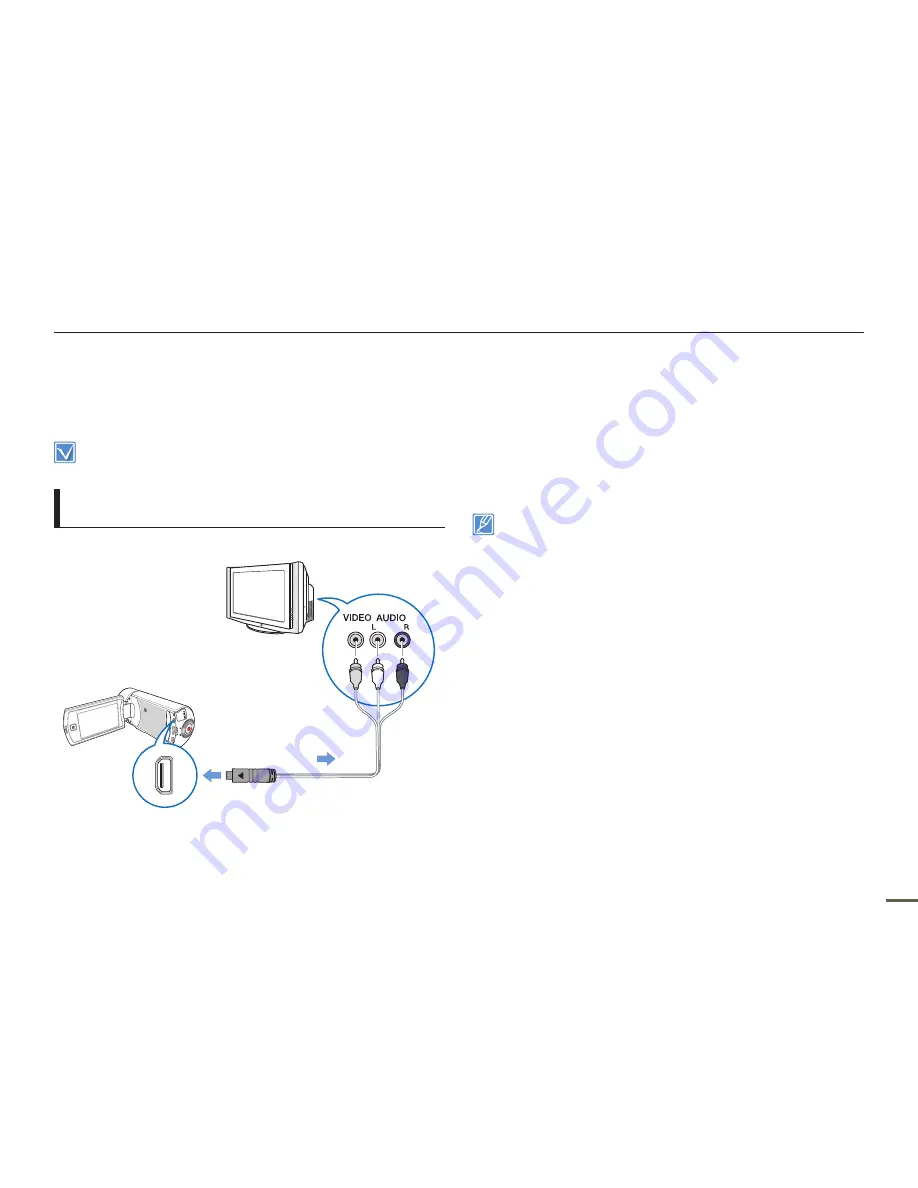
81
Connecting to a TV
CONNECTING TO A REGULAR TV
You can view images recorded with your camcorder on a regular
TV that supports standard definition. This camcorder supports the
composite output for standard definition video transfer.
Use the AC power adaptor to power the camcorder when you attach it
to a TV.
Connecting an Audio/Video cable for the
composite output
Camcorder
Signal flow
Audio/Video cable
Regular TV
1
Connect the camcorder to a TV with an Audio/Video cable.
2
Set the TV’s input or source selector to the input you’ve
attached the camcorder to.
Refer to the TV’s instruction manual to see how to select the
TV input.
3
Select the playback mode on your camcorder, and then start to
play back videos or photos.
¬
page 42~46
Make sure you’ve connected the camcorder to the correct input
jacks. The TV screen may not display the right video information if
connected incorrectly.
When connecting to a TV using the Audio/Video cable, match the
colour of the cables to the colour of the corresponding jacks.
Video input may appear green depending on the TV. If this occurs,
connect the yellow plug of the Audio/Video cable to the green jack of
the TV.
When the camcorder is connected to a TV with more than one kind
of cable, the camcorder outputs video signals in the following order
of priority:
- HDMI
p
Audio/Video (composite) output
This camcorder is provided with the “
TV Connect Guide
” menu
function. If you try to connect the camcorder to a TV and don’t have
your user’s manual, you can use the “
TV Connect Guide
” menu
function to view connection instructions on the camcorder’s screen.
¬
page 71
If your TV has one audio jack (mono input), connect the yellow plug
of the Audio/Video cable to the video jack, the white plug to the
audio jack, and leave the red plug unconnected.
When you connect the camcorder to a TV using the Audio/Video
cable, images recorded in high-definition image quality (“
Full HD
1080/50i
” or “
HD 720/50p
”) are played back in standard definition
image quality.
•
•
•
•
•
•
•
•