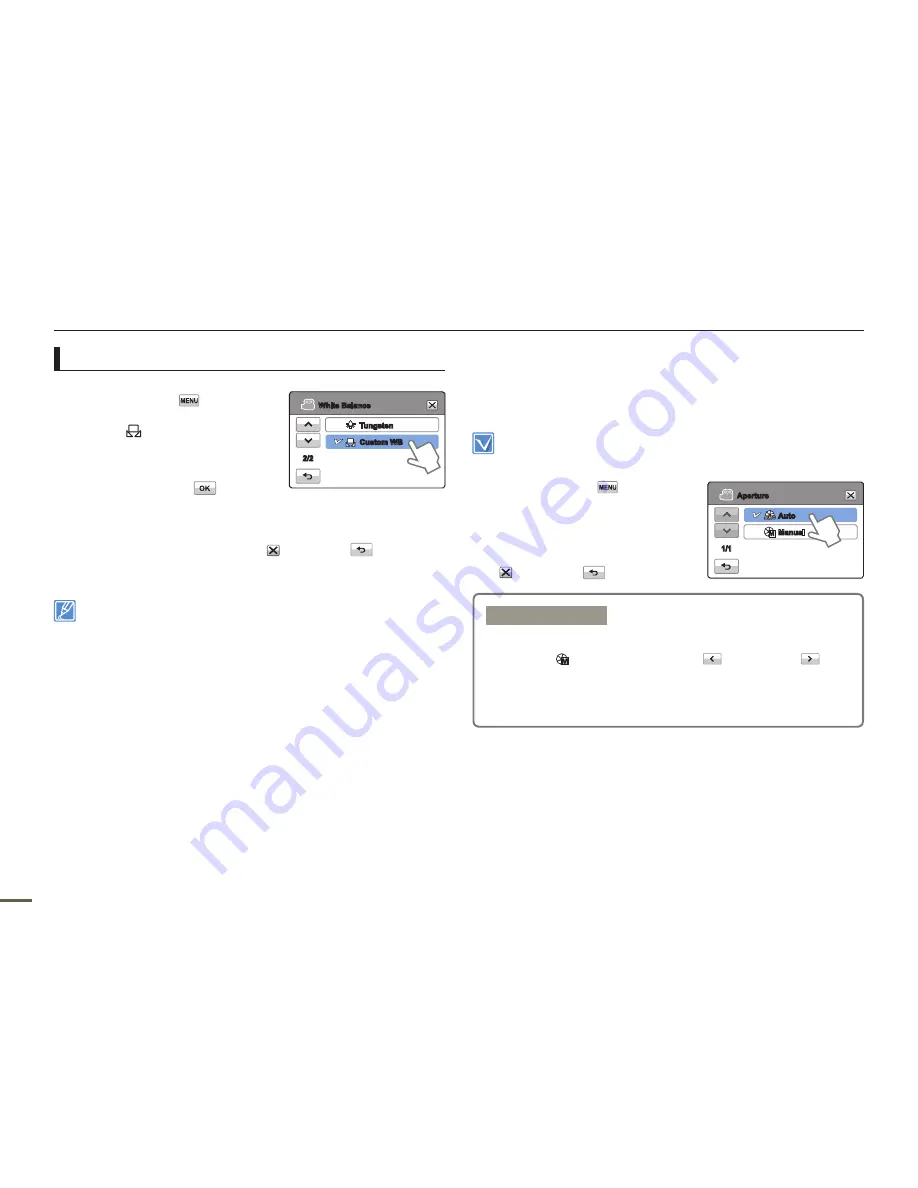
56
57
56
57
Advanced recording
To set the white balance manually
1.
Touch the Menu (
) tab
“
White Balance
”
“
Custom WB.
”
The “(
)
Set White Balance
”
indicator appears.
2.
Fill the screen with a white subject,
and then touch the (
) tab.
The camcorder stores the white
balance setting.
3.
To exit the menu, touch the Exit (
) or Return (
) tab.
The camcorder applies the stored white balance the next time
you record.
When setting the white balance manually, the subject must be white,
otherwise, your camcorder may not detect an appropriate setting
value.
The adjusted setting remains until you set the white balance again.
During normal outdoor recording, setting White Balance to “
Auto
”
may provide better results.
Cancel the digital zoom function for clear and precise white balance
setting.
page 63
Reset the white balance if light conditions change.
•
•
•
•
•
•
•
•
Aperture
The camcorder adjusts the aperture (lens opening) automatically
depending on the subject and recording conditions. You can also
manually adjust the aperture.
Select the record mode by pressing the
MODE
button.
page 29
1.
Touch the Menu (
) tab
“
Aperture.
”
2.
Touch the desired submenu item.
3.
To exit the menu, touch the Exit
(
) or Return (
) tab.
Tungsten
Custom WB
White Balance
2/2
Submenu items
Auto:
Sets the aperture value automatically.
Manual ( ):
Touch the decrease (
) or increase (
) tab
to adjust the aperture. You can choose from
the following settings:
F1.8, F2, F2.8, F4, F5.6, F8, F11, F16
•
•
Auto
Manual
Aperture
1/1






























