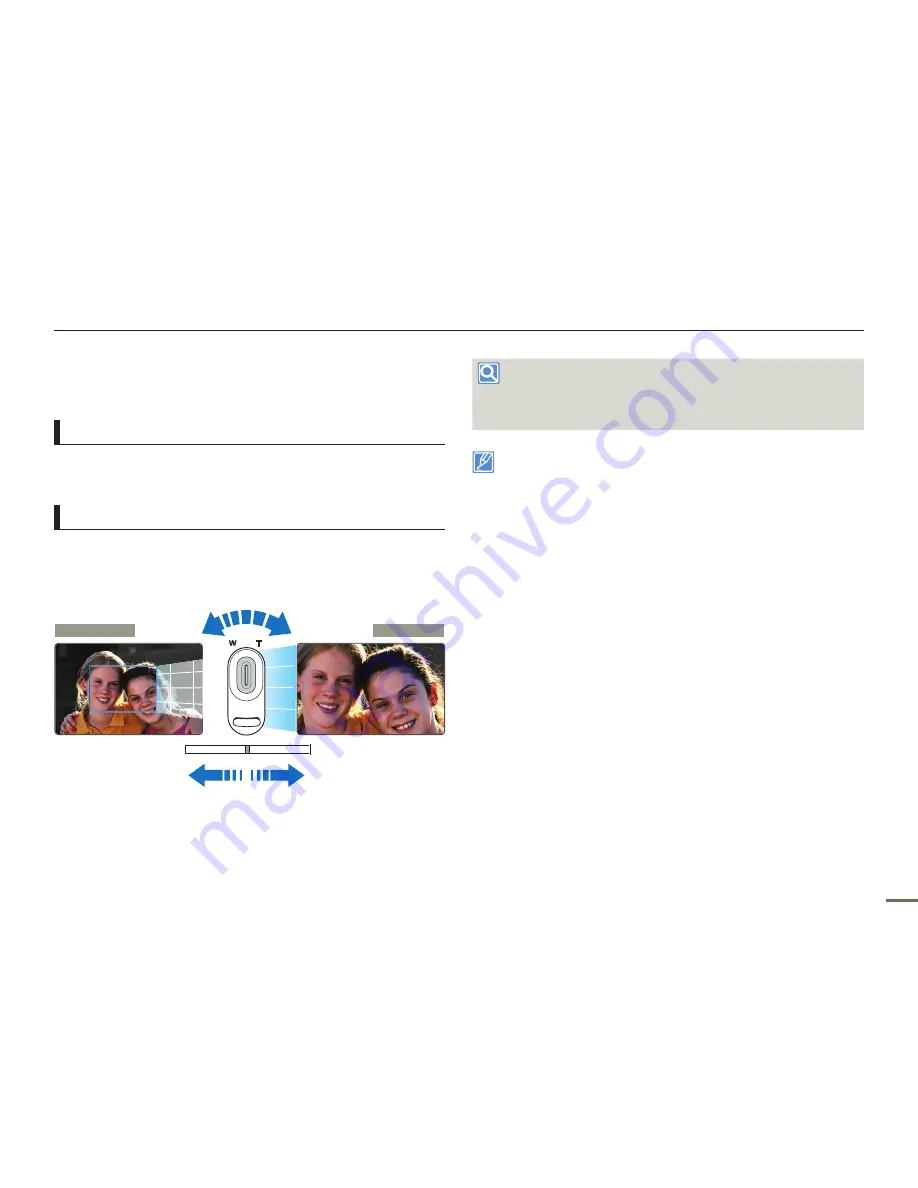
Basic recording
42
43
42
43
ZOOMING
This camcorder allows you to record using optical 30x power zoom
and digital zoom by sliding the
Zoom
lever.
To zoom in
Slide the zoom lever towards
T
(telephoto).
The distant subject is gradually magnified.
The highest zoom magnification ratio is 30x in the normal zoom-in.
To zoom out
Slide the zoom lever towards
W
(wide angle).
The subject gets smaller and further away.
The smallest optical zoom ratio is the subject’s original size when
zoomed-out.
W : Wide angle
T : Telephoto
•
•
•
•
Zoom speed
When using the zoom function, you can decrease zoom speed by
slowly moving the Zoom (W/T) lever. Moving it faster increases the
zoom speed.
Using the optical zoom does not degrade the image quality and
clarity.
Use the digital zoom when you want to zoom more than the optical
zoom range.
page 63
Focusing may become unstable when you record with a fast zoom
or zoom into a subject standing too far away. If this occurs, use the
manual focus function.
page 59
The minimum distance you can have between the camcorder and
subject while maintaining sharp focus is about 1cm (about 0.4
inches) for wide angle and about 100cm (about 39.4 inches) for
telephoto. (about 50cm (19.7 inches) for Tele Macro.)
If you want to shoot the subject close to the lens at a wide angle,
use the Tele Macro function.
page 62
Frequent use of the zoom function consumes more power.
The camcorder can record the sound of the zoom mechanism.
When using the zoom function while holding the camcorder with your
hand, use Anti-shake (OIS) for stable recording.
page 44
•
•
•
•
•
•
•
•






























