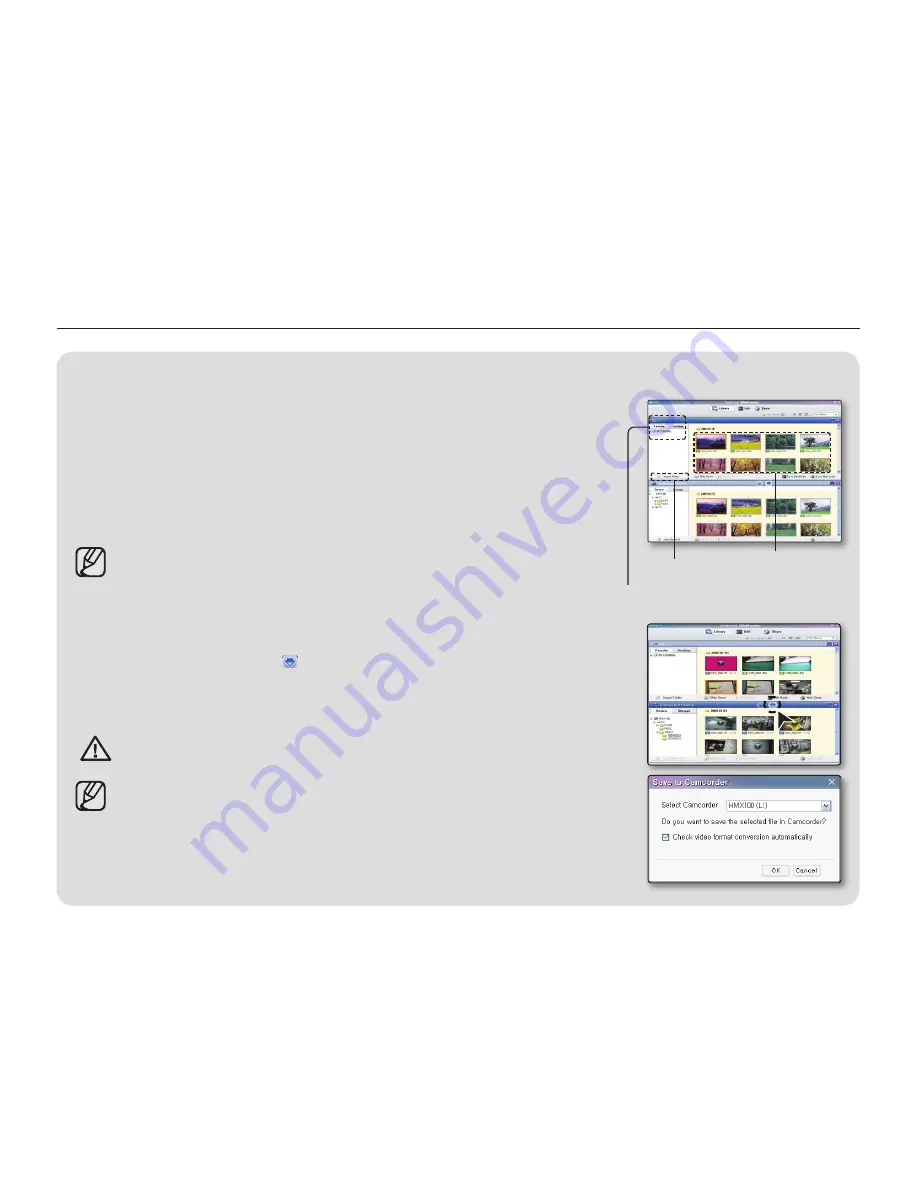
110
_ English
Other functions with the Intelli-studio
Importing and viewing videos/photos from the camcorder to your PC
1.
Launch the Intelli-studio program by double-clicking the program icon on
the desktop screen or connect the camcorder to your PC.
2.
Click “Import Folder” to import the video or photo fi les from your PC.
3.
The selected video or photo fi les are imported from your PC, and you can
see the fi les location on the Intelli-studio browser.
4.
You can double-click on the fi le you would like to start playback.
The following is the fi le format supportable in Intelli-studio:
- Video formats: MP4 (Video: H.264, Audio: AAC), WMV (WMV 7/8/9)
- Photo formats: JPG, GIF, BMP, PNG, TIFF
Exporting the videos to your camcorder
1.
Select the desired fi les to export.
2.
Click “Save to Camcorder ( )” icon to export fi les to your camcorder.
3.
The following pop up window appears.
4.
Click “OK” to export fi les.
• The fi les are saved to your camcorder.
WARNING
While transferring any fi le, do not disconnect the USB cable.
It may cause damage to the camcorder or computer.
• When storing a video through Intelli-studio, it is automatically stored into
an MP4 fi le that can be played back. However, the only video fi le format
supportable in Intelli-studio can be converted and stored in the camcorder.
• According to the resolution and type of the video, the storing time may differ.
• Photos cannot be stored on the camcorder through Intelli-studio.
Using a computer
Folders directory on
your PC
“Import Folder”
button
Imported fi les
















































