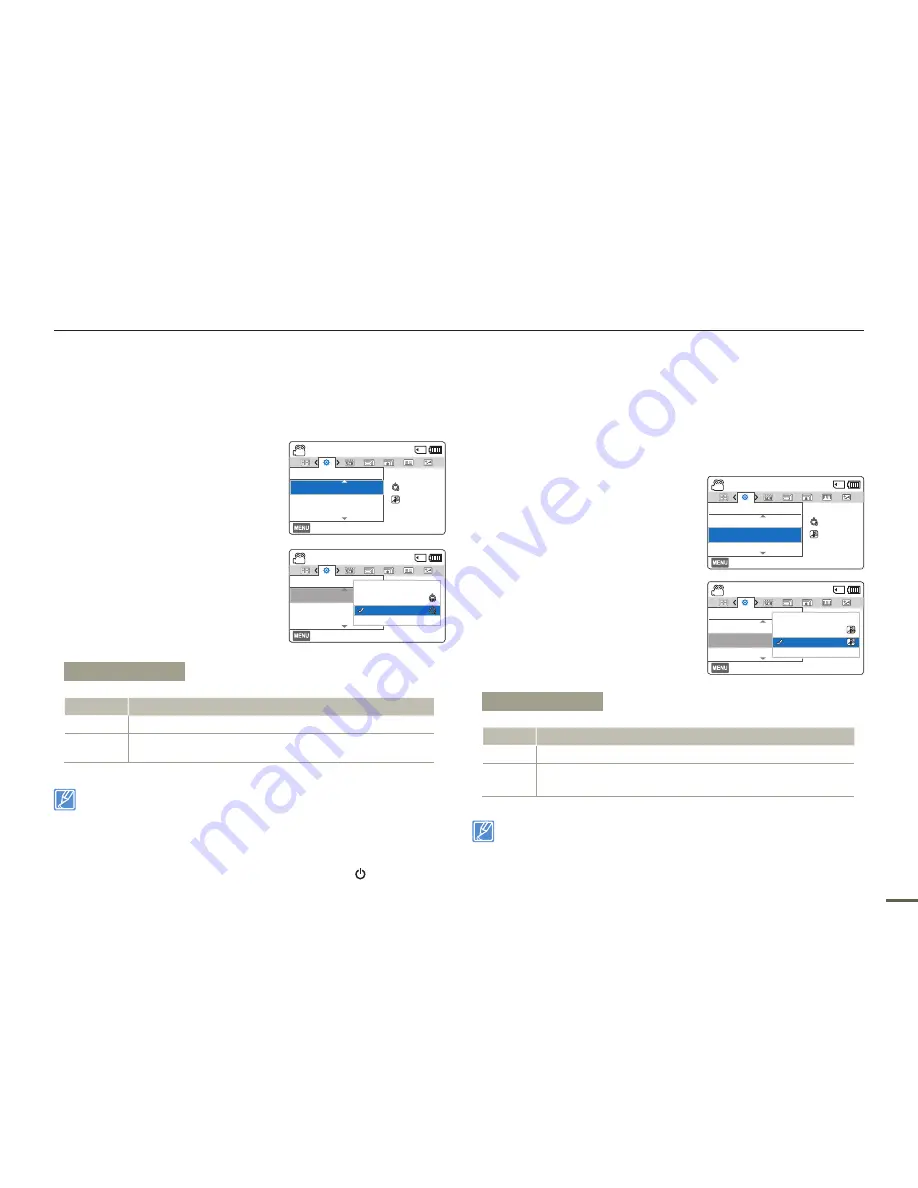
79
Other settings
Auto Power Off
You can set your camcorder to turn off automatically if it is idle for 5
minutes without an operation. This function will prevent unnecessary
power consumption.
1
Press the [
MENU
] button
[
Control (Left/Right)
] button
Settings
[
Control (Up/Down)
]
button
Auto Power Off
[
Control (OK)
] button.
2
Select the desired submenu item
with the [
Control (Up/Down)
]
button, and then press the
[
Control (OK)
] button.
3
Press the [
MENU
] button to exit
the menu.
•
Auto Power Off does not work in the following situations:
- If the power cable (Power adaptor, USB cable) is connected.
- While the following functions are in operation:
Delete: All Files
,
Protect: All On
.
- While recording, playing back (except when paused), or playing
back a photo slide show.
•
To operate the camcorder again, press the [
Power
( )] button.
PC Software
If you set PC Software to On, you can use the built-in PC software
easily by connecting a USB cable between the camcorder and your
PC. Using the software, you can download stored video and photo
images on the camcorder to your PC’s hard disk. You can also edit
video and photo files using the PC software.
1
Press the [
MENU
] button
[
Control (Left/Right)
] button
Settings
[
Control (Up/
Down)
] button
PC Software
[
Control (OK)
] button.
2
Select the desired submenu item
with the [
Control (Up/Down)
]
button, and then press the
[
Control (OK)
] button.
3
Press the [
MENU
] button to exit
the menu.
The PC Software is compatible with Windows operating systems only.
Submenu Items
Items
Use
Off
To disable the function.
5 Min
The camcorder turns off if idle for 5 minutes without
performing an operation.
[220Min]
STBY
Exit
Settings
PC Software
Format
Auto Power Off
:
:
[220Min]
STBY
Exit
Settings
PC Software
Format
Auto Power Off
Off
5 Min
Exit
Submenu Items
Items
Use
Off
To disable the function.
On
To launch the built-in editing software when you connect the
camcorder to a PC with a USB cable.
[220Min]
STBY
Exit
Settings
PC Software
Format
Auto Power Off
:
:
[220Min]
STBY
Exit
Settings
PC Software
Format
Auto Power Off
Off
On
Exit
















































