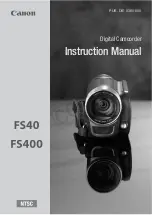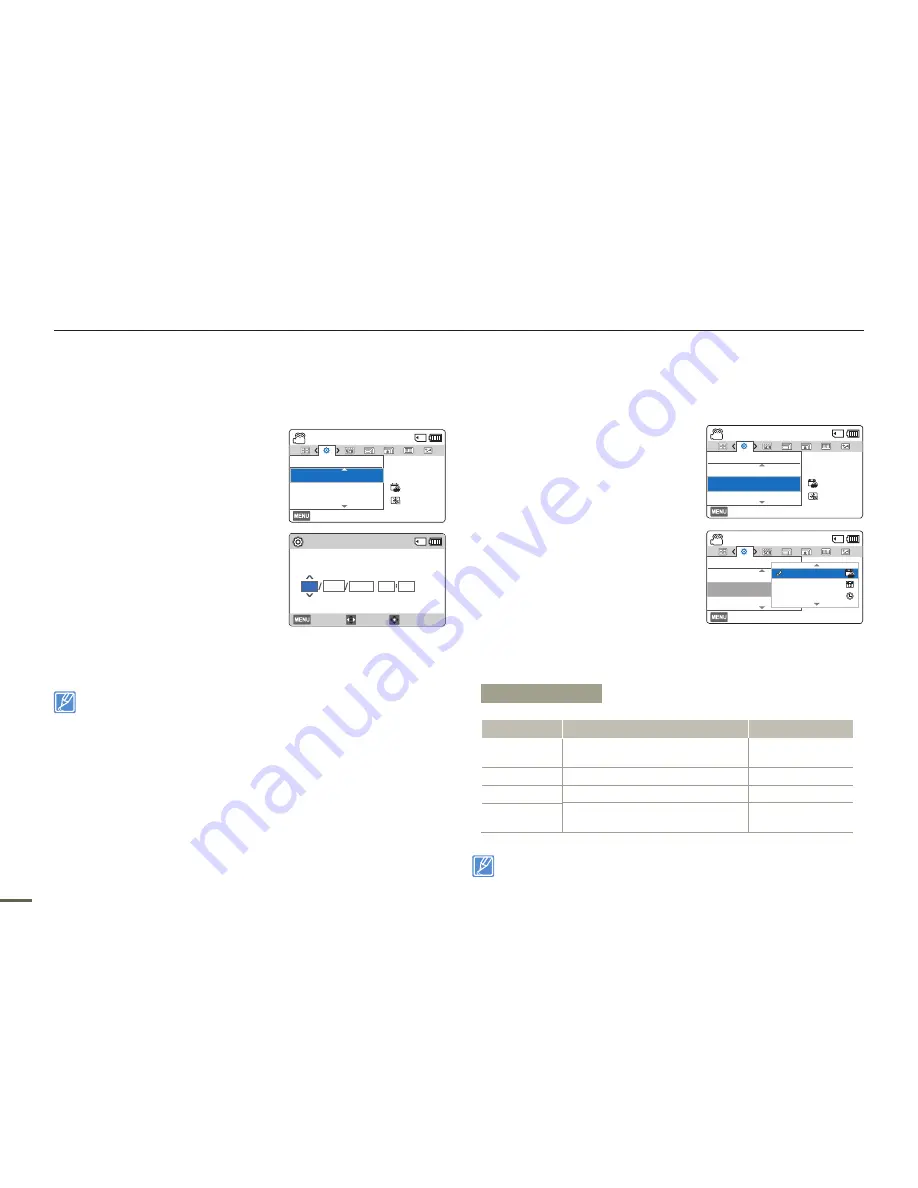
76
Other settings
Date/Time Set
By setting the date and time, you can display the date and time of a
recording during playback.
1
Press the [
MENU
] button
[
Control (Left/Right)
] button
Settings
[
Control (Up/Down)
]
button
Date/Time Set
[
Control (OK)
] button.
2
Select the date or time information,
and change the setting values by
pressing the [
Control (Up/Down/
Left/Right)
] button.
3
Make sure the clock is correctly set,
and then press the [
Control (OK)
]
button.
The year can be set up to 2037.
Date/Time Display
You can set whether or not the date and/or time appear on the LCD
screen.
1
Press the [
MENU
] button
[
Control (Left/Right)
] button
Settings
[
Control (Up/Down)
]
button
Date/Time Display
[
Control (OK)
] button.
2
Select the desired submenu and
menu item with the [
Control (Up/
Down)
] button, and then press
[
Control (OK)
] button.
3
Press the [
MENU
] button to exit
the menu.
•
The date/time appears on the
LCD screen according to the selected option.
When the internal battery is depleted, the date/time will read
01/JAN/2013 00:00
.
Submenu Items
Items
Use
On-screen display
Off
To not display the current date/
time.
-
Date
To display the current date.
01/JAN/2013
Time
To display the current time.
00:00
Date & Time
To display the current date and
time.
01/JAN/2013
00:00
[220Min]
STBY
Exit
Settings
Date/Time Display
LCD Brightness
Date/Time Set
:
12
OFF
:
[220Min]
STBY
Exit
Settings
Date/Time Display
LCD Brightness
Date/Time Set
:
12
OFF
:
[220Min]
STBY
Exit
Settings
Date/Time Display
LCD Brightness
Date/Time Set
12
OFF
:
Off
Date
12
OFF
Time
Date/Time Set
Move
OK
2013
00
00
Year
01
Day
Hr
Min
Cancel
Month
JAN