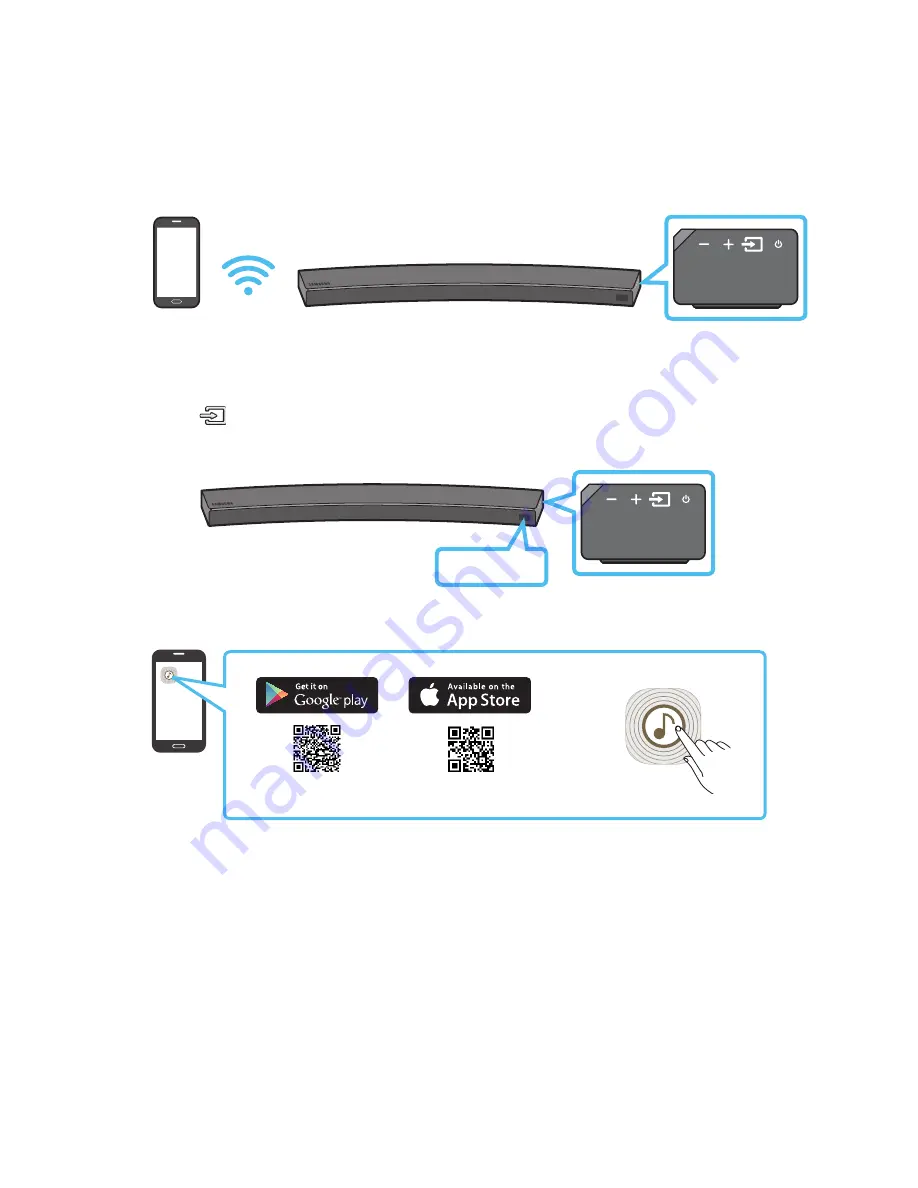
ENG - 18
Method 2. Connecting via Wi-Fi (Wireless Network)
•
Connect a single Soundbar to Wi-Fi to access a variety of music streaming services and Internet
radio. Connect multiple Soundbars to Wi-Fi to use grouped playback or stereo sound mode.
•
To connect a Soundbar to a mobile device via a wireless network (Wi-Fi), the
Samsung Multiroom
app is required.
Mobile device
The initial connection
1.
Press the
(Source)
button on the right side of the Soundbar or on the remote control to select
“
WIFI
” mode.
WIFI
2.
Install and launch the
Samsung Multiroom
app on your mobile device (e.g. smartphone or tablet).
Samsung Multiroom app
iOS
Android
3.
Follow the instructions in the app screen on the mobile device to connect the Soundbar to Wi-Fi.
















































