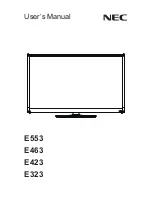WISELINK
English - 116
Using the PHOTO (JPEG) List
This menu shows JPEG files and folders saved on an MSC memory device.
1
Complete Steps 1 to 4 of Using the WISELINK Menu.
(Refer to page 115)
2
Press the
œ
or
√
button to
move to “Photo”, then press
the ENTER button.
The saved file information is
displayed as a folder or file.
3
Press the
…
,
†
,
œ
and
√
buttons to select a file, then
press the ENTER button.
To exit WISELINK, press the
WISE LINK button on the
remote control.
NOTES
• Moving to a photo may take a few seconds to load the file.
At this point, the
icon will appear at the top left of the
screen.
• This menu only shows files whose file extension is jpg. Files of
other formats such as bmp or tiff will not be displayed.
• The files are displayed on a page. 15 thumbnail photos are
displayed per page.
• The thumbnails are numbered from left to right and from top to
bottom, from 1 to 15.
• Folders are displayed first and they are followed by all JPEG files
in the current folder. The folders and JPEG files are sorted in
alphabetical order.
• If the photo is displayed in full screen, you can zoom in and out
or rotate the photo on the screen. (Refer to pages 120~122)
• It takes time to show JPEG files as Thumbnail images.
• Pressing the button over
a photo icon shows the
currently selected photo
in full screen.
• Pressing the button over
a folder icon shows the
JPEG files included in
the folder.
: folder icon
: photo icon
: Move to the previous
folder stage icon
Move
Enter
Return
Move Enter
Photo
menu
Return
709x531
2006-1-30
1/14
BP68-00586A-00Eng(104~127) 3/8/06 7:22 PM Page 116
Содержание HL-S5686W
Страница 6: ...SAMSUNG ...
Страница 7: ...Your New Wide TV ...
Страница 15: ...Connections ...
Страница 25: ...Operation ...
Страница 47: ...Channel Control ...
Страница 58: ...SAMSUNG ...
Страница 59: ...Picture Control ...
Страница 72: ...SAMSUNG ...
Страница 73: ...Sound Control ...
Страница 83: ...Special Features ...
Страница 103: ...PC Display ...
Страница 113: ...WISELINK ...
Страница 127: ...Appendix ...