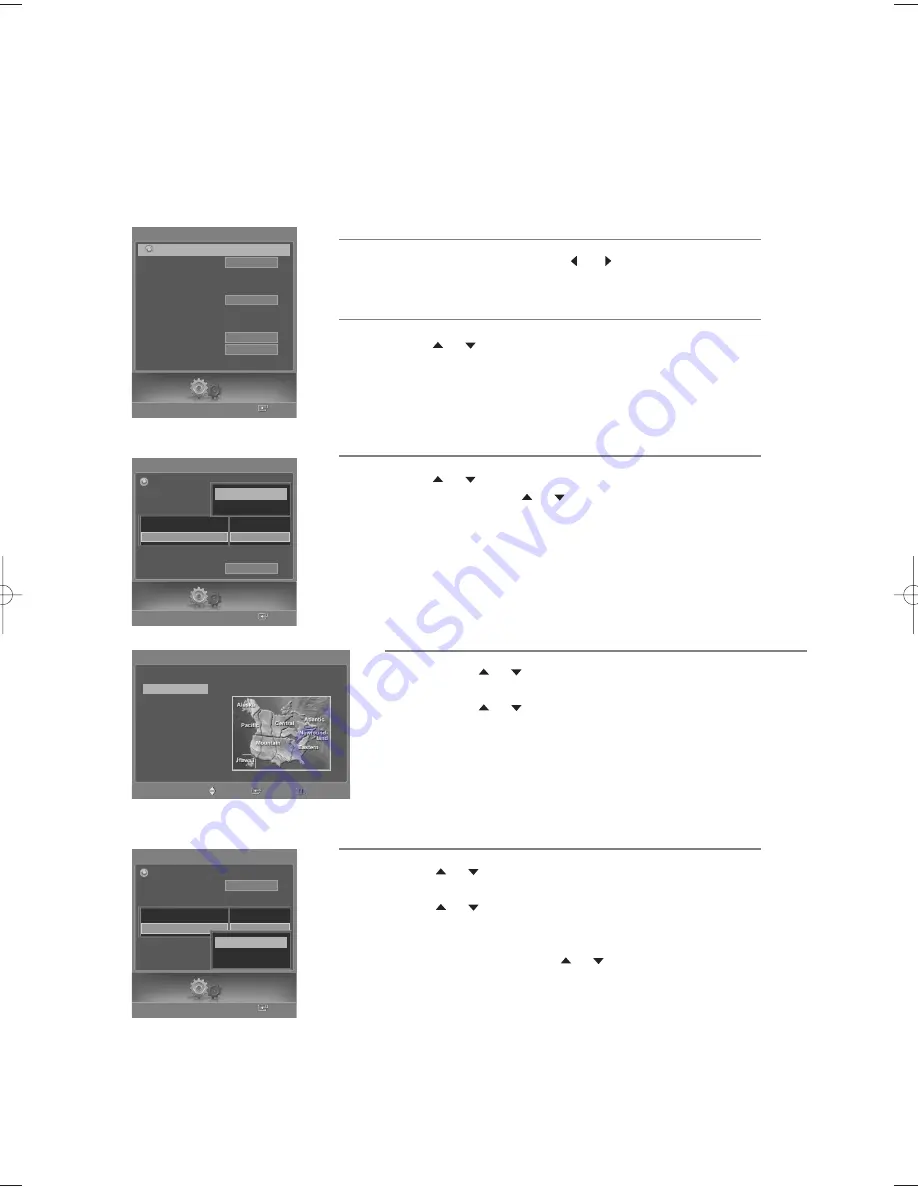
English-32
1
Press the
MENU
button. Press the
or
button to select “Setup”,
then press the
ENTER
button.
2
Press the
or
button to select “Clock”, then press the
ENTER
button.
The Clock can be set automatically if you are receiving a digital signal.
4
Press the
or
button to select “Time Zone”, then press the
ENTER
button.
Press the
or
button to highlight the time zone for your local area
(and to move the highlight to the appropriate time zone on the map
of the United States), then press the
ENTER
button.
5
Press the
or
button to select “DST”(Daylight Saving Time), then
press the
ENTER
button.
Press the
or
button to select “On” or “Off”, then press the
ENTER
button.
Select “Return” by pressing the
or
button, then press the
ENTER
button to return to the previous menu.
Press the
EXIT
button to exit.
3
Press the
or
button to select “Clock Mode”, then press the
ENTER
button. Press the
or
button to select “Auto”,
then press the
ENTER
button.
Option 2: Setting the Clock Automatically
•
When you set up Auto Time, the set time may not be correct
depending on the broadcasting station and signal. If there is a
difference between the real time and set time, please set the time
manually.
Setup
Enter
Clock
Clock Mode
Clock Set
Time Zone
DST
-- : -- --
Off
Return
Month / Day / Year
-- . -- . ----
Hour / Min
-- : -- --
Auto
Manual
Time Zone
Select the time zone where you are located.
Newfoundland
Atlantic
Eastern
Central
Mountain
Pacific
Alaska
Hawaii
Move
Enter
Return
Setup
Enter
Clock
Clock Mode
Clock Set
Time Zone
DST
Auto
-- : -- --
Return
Month / Day / Year
-- . -- . ----
Hour / Min
-- : -- --
Off
On
Setup
Enter
Setup
Language
Clock
Timer
Game Mode
V-Chip
Caption
Menu Transparency
Blue Screen
†
Color Weakness
English
Off
Medium
Off
Return
BP68-00620A-00Eng 9/14/06 5:27 PM Page 32
Содержание HL-S5686C
Страница 106: ...This page is intentionally left blank ...
Страница 107: ...This page is intentionally left blank ...






























