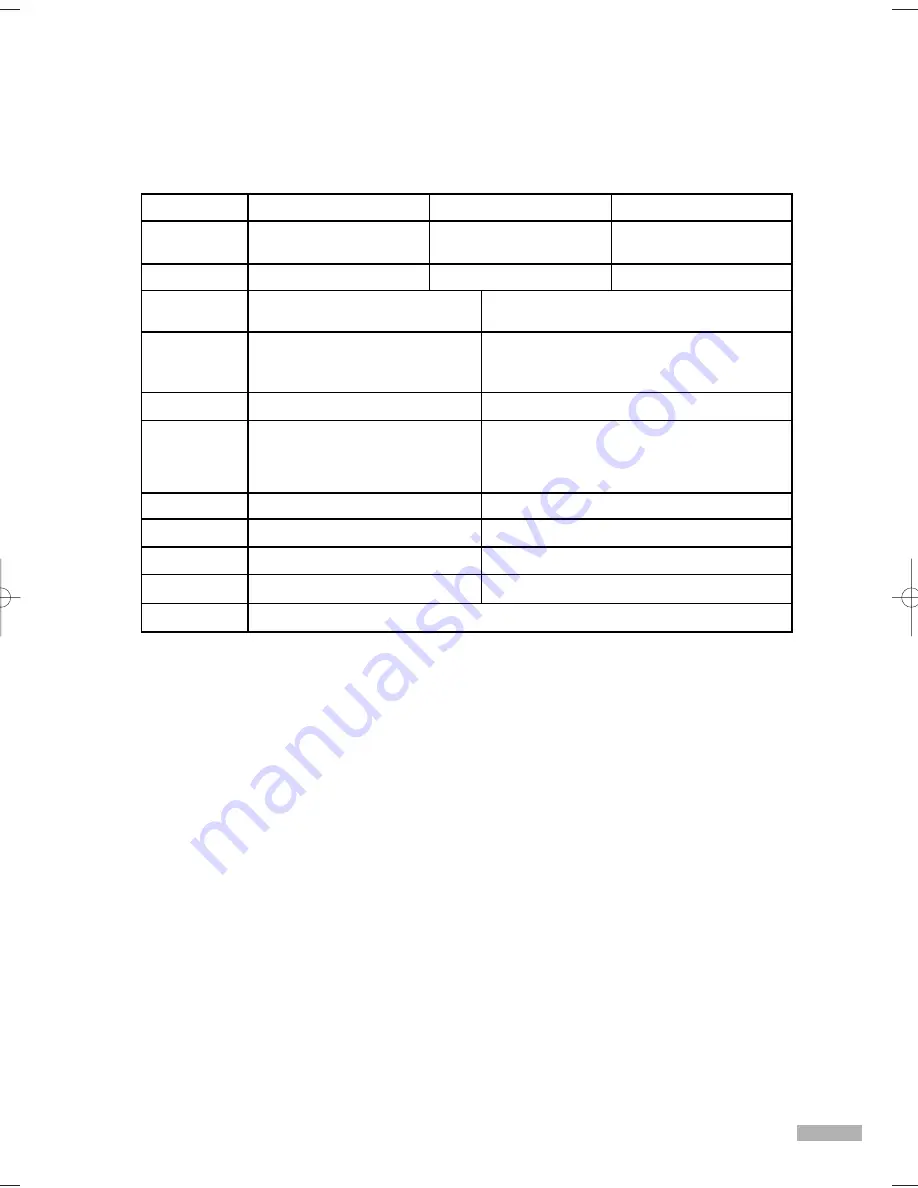
English - 129
Specifications
Model
Dimensions
(W x D x H)
Weight
TV System
Channel
Component Video IN
HDMI IN
PC IN
Speaker Output
Voltage
Frequency of Operation
Power Consumption
D-sub 15-pin, analog RGB
10W(L), 10W(R)
AC110-120V
60Hz
230W In Use, Less than 1W In Standby
NTSC
ATSC (8VSB terrestrial)
Terrestrial (analog)
Terrestrial (digital)
Cable (analog)
2 (Y P
B
P
R
)
2 total
HL-S5087W HL-S5687W HL-S6187W
American TV Standard
ATSC compliant 8VSB
2-69
2-69
1-135
480i, 480p, 720p, 1080i, 1080p
Video : 480i,480p,720p,1080i,1080p
(EIA/CEA-861-B compliant)
Audio : Two channel linear PCM 32,
44.1 and 48kHz
VESA (Refer to page 102 for detail)
45.43 x 15.63 x 32.30 inches
1154 x 397 x 820.5 mm
30.3 Kg / 66.8 lbs
50.87 x 16.34 x 35.67 inches
1292 x 415 x 906 mm
33.3 Kg / 73.41 lbs
55.31 x 17.64 x 38.62 inches
1405 x 448 x 981 mm
36 Kg / 79.37 lbs
NOTES
•
Design and specifications are subject to change without prior notice.
•
This device is a Class B digital apparatus.
BP68-00588A-03Eng(110~131) 8/8/06 2:10 PM Page 129
Содержание HL-S5087W - 50" Rear Projection TV
Страница 6: ...SAMSUNG ...
Страница 7: ...Your New Wide TV ...
Страница 15: ...Connections ...
Страница 27: ...Operation ...
Страница 47: ...Channel Control ...
Страница 55: ...Picture Control ...
Страница 68: ...SAMSUNG ...
Страница 69: ...Sound Control ...
Страница 78: ...SAMSUNG ...
Страница 79: ...Special Features ...
Страница 99: ...PC Display ...
Страница 109: ...WISELINK ...
Страница 123: ...Appendix ...
Страница 130: ...This page is intentionally left blank ...
Страница 131: ...This page is intentionally left blank ...




































