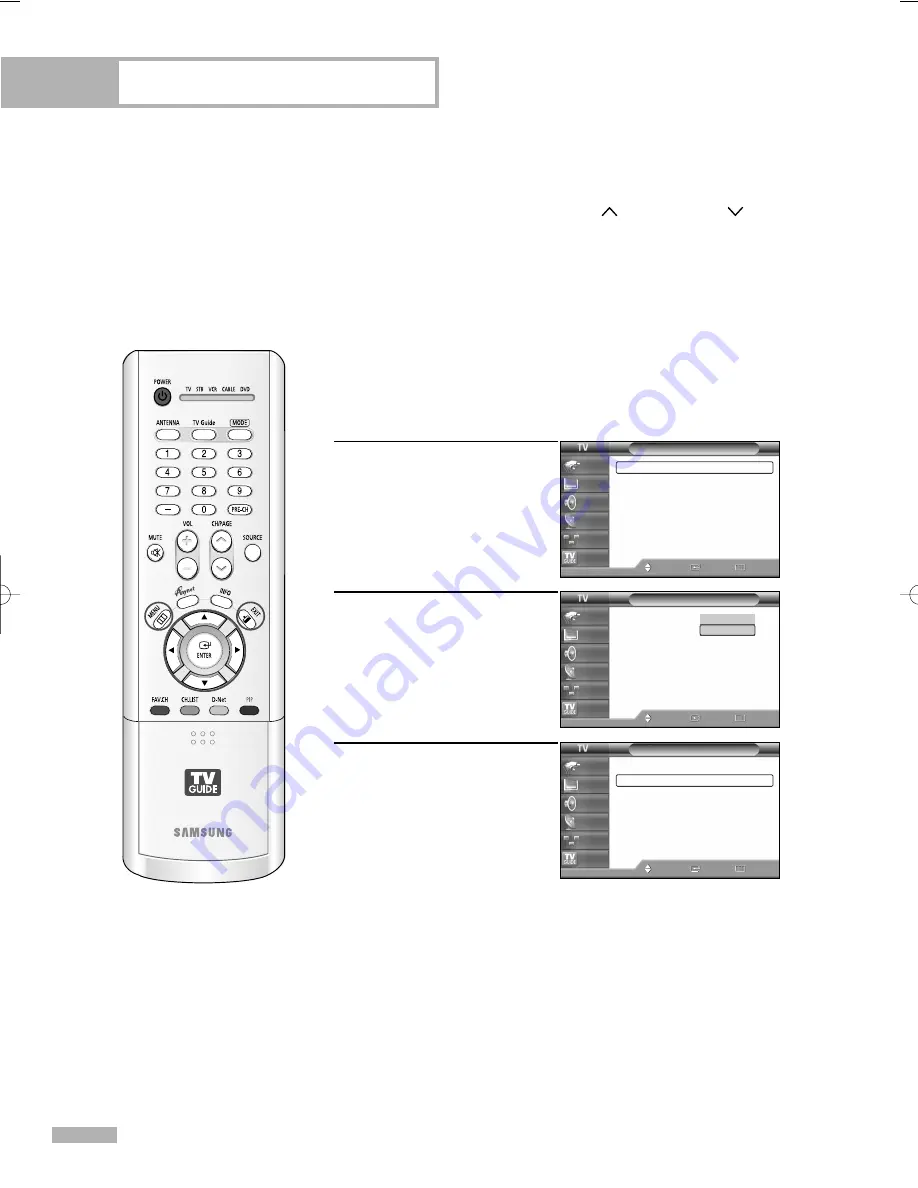
Operation
English - 32
Memorizing the Channels
Your TV can memorize and store all of the available channels for both “off-air” (antenna) and cable
channels. After the available channels are memorized, use the CH/PAGE
and CH/PAGE
buttons
to scan through the channels. This eliminates the need to change channels by entering the channel digits.
There are three steps for memorizing channels: selecting a broadcast source, memorizing the channels
(automatic) and adding and deleting channels (manual).
1
Press the MENU button.
Press the
…
or
†
button to
select “Channel”, then press
the ENTER button.
2
Press the ENTER button to
select “Antenna”.
Press the
…
or
†
button to
select “Air” or “Cable”, then
press the ENTER button.
3
Press the
…
or
†
button to
select “Auto Program”, then
press the ENTER button.
NOTE
• All available DTV and analog channels are automatically stored
in memory.
Selecting the Video Signal Source
Before your television can begin memorizing the available channels,
you must specify the type of signal source that is connected to the TV
(i.e., an antenna or cable system).
Channel
Antenna
: Cable
Auto Program
Add/Delete
Channel List
Favorite Channels
Name
LNA
: Off
▼
More
Move
Enter
Return
Input
Picture
Sound
Channel
Setup
Listings
Channel
Antenna
: Air
√
Auto Program
√
Add/Delete
√
Channel List
√
Favorite Channels
√
Name
√
LNA
: On
√
▼
More
Move
Enter
Return
Input
Picture
Sound
Channel
Setup
Listings
Channel
Antenna
: Air
√
Auto Program
√
Add/Delete
√
Channel List
√
Favorite Channels
√
Name
√
LNA
: On
√
▼
More
Move
Enter
Return
Input
Picture
Sound
Channel
Setup
Listings
Air
Cable
BP68-00469B-00(030~053) 9/13/05 3:06 PM Page 32
Содержание HL-R4667W - 46" Rear Projection TV
Страница 8: ...SAMSUNG ...
Страница 9: ...Your New Wide TV ...
Страница 17: ...Connections ...
Страница 28: ...SAMSUNG ...
Страница 29: ...Operation ...
Страница 37: ...English 37 Remote Control Codes VCR Codes DVD Codes Cable Box Codes ...
Страница 44: ...SAMSUNG ...
Страница 45: ...Channel Control ...
Страница 53: ...Picture Control ...
Страница 74: ...SAMSUNG ...
Страница 75: ...Sound Control ...
Страница 85: ...Special Features ...
Страница 109: ...Using the D Net ...
Страница 125: ...PC Display ...
Страница 135: ...Appendix ...
Страница 142: ...Memo ...
Страница 143: ......
















































