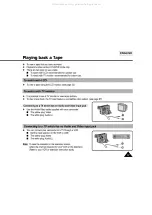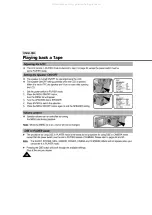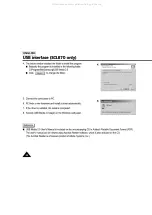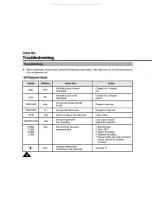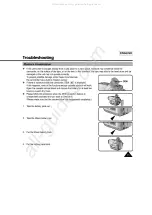Отзывы:
Нет отзывов
Похожие инструкции для Hi8 SCL860

HDDV-8400
Бренд: SVP Страницы: 1

iD820
Бренд: Polaroid Страницы: 94

SC-X300
Бренд: Samsung Страницы: 2

L710
Бренд: Samsung Страницы: 76

HMX-W200RD
Бренд: Samsung Страницы: 89

HMX-W200BP
Бренд: Samsung Страницы: 91

HMX-W300BD
Бренд: Samsung Страницы: 107

VPC-WH1BLK
Бренд: Sanyo Страницы: 20

VPC-WH1BL - Xacti Camcorder - 720p
Бренд: Sanyo Страницы: 68

VPCCA6OR
Бренд: Sanyo Страницы: 193

VPC-WH1BL - Xacti Camcorder - 720p
Бренд: Sanyo Страницы: 203

EH160
Бренд: OVERWATCH Страницы: 23

DVH5J7
Бренд: MARVIE Страницы: 73

EZ207 - Small Wonder Camcorder
Бренд: RCA Страницы: 2

X5
Бренд: Jazz Страницы: 20

HDV180
Бренд: Jazz Страницы: 53

CG1000
Бренд: RECORDER GEAR Страницы: 16

FPO CG400
Бренд: GE Страницы: 36