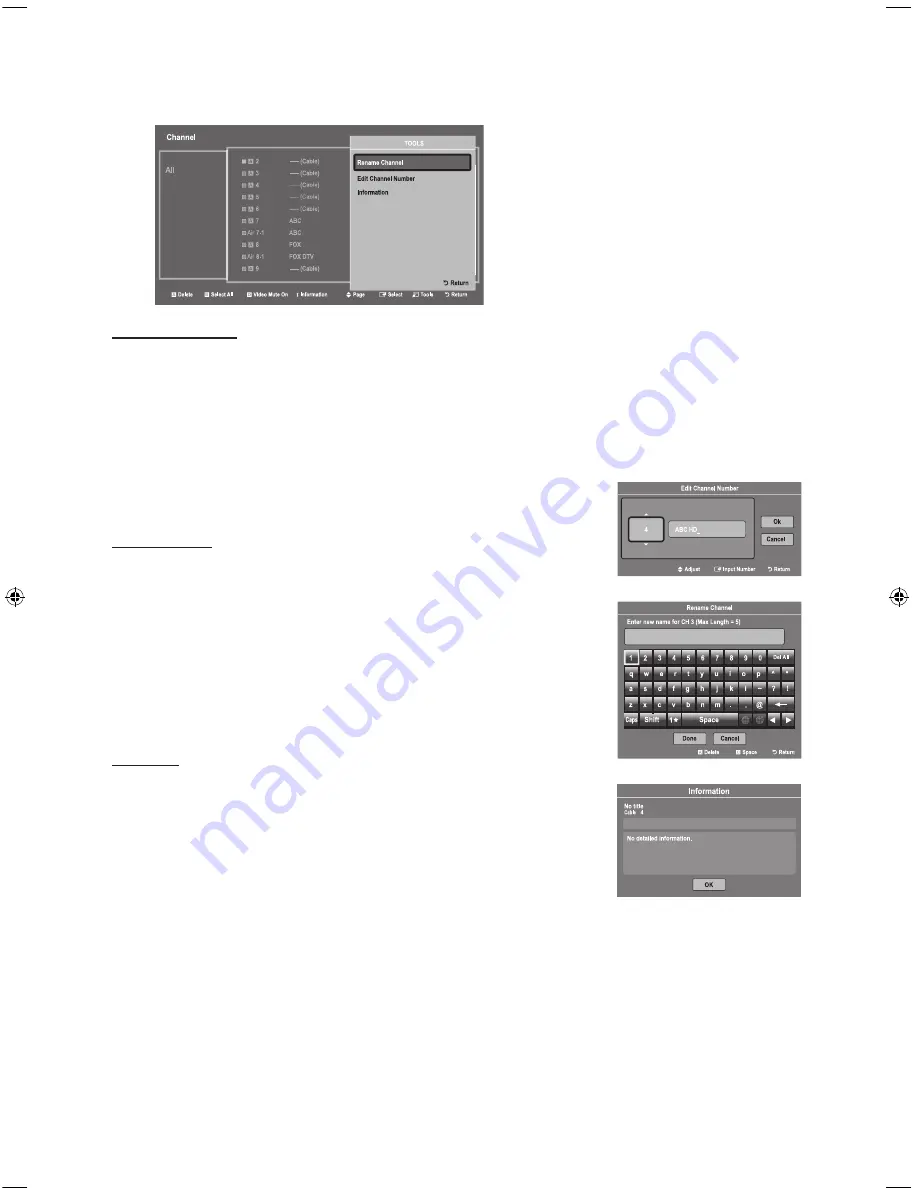
42
English
When you press the
TOOLS
button, the following menu is available.
a
10
CW
Air
10-1
CW DTV
a
11
HBO
Air
11-1
HBO DTV
a
12
NBC
Air
12-1
NBC DTV
a
13
----- (Cable)
a
14
CNN
Air
15
----- (Cable)
a
16
TNT
Channel
a
Delete
b
Select All
}
Video Mute On
`
Information
U
Page
E
Select
T
Tools
R
Return
TOOLS
Rename Channel
Edit Channel Number
Information
R
Return
Edit Channel Number
Use Edit Channel Number to change the channel number of a channel you select.
To change a channel number, follow these steps:
1.
Select a channel on the Channel Edit screen.
2.
Press the Tools button on your remote.
3.
Select Edit Channel Number in the Tools menu.
4.
Use the up or down arrow keys to change the channel number.
5.
Select
OK
when done, and then press the Enter button.
✎
When you change the channel number, the channel information is not updated
automatically.
Rename Channel
Use Rename Channel to change the name of a channel you select.
To change the name of a channel, follow these steps:
1.
Select a channel on the Channel Edit screen.
2.
Press the Tools button on your remote.
3.
Select Rename Channel in the Tools menu.
4.
Use the on-screen keyboard that appears to enter the new name for the channel. Use
the arrow buttons on your remote to select a letter or number, and then press Enter.
Repeat for each letter or number you want to select.
5.
When fi nished, select Done on the bottom of the screen, and then press the Enter
button.
Information
Use Information to view information about a channel you select.
To view information about a channel, follow these steps:
1.
Select a channel on the Channel Edit screen.
2.
Press the Tools button on your remote.
3.
Select Information in the Tools menu.
4.
Select
OK
, and then press the Enter button to close the Information screen.
[HG890_ZA]Install_Guide-00ENG.indd 42
2013-04-12 5:30:49











































