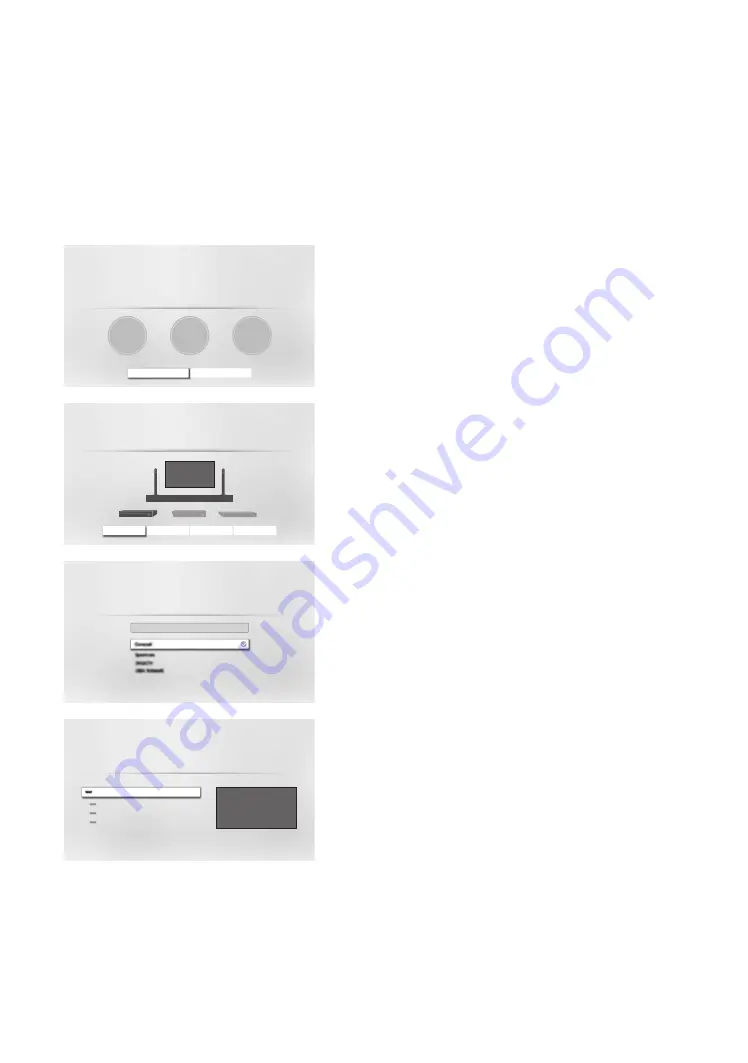
03 Controlling external devices with a Samsung
Smart Remote - Using the Universal Remote
You can control external devices connected to the TV using a
Samsung Smart Remote. To control external devices,
register them by following instructions.
•
The images on your TV may differ from the images accompanying the instructions depending on the model and
geographical area.
Universal Remote Setup
Select Start to setup your TV Samsung Smart Remote as a universal remote for easy control of all your devices. Before you start, turn
on the device that you want to add. Also, make sure that the connected device is placed near the TV and there are no obstacles
between the device and remote.
Start
Exit
1.
Go to the
Hotel Option
menu, and then select
Universal
Remote Setting
. The
Universal Remote Setup
screen appears.
–
Hotel Option
menu >
Universal Remote
>
Universal
Remote Setting
Select Device Type
Set up a cable or satellite box to control it with your remote.
Home Theater
OTT Box/Game C...
Blu-ray Disc Pla...
Cable/Satellite Box
2.
If the TV is connected to a set-top box, select
Cable/Satellite
Box
.
Select Your TV Service Provider
Select your TV service provider so that you can control your cable or satellite box with
your Smart Remote.
Search for your service provider
3.
Select your service provider from the list in the screen. If your
service provider is not listed, search manually.
Select TV Input Source
Which port on the TV did you use to connect this cable or satellite box?
HDMI 1
HDMI 2
HDMI 3
HDMI 4
4.
Select the HDMI port on the TV to which the set-top box is
connected.
English - 15
















































