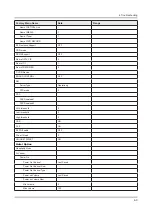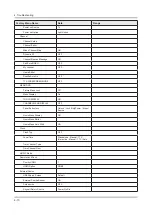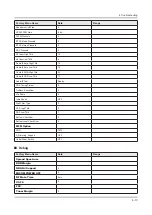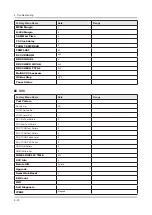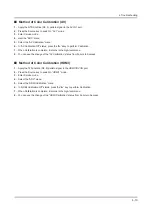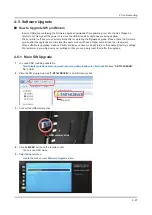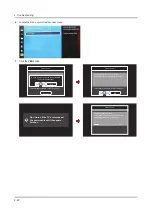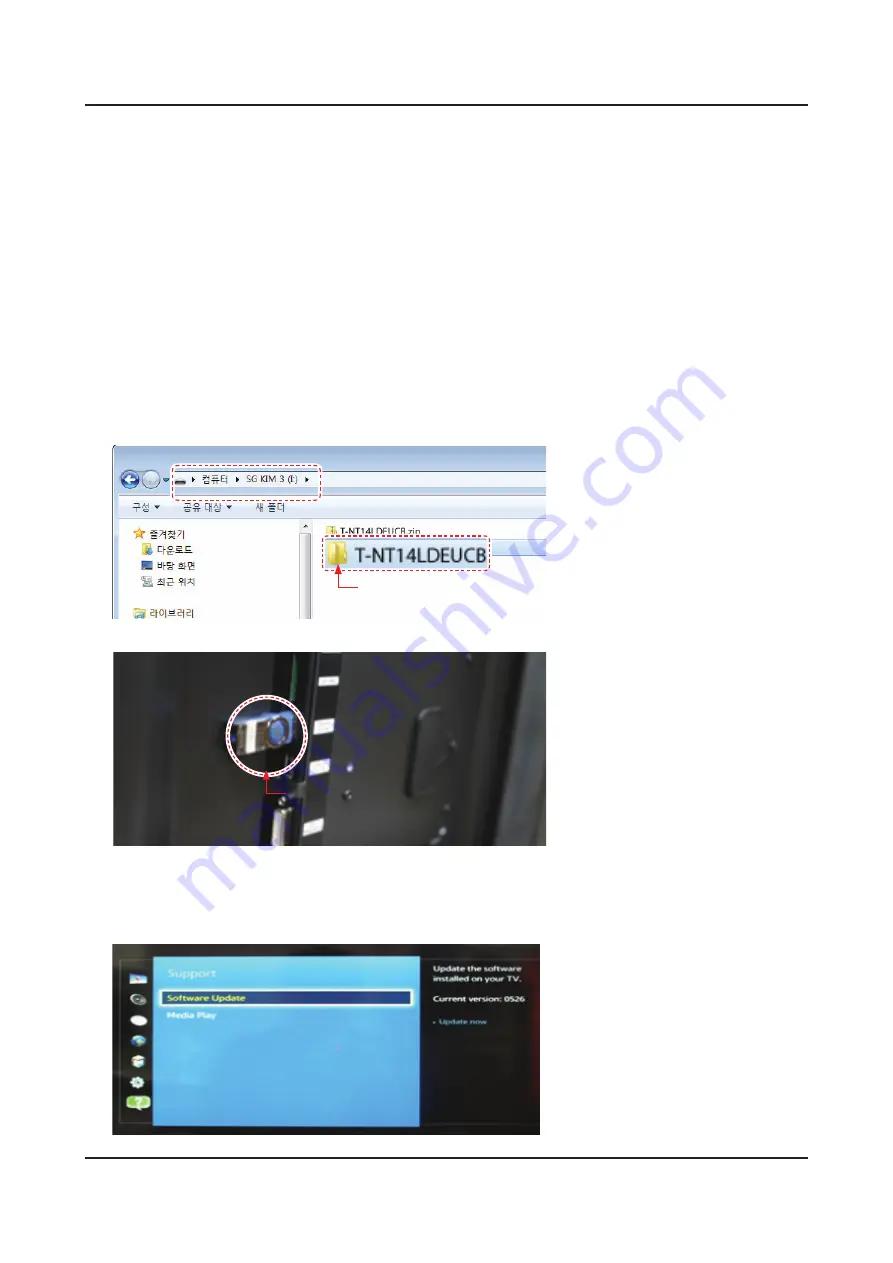
4-5. Software Upgrade
How to Upgrade SW and Micom
Insert a USB drive containing the firmware upgrade downloaded from samsung.com into the Set. Please be
-
careful to not disconnect the power or remove the USB drive while upgrades are being applied.
The set will turn off and turn on automatically after completing the firmware upgrade. Please check the firmware
-
version after the upgrades are complete (the new version will have a higher number than the old version).
When software is upgraded, video and audio settings you have made will return to their default (factory) settings.
-
We recommend you write down your settings so that you can easily reset them after the upgrade.
4-5-1. Main SW Upgrade
You need USB, including update file.
1.
http://displaysolutions.samsung.com/resources/downloadCenter?method=list
-
save "
T-NT14LDEUCB
"
file in USB.
Store the SW program named "
2.
T-NT14LDEUCB
" in a USB memory stick.
Main SW
Connect the USB memory stick.
3.
USB memory stick
Click the
4.
MENU
button on the remote control.
You can use OSD menu.
-
Select
5.
Support
menu.
Locate the menu cursor
-
Software Upgrade
menu.
4-21
4. Troubleshooting