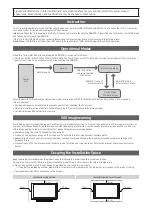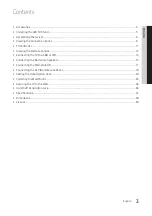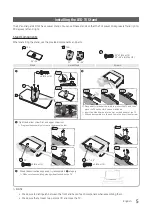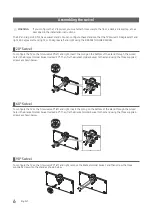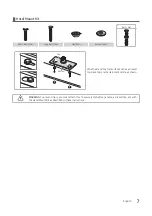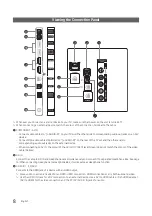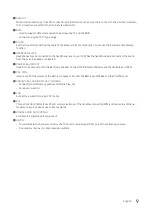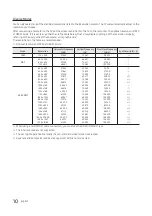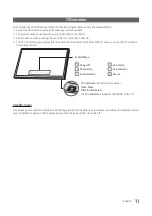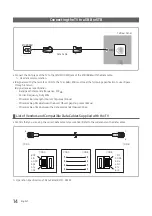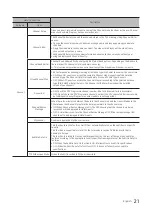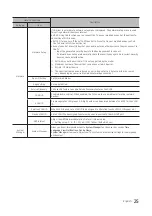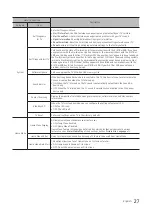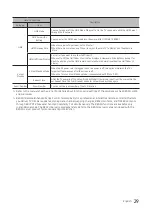15
English
Connecting the Bathroom Speakers
You can connect the Bathroom Speakers using the following method.
¦
Connecting through the Variable Output (available without an external amplifier)
VOL+
VOL-
TV Rear Panel
Volume Control Box
Speaker
2
1
1.
Connect the
VARIABLE AUDIO OUT
port of the TV to the Bathroom Wall Speakers of the hotel.
S
Speaker -
N/C
2.
Connect the
VOL-CTRL
jack of the TV to the Volume Control Box Switch port on the Bathroom Wall of the hotel.
✎
The maximum speaker output is 4W, 8Ω.
✎
The
VARIABLE AUDIO OUT
port supports
MONO
sound out only.
• Installing the Volume Control
‒ If you configure the Volume Control Box as shown in the figure, you can control the volume of the bathroom
speakers.
‒ The jack that connects the Volume Control Box to the TV is a 3.5mm normal Phone jack.
‒ Volume Control Box switch is a Tact switch.
✎
Setting the Sub AMP Mode
‒
0
: Turns the Sub AMP function off (PWM off).
‒
1
: Determines the Sub volume according to the main volume control. The sub volume is determined according to
the Power On Volume, the Min Volume, and the Max Volume values of Hotel Mode.
‒
2
: Determines the volume according to the bathroom control panel setting.
• Variable Output Port Specifications
‒
Speaker Wire
: Use speaker cable no more than 82 feet (25m) in length.
VOL +
VOL -
1
2
3
Volume Control Box
VOL - DOWN (White
1
)
VOL - UP (Black /Red
2
)
GND (Shield Wire
3
)