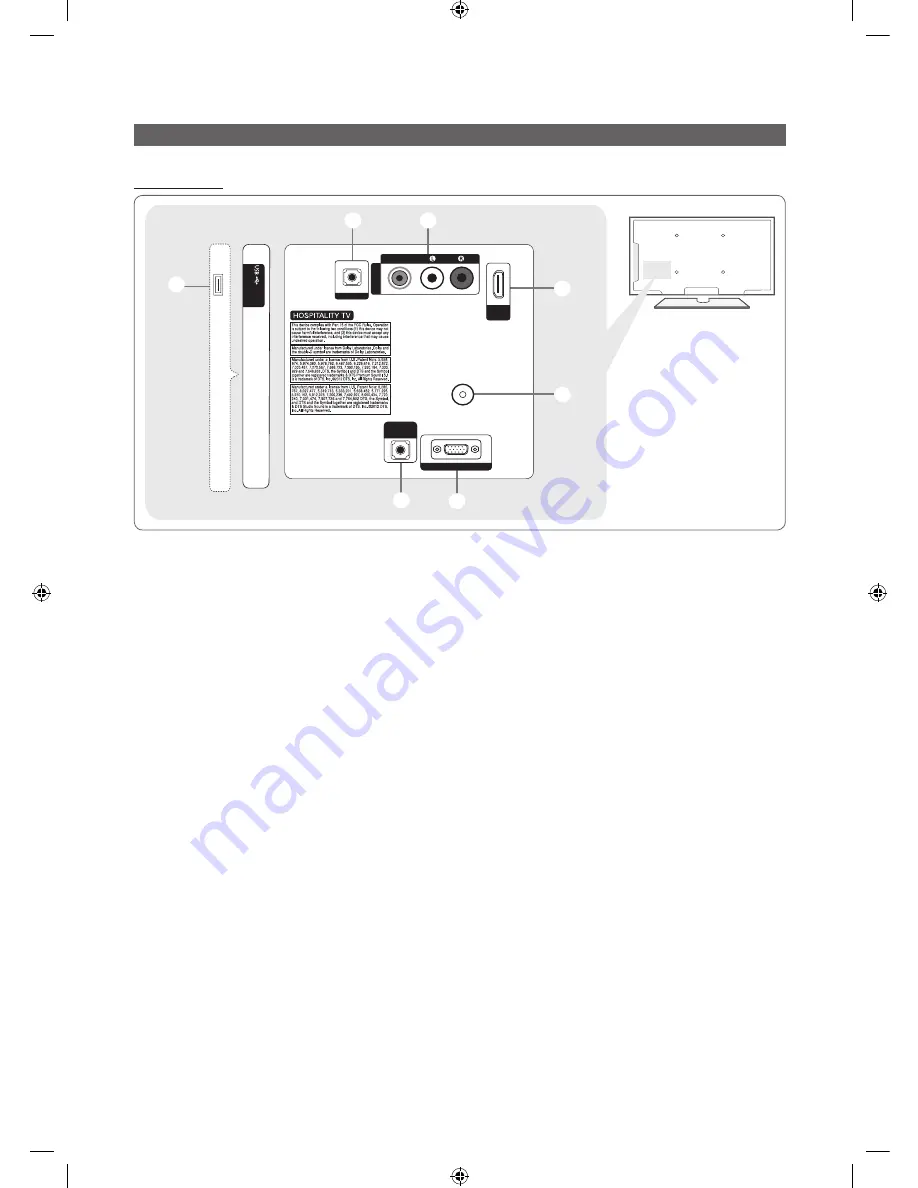
7
English
The Connection Panel
HC460 Model
- SIDE -
1
(5V 0.5A
)
/ CL
ONING
ANT IN
5
4
HDMI IN
(DVI)
7
6
EX-LINK
AV
IN
AUDIO
VIDEO
2
3
PC / DVI
AUDIO IN
PC IN
✎
Whenever you connect an external device to your TV, make sure that the TV and the device are turned off.
✎
When connecting an external device, match the color of the connection terminal to the cable.
1
USB (5V 0.5A) / CLONING
– Connector for software upgrades and Media Play, etc.
– Service connection.
2
PC/ DVI AUDIO IN
: Connects to the audio input jacks on an Amplifier/Home Theater.
3
PC IN
: Connect to the video output jack on your computer.
4
ANT IN, (AIR/CABLE)
– To view television channels correctly, the TV must receive a signal from one of the following sources:
– An outdoor antenna / A cable television system
5
HDMI IN
: Connects to the HDMI jack of a device with an HDMI output.
✎
No sound connection is needed for an HDMI-HDMI connection. HDMI connections carry both audio and video.
✎
Use the HDMI IN (DVI) jack for a DVI connection to an external device. Use a DVI to HDMI cable or DVI-HDMI
adapter (DVI to HDMI) for the video connection and the PC/DVI AUDIO IN jacks for audio.
6
AV IN
– Connect the RCA audio cables (optional) to [R - AUDIO - L] at the back of the TV set and the other ends to the
corresponding audio out jacks on the DVD Player.
7
EX-LINK
: Connect this jack to the jack on the optional RJP (Remote Jack Pack). The RJP allows you to connect
external devices (Camcoders, PCs, DVD players, etc) easily.
[HC460-ZA]Install-Guide-X0ENG.indd 7
2014-06-05 10:39:06








































