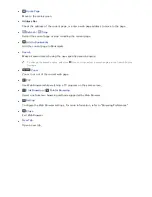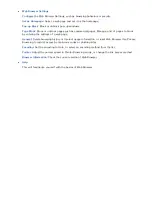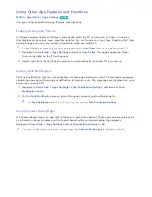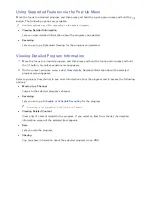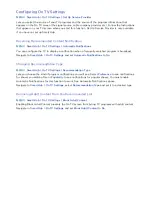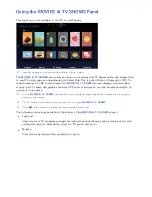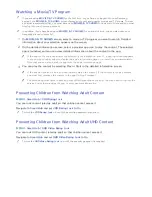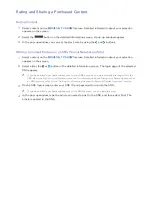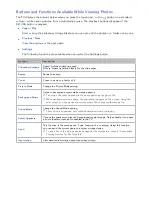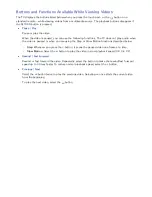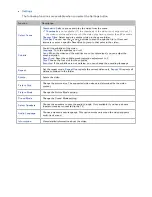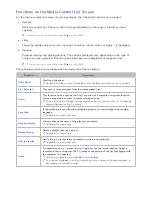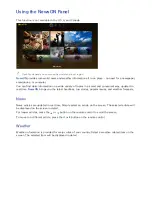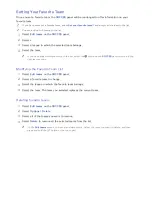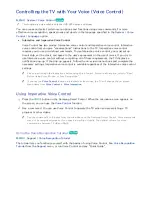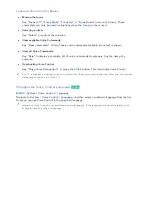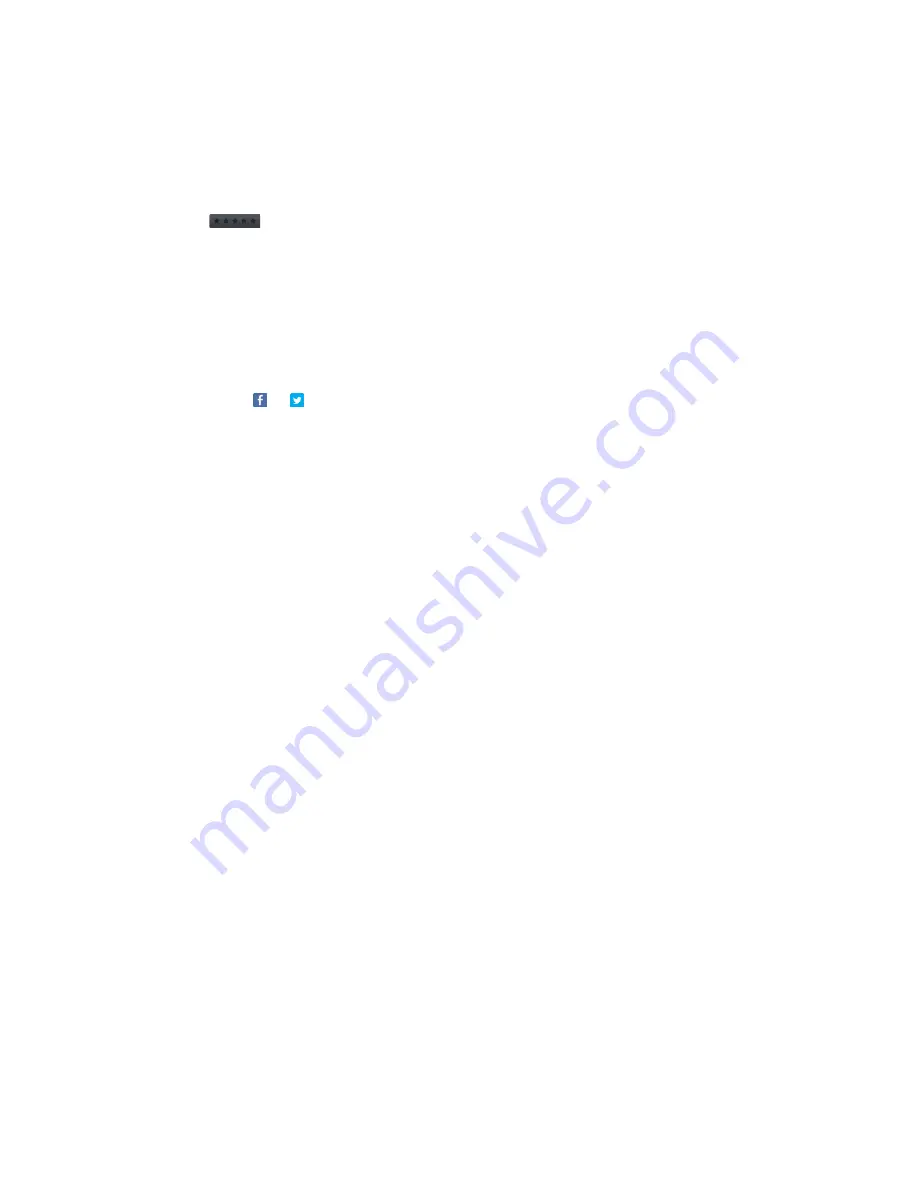
86
87
Rating and Sharing a Purchased Content
Rating Content
11
Select content on the
MOVIES & TV SHOWS
screen. Detailed information about your selection
appears on the screen.
21
Select the
button on the detailed information screen. A pop-up window appears.
31
In the pop-up window, you can set the star score by using the
¡
and
£
buttons.
Writing a Content Review on an SNS (Social Networking Site)
11
Select content on the
MOVIES & TV SHOWS
screen. Detailed information about your selection
appears on the screen.
21
Select either the or button in the detailed information screen. The login page of the selected
SNS appears.
"
If you have linked your Samsung account to your SNS account, you are automatically logged into the
SNS when you log into your Samsung account. For information about linking your Samsung account to
an SNS account, refer to the "Linking Your Samsung Account to External Service Accounts" section.
31
On the SNS login screen, enter your SNS ID and password to log into the SNS.
"
If you have linked your Samsung account to the SNS account, you can skip this step.
41
In the pop-up window, type the article you want to post to the SNS, and then select
Post
. The
article is posted to the SNS.