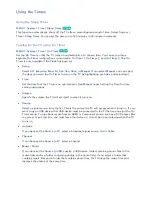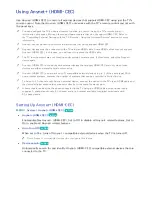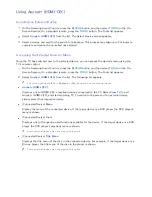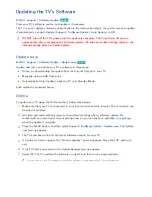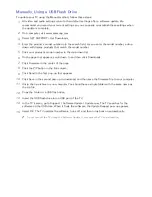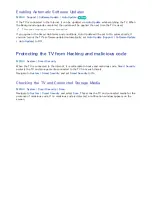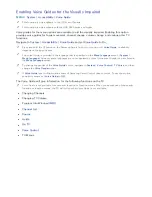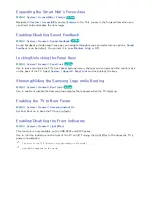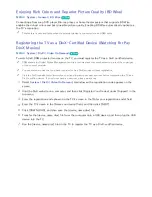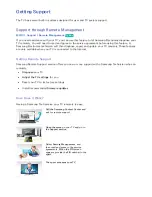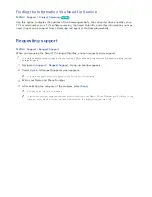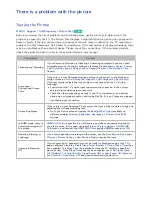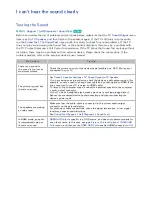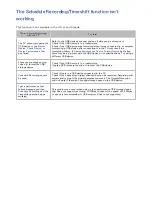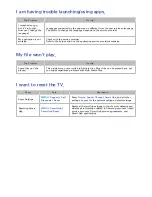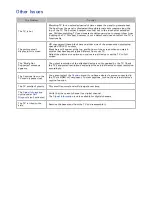180
181
UHD Evolution Kit Backup
MENU
>
System
>
UHD Evolution Kit Backup
Try Now
Upgrade your Samsung TV with the 2015 Evolution Kit to unlock the new features and services offered
by Samsung Electronics. To upgrade, you must first back up and convert the data and apps currently
in your TV so that they are compatible with the Evolution Kit.
11
In the
System
menu, select
UHD Evolution Kit Backup
. The
UHD Evolution Kit Backup
screen
appears.
21
Select
Start
. Data in the TV is backed up.
"
Do not turn the TV off or unplug the power cable of the TV during this backup.
"
Do not disconnect the USB storage device during this backup.
31
When complete, select
Done
.
Update Recorded Programs
MENU
>
System
>
Update Recorded Programs
This function is only available on the UHD 8500 and 8700 series.
This function is not available in the U.S.A. and Canada.
To watch a previously recorded program on a Samsung TV that has been upgraded with the 2015
Evolution Kit, you must convert the previously recorded program saved on a USB Drive to the Samsung
TV format with the 2015 Evolution kit.
11
Connect the recording USB device to the USB HDD 5V 1A terminal.
21
In the
System
menu, select
Update Recorded Programs
. The
Update Recorded Programs
screen
appears.
31
Select
Start
. The conversion process begins.
41
When the conversion is complete, select
Done
.
Enabling Game Mode
MENU
>
System
>
General
>
Game Mode
Try Now
Game Mode optimizes the TV's settings for playing video games on a gaming console such as
PlayStation™ or Xbox™.
"
Game Mode cannot be used for normal TV viewing.
"
Connect the gaming console before enabling Game Mode. Otherwise, the picture quality may suffer.
"
The screen may shake a little.
"
Enabling Game Mode automatically sets the
Picture Mode
to
Standard
and the
Sound Mode
to
Movie
.
"
To use a different external device, first disconnect the game console and disable Game Mode.