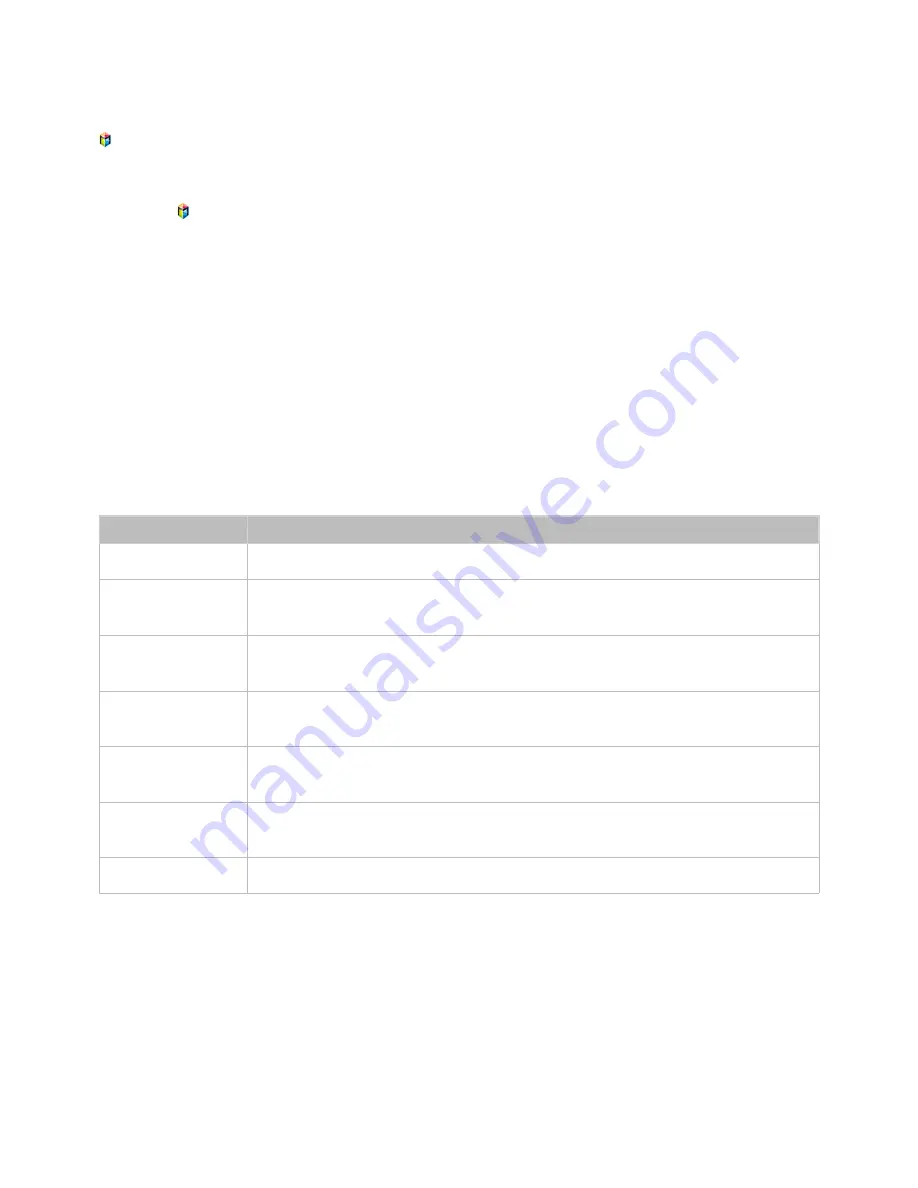
106
107
Managing Recorded Files
"
Availability depends on the specific model and area.
>
MULTIMEDIA
>
USB Drive
Select
USB Drive
at the bottom of the
MULTIMEDIA
screen to lock/unlock, rename, delete, and
generally manage the recording files.
11
Press to launch Smart Hub and then choose
USB Drive
from the bottom of the
MULTIMEDIA
screen.
21
Select a USB recording device. A list of recordings appears.
Saved File List Features
●
Sorting the Saved File List
Sorting with
Sort By
: Select
Sort By
at the top of the screen and then select a viewing mode. The
list is sorted based on the selected viewing mode.
Sorting with
Filter
: Select
Filter
at the top of the screen and then select a filter. The list is
refreshed to only show files that match the selected filter.
●
Options
Function
Description
Play Selected
Select files from the file list and then select
Play
. You can create a playlist.
Lock
You can lock files that are inappropriate for children. Select the files and then select
Lock
. This locks all the selected files.
Unlock
Use this option to unlock any locked files. Select the files and then select
Unlock
. This
unlocks all selected files.
Delete
Deletes recording files. Select the files and then select
Delete
. This deletes all selected
files.
Rename
Renames the file. Enter the new name using the keypad and then select
Done
to finish.
The new name can be up to 29 characters long.
Index
When navigating a large number of media items, select a character. Media items
starting with that character appear.
Manage Devices
Used to manage USB recording devices connected to the TV.






























