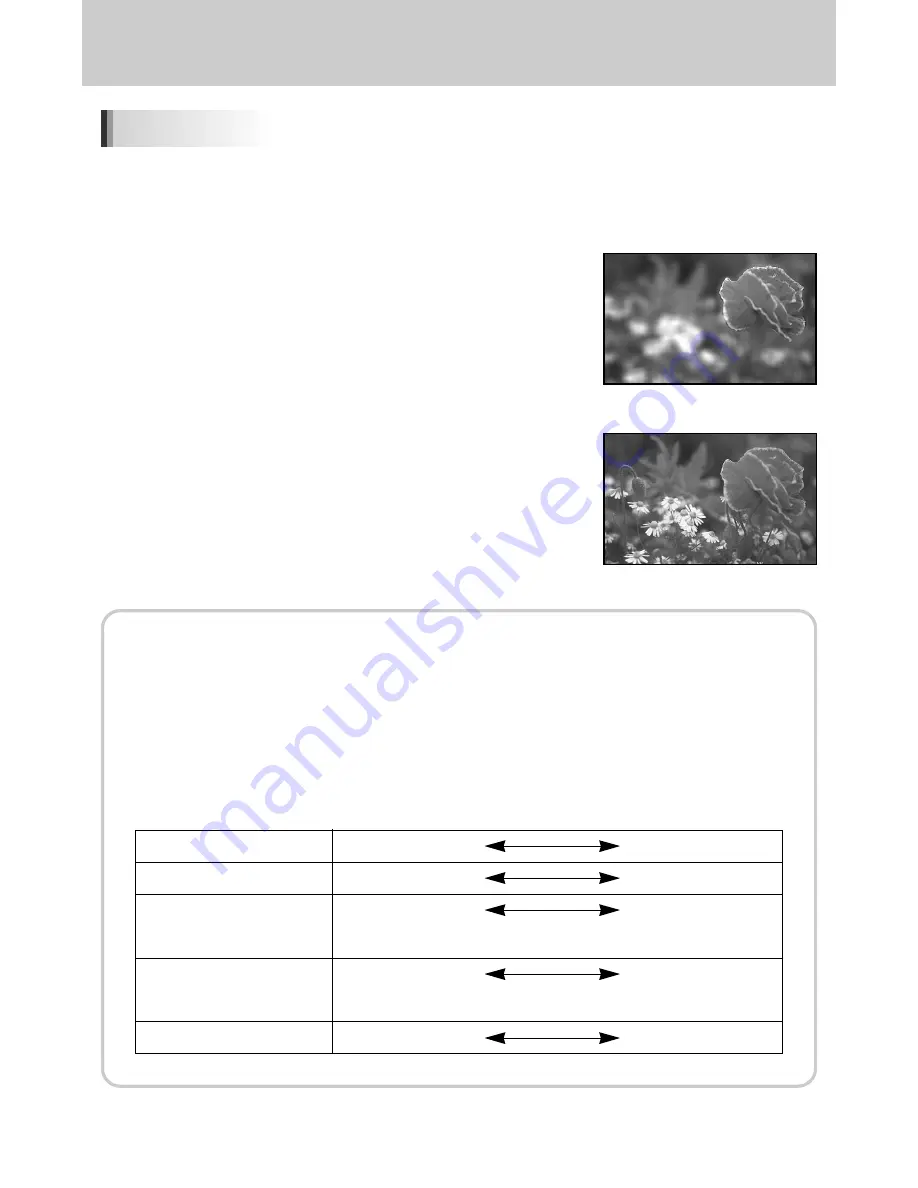
ŝ
200
Ş
Setting the Exposure
ƈ
Adjust the amount of light hitting the CCD by changing the aperture.
ƃ
Opening the aperture (reduce the aperture value)
Objects closer and farther than the focused subject will be out of
focus. For instance, if you take a picture of flower against a
landscape with the aperture open, the landscape in front and
behind the flower will be blurred, emphasizing only the flower.
ƃ
Closing the aperture (increase the aperture value)
The range in focus expands forward and backward.
For instance, if you take a picture of flower against a landscape
with a smaller aperture, the landscape in front and behind the
flower will be in focus.
Depth of Field
When you focus on a specific subject, there is a range in which objects closer and farther away will
also be in focus. This focused range is called the depth of field.
ƃ
The depth of field for the GX-10 differs depending on the lens but compared to a 35 mm
camera, the value is roughly one aperture setting lower (the focused range becomes shallower).
ƃ
The wider the wide-angle lens, and the farther away the subject, the greater the depth of field
(some zoom lenses do not have a scale for depth of field because of their structure).
Effect of Aperture
Depth of field
Shallow
Deep
Area of focus
Narrow
Wide
Open
Close
(Smaller value)
(Larger value)
Longer
Shorter
(Telephoto)
(Wider)
Distance to the subject
Near
Far
Aperture
Lens focal length
Содержание GX10 - Digital Camera SLR
Страница 1: ......
Страница 31: ...ŝ30Ş MEMO ...
Страница 117: ...ŝ116Ş MEMO ...
Страница 189: ...ŝ188Ş MEMO ...
Страница 260: ...ŝ259Ş MEMO ...
Страница 261: ...ŝ260Ş MEMO ...
















































