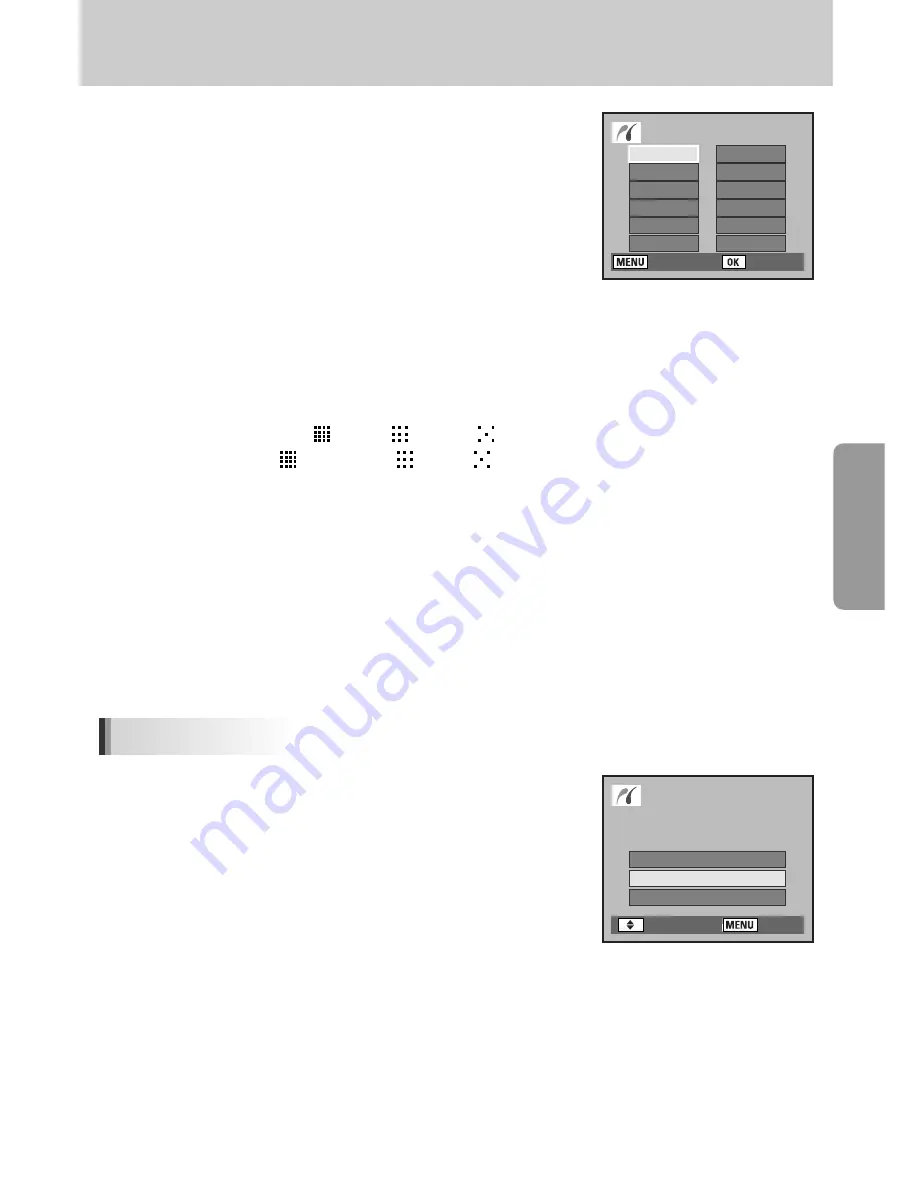
ŝ
113
Ş
Printing Using PictBridge
9. Use the four-way controller (
ƊƌȜȞ
) to choose the paper size.
You can only choose a size that is supported by your printer.
When the Paper Size is set to [Standard], images are printed
according to the printer settings.
10. Press the
OK
button.
11. Repeat Steps 8 to 10 to set [Paper Type], [Quality] and [Border Status].
The print settings change screen appears after each item has been set.
When the Paper Size is set to [Standard], images are printed according to the printer settings.
- [Paper Type] : Standard, (Best), (Better), (Good)
- [Quality] : Standard, (Super fine), (Fine), (Normal)
12. Press the
OK
button twice.
The image is printed according to the settings.
Press the
MENU
button to cancel printing.
1. Use the four-way controller (
Ɗƌ
) to select [Print All] on the
PictBridge menu.
2. Press the
OK
button.
The Print all images screen appears.
Printing All Images
: Set
: Cancel
Paper Size
Standard
Card
L
100X150
Postcard
4
ਭ
X6
ਭ
2L
8
ਭ
X10
ਭ
A4
Letter
11
ਭ
X17
ਭ
A3
: Set
: Move
Select Printing Mode
Print One
Print All
DPOF Auto Print
Содержание GX10 - Digital Camera SLR
Страница 1: ......
Страница 31: ...ŝ30Ş MEMO ...
Страница 117: ...ŝ116Ş MEMO ...
Страница 189: ...ŝ188Ş MEMO ...
Страница 260: ...ŝ259Ş MEMO ...
Страница 261: ...ŝ260Ş MEMO ...
















































