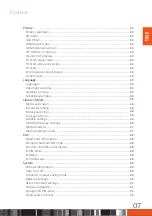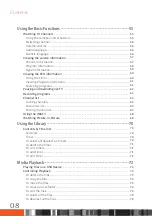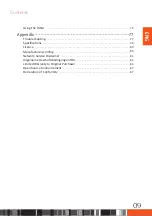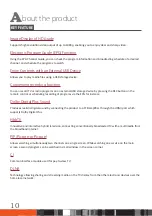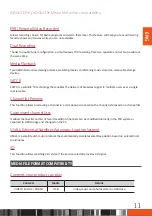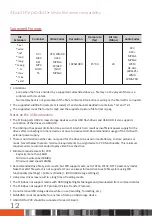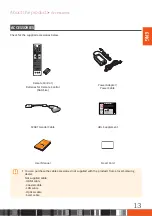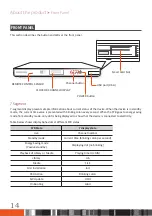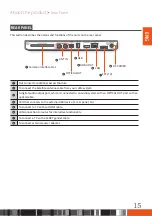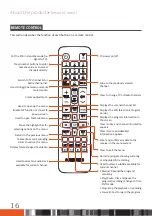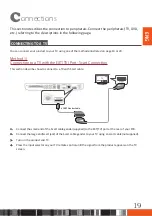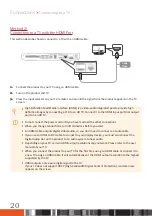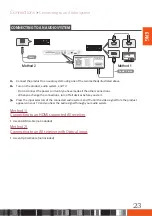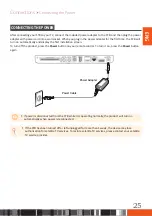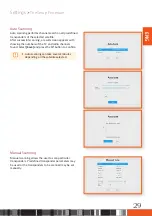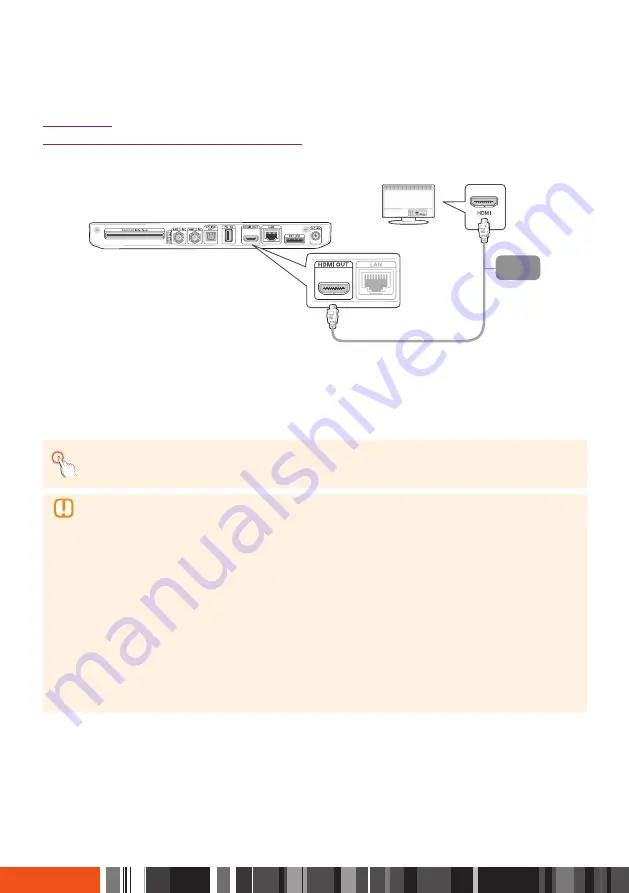
Connections
Connecting to a TV
Method 2)
Connection to a TV with the HDMI Port
This section describes how to connect to a TV with an HDMI cable.
Audio
Video
TV
1.
Connect the product to your TV using an HDMI cable.
2.
Turn on the product and TV.
3.
Press the input selector on your TV remote control until the signal from the product appears on the TV
screen.
\
High Definition Multimedia Interface (HDMI) is a video-audio integrated port to provide high
definition images by connecting a STB to an HD TV. Connect it to the
HDMI input port (not output
port) on an HD TV.
\
Do not connect the power cord until you have made all the other connections.
\
When you change connections, turn off all devices before you start.
\
An HDMI cable outputs digital video/audio, so you don’t need to connect an audio cable.
\
If you use an HDMI-to-DVI cable to connect to your display device, you must also connect the
Digital Audio Out on the product to an audio system to hear audio.
\
Depending on your TV, certain HDMI output resolutions may not work. Please refer to the user
manual of your TV.
\
When you connect the product to your TV for the first time using an HDMI cable or connect it to
a new TV using an HDMI cable, it will automatically set the HDMI output resolution to the highest
supported by the TV.
\
HDMI outputs only a pure digital signal to the TV.
If your TV does not support HDCP (High-bandwidth Digital Content Protection), random noise
appears on the screen.
20
Содержание GX-SM660SM
Страница 88: ...Memo ...