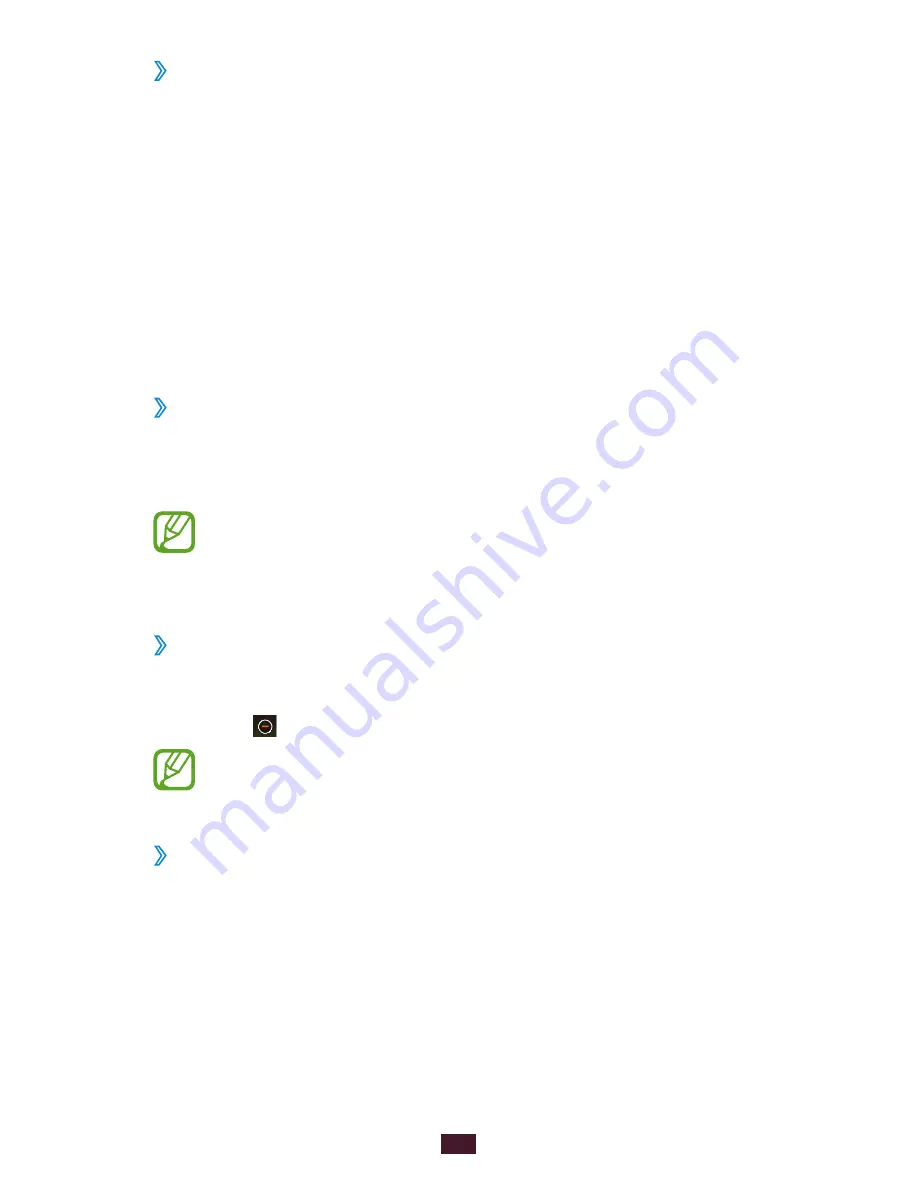
30
Getting started
Organise applications
›
You can change the order of applications in the application
list or group them into categories.
In the application list, press the Option key and select
1
Edit.
Tap and hold an application icon.
2
Drag the application to a new location.
3
You can move the application to another screen or to the
quick access panel at the bottom of the screen.
Press the Option key and select
4
Save.
Download an application
›
In the application list, select
1
Play Shop or Samsung Apps.
Search for an application and download it to the device.
2
To install applications that you downloaded from other
sources, you must select Settings
→
Applications
→
Unknown sources.
Uninstall an application
›
In the application list, press the Option key and select
1
Edit.
Select
2
on an application icon and then select Yes.
You can uninstall only the applications that you have
downloaded.
Access recently-used applications
›
Press and hold the Home key to view the applications you
1
have accessed recently.
Select an application.
2






























