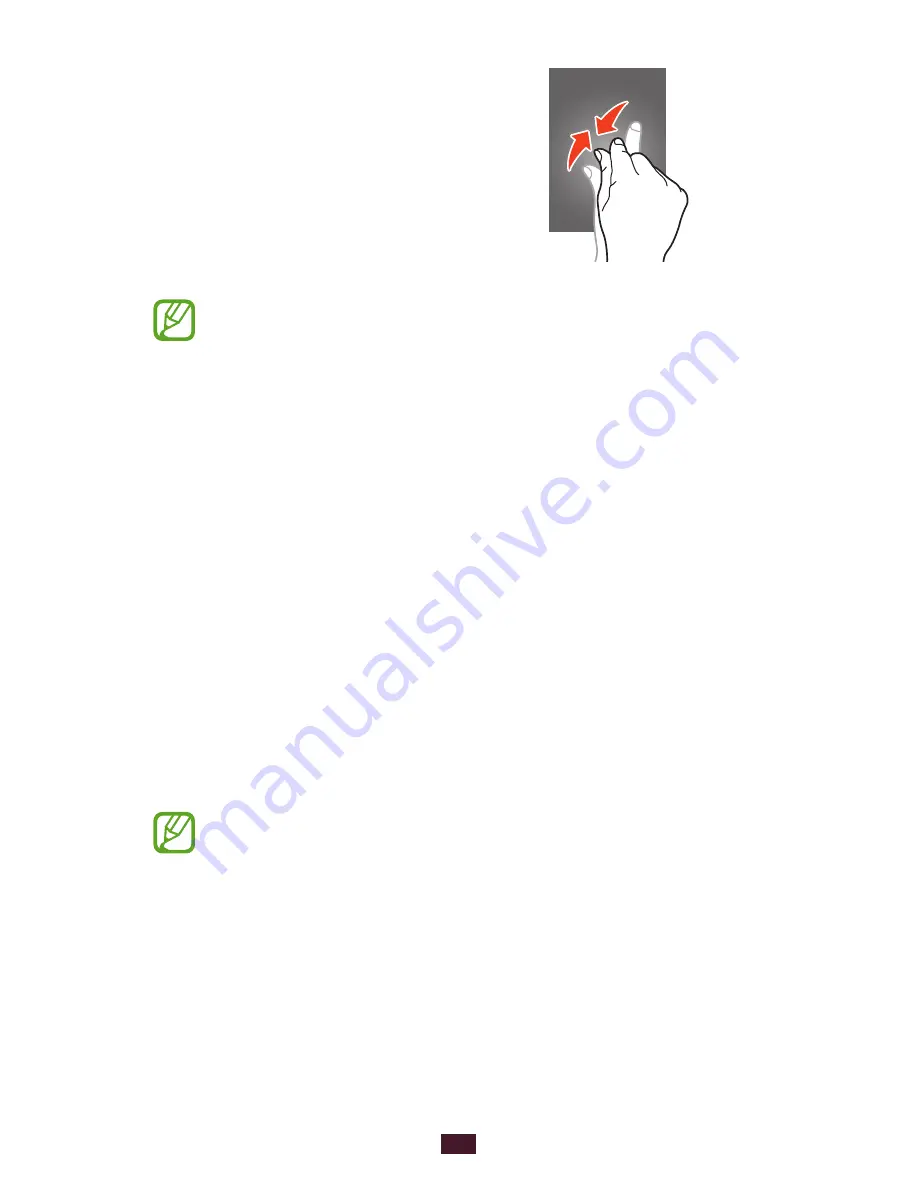
24
Getting started
Pinch
Place two of your fingers far apart,
and then pinch them together.
Your device turns off the touch screen when you do
●
not use it for a specified period. To turn on the screen,
press the Power key or the Home key.
You can set the length of time that the device waits
●
before turning off the screen. In the application list,
select Settings
→
Display
→
Screen timeout.
Lock or unlock the touch screen and the
keys
When you do not use the device for a specified period, your
device turns off the touch screen and locks the touch screen
and the keys automatically to prevent unintended operations.
To lock the touch screen and the keys manually, press the
Power key.
To unlock them, turn on the screen by pressing the Power key
or the Home key, and then flick your finger in any direction.
You can activate the screen lock feature to prevent
others from using or accessing your personal data and
information saved in your device.
►
p. 33






























