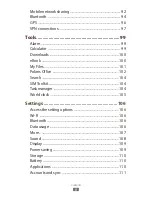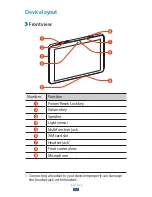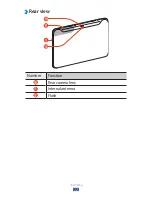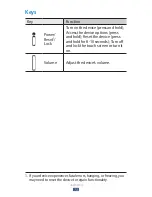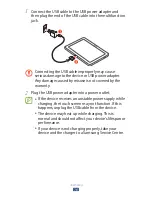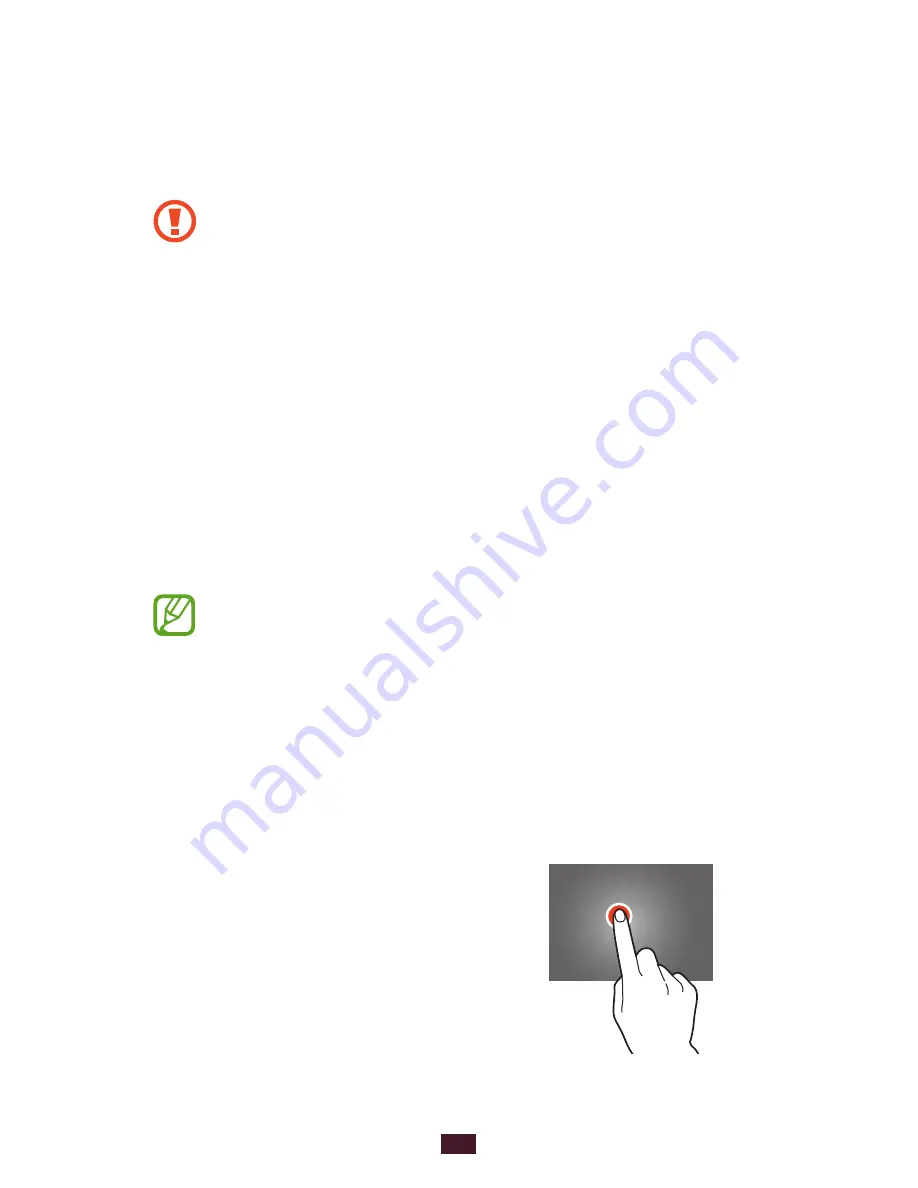
19
Getting started
Use the touch screen
Your device’s touch screen lets you easily select items or
perform functions. Learn basic actions for using the touch
screen.
Do not press the touch screen with your fingertips,
●
or use sharp tools on the touch screen. Doing so may
damage the touch screen or cause it to malfunction.
Do not allow the touch screen to come into contact
●
with other electrical devices. Electrostatic discharges
can cause the touch screen to malfunction.
Do not allow the touch screen to come into contact
●
with liquids. The touch screen may malfunction in
humid conditions or when exposed to liquids.
Leaving the touch screen idle for extended periods
●
may result in afterimages (screen burn-in) or ghosting.
Turn off the touch screen when you do not use the
device.
For optimal use of the touch screen, remove the
●
screen protection film before using your device.
Your touch screen has a layer that detects small
●
electrical charges emitted by the human body. For
best performance, tap the touch screen with your
fingertip. The touch screen will not react to touches
from sharp objects, such as a stylus or pen.
Control your touch screen with the following actions:
Tap
Touch once to select or launch a
menu, option, or application.