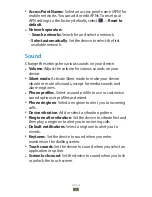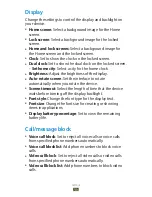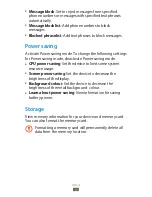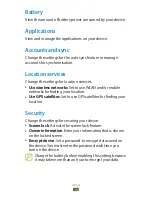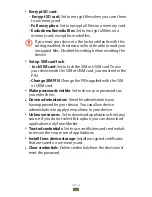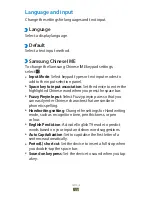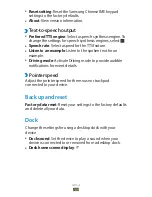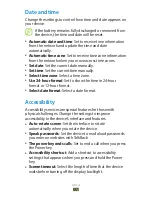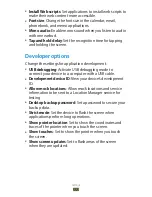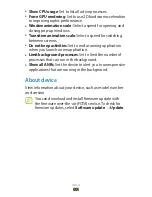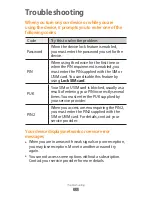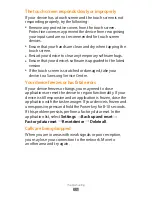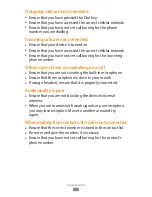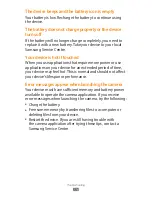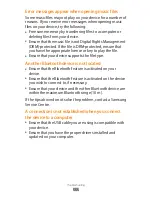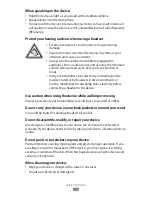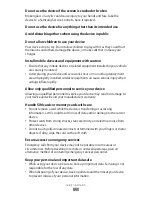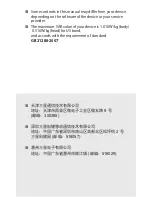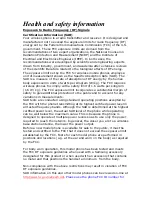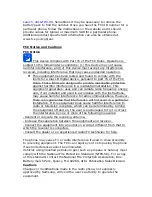Troubleshooting
117
Error messages appear when opening music files
Some music files may not play on your device for a number of
reasons. If you receive error messages when opening music
files on your device, try the following:
Free some memory by transferring files to a computer or
●
deleting files from your device.
Ensure that the music file is not Digital Rights Management
●
(DRM)-protected. If the file is DRM-protected, ensure that
you have the appropriate licence or key to play the file.
Ensure that your device supports the file type.
●
Another Bluetooth device is not located
Ensure that the Bluetooth feature is activated on your
●
device.
Ensure that the Bluetooth feature is activated on the device
●
you wish to connect to, if necessary.
Ensure that your device and the other Bluetooth device are
●
within the maximum Bluetooth range (10 m).
If the tips above do not solve the problem, contact a Samsung
Service Centre.
A connection is not established when you connect
the device to a computer
Ensure that the USB cable you are using is compatible with
●
your device.
Ensure that you have the proper drivers installed and
●
updated on your computer.
Содержание GT-P3108
Страница 2: ...GT P3108 usermanual ...
Страница 129: ......