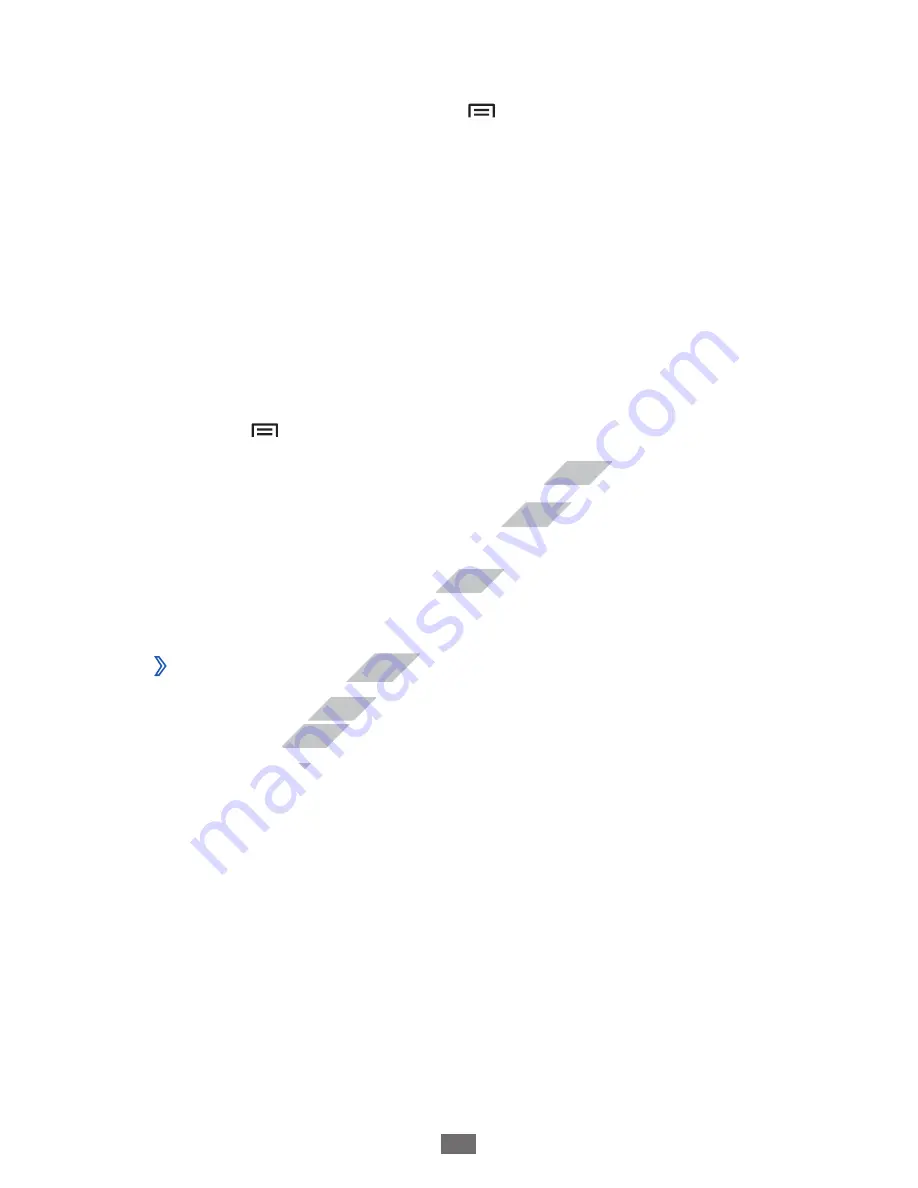
Getting started
28
To add a folder or panel to the menu screen,
In the application list, press [
1
]
→
Edit
.
Tap and hold an application.
2
Drag the application icon to
3
Add Folder
or
Add Page
at
the bottom of the screen.
Repeat steps 2-3 to add more applications.
4
Drag
5
Add Folder
or
Add Page
to the menu screen.
A new folder or panel containing the applications is added
to the menu screen.
If you added a folder, enter a name and select
6
OK
.
Press [
7
]
→
Save
.
To change the order of the main menu screens,
In the application list, place your two fingers on the screen
1
and pinch.
Tap and hold the thumbnail of a screen and drag it to the
2
location you want.
Access recent applications
›
Press and hold the Home key to view the applications you
1
have accessed recently.
Select an application to access.
2
www.devicemanuals.eu
To change the order of the main menu screens,
To change the order of the main menu screens,
In the application list, place your two fingers on the screen
In the application list, place your two fingers on the screen
Tap and hold the thumbnail of a screen and drag it to the
Tap and hold the thumbnail of a screen and drag it to the
Access recent applications
Access recent applications
Press and hold the Home key to view the applications you
Press and hold the Home key to view the applications you
have accessed recently.
have accessed recently.
Select an application to access.
Select an application to access.
















































