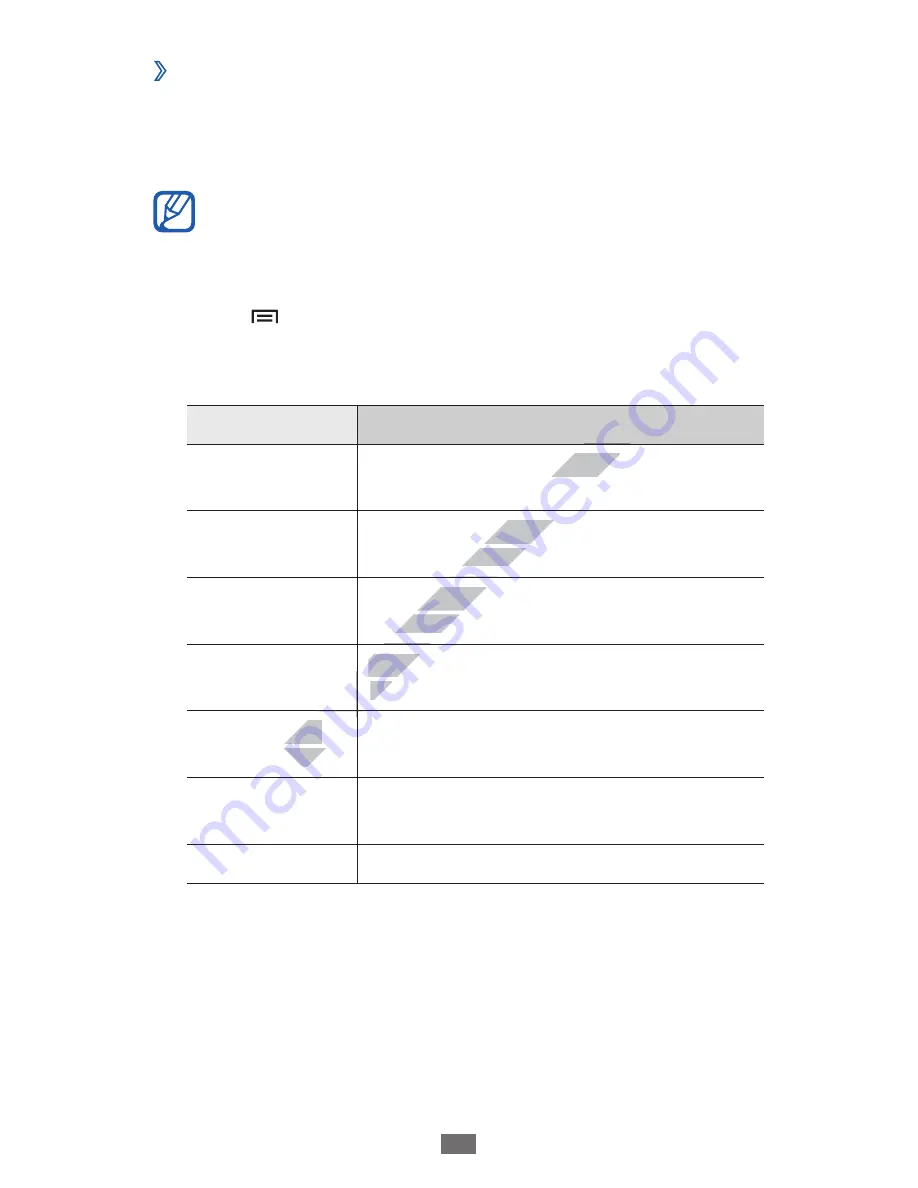
Connectivity
104
Customise DLNA settings for sharing media
›
files
To allow other DLNA-enabled devices to access media files on
your device, you must activate media sharing.
Some files may not play on the DLNA-enabled devices
depending on the devices.
In Idle mode, open the application list and select
1
AllShare
.
Press [
2
]
→
Settings
.
Adjust the following settings to customise the DLNA
3
feature:
Option
Function
Device name
Enter a name for your device as a
media server.
Share videos
Turn on video sharing with other
DLNA-enabled devices.
Share photos
Turn on image sharing with other
DLNA-enabled devices.
Share music
Turn on music sharing with other
DLNA-enabled devices.
Upload from
other devices
Set whether or not to accept the
upload from other devices.
Default
memory
Select the default memory location for
saving downloaded media files.
Subtitles
Set to display subtitles.
www.devicemanuals.eu
www.devicemanuals.eu
www.devicemanuals.eu
www.devicemanuals.eu
www.devicemanuals.eu
www.devicemanuals.eu
www.devicemanuals.eu
www.devicemanuals.eu
www.devicemanuals.eu
www.devicemanuals.eu
www.devicemanuals.eu
Enter a name for your device as a
Enter a name for your device as a
Turn on video sharing with other
Turn on video sharing with other
DLNA-enabled devices.
DLNA-enabled devices.
Turn on image sharing with other
Turn on image sharing with other
DLNA-enabled devices.
DLNA-enabled devices.
Turn on music sharing with other
Turn on music sharing with other
DLNA-enabled devices.
DLNA-enabled devices.
Upload from
Upload from
other devices
other devices






























