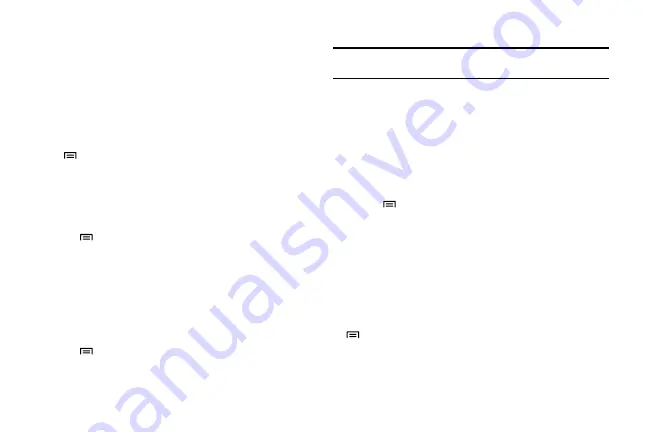
Communication 35
3.
Select
Next
(for Google Mail, Yahoo AOL, or a Windows Live
account) or Manual Setup (for other company email accounts).
4.
Give the account a name and enter the name that you want to
display on outgoing messages.
5.
Select
Done
.
When you have finished setting up the email account, the email
messages are downloaded to your phone. If you have created
more than two accounts, you can switch between email accounts.
Press
→
Accounts
and select the one from which you want to
retrieve messages.
To send an email message:
1.
In Idle mode, select
Applications
, select
and then select
an email account.
2.
Press
→
Compose
.
3.
Select
Contacts
.
•
You can enter an email address manually or select one from the
recent recipients or contact groups by selecting another button.
4.
Select the Cc or Bcc field to add more recipients.
5.
Select the subject field to enter a subject.
6.
Select the text input field to enter your email text.
7.
Press
→
Add attachment
and attach a file.
•
You can select a file from the file list or capture a photo, video, or
sound clip.
8.
Select
Send
to send the message.
Tip:
If you are offline or outside your service area, the message will be held in
the message thread list until you are online and in your service area.
To view an email message:
When you open an email account, you can view previously
retrieved emails offline or connect to the email server to view new
messages. After retrieving email messages, you can view them
offline.
1.
In Idle mode, select
Applications
, select
, and then select
an email account.
2.
Press
→
Refresh
to update the messages folder.
3.
Select an email message from the message thread list.
From the message view, use the following options:
•
Reply:
Reply to the message.
•
Delete:
Delete the message.
•
Reply all:
Reply to the message and include all recipients.
•
Open:
View an attachment.
•
Save:
Save an attachment to your phone.
•
→
Forward:
Forward the message to others.
Talk
You can chat with friends and family using Google Talk™.






























