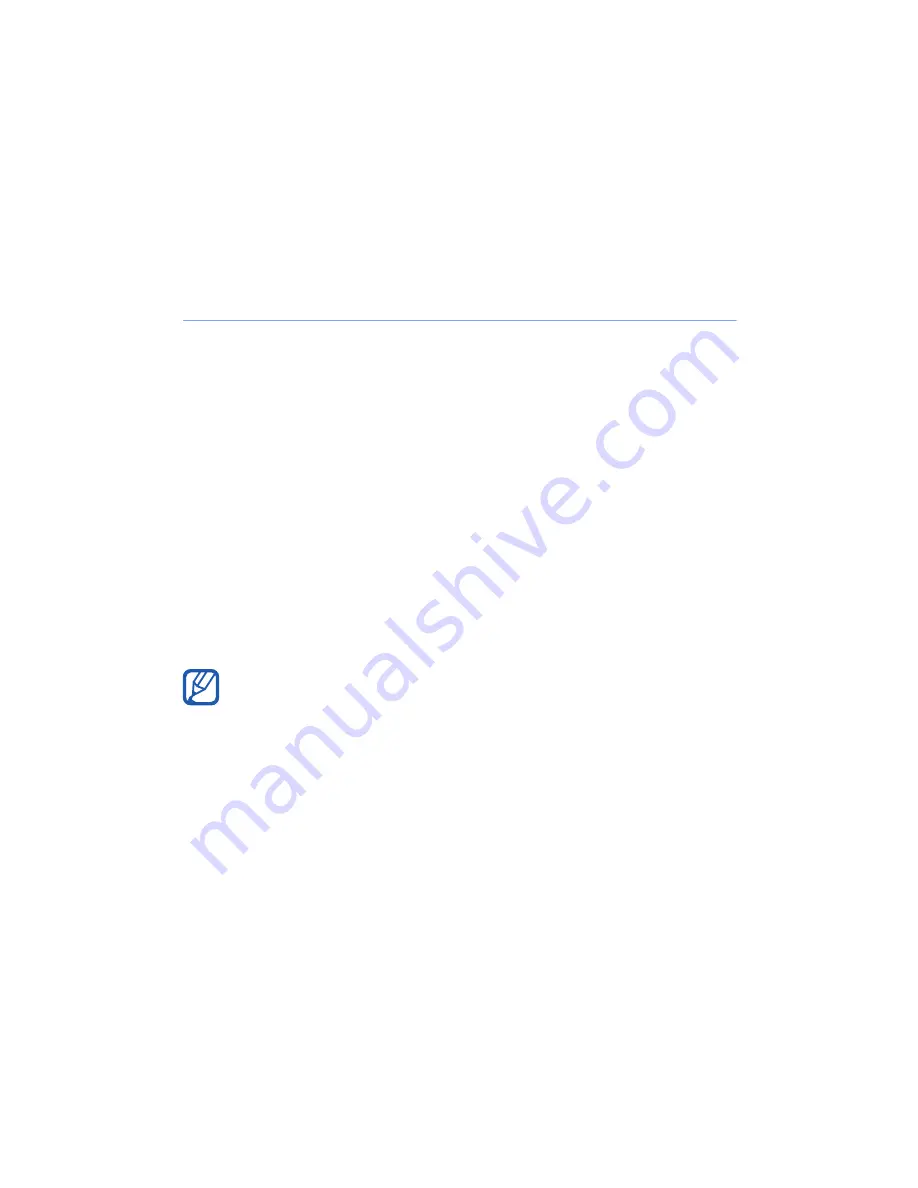
69
Smart Reader
Use Smart Reader to capture information from a
business card or a document, and translate text.
Capture images of business cards or
documents
1
Tap
Start
>
Smart Reader
.
2
Rotate the device anti-clockwise to the landscape
orientation.
3
Tap
BizCard
or
Document
.
4
Align the business card or document in the screen.
• For business cards, you must align the corners
of the card with the corners of the frame (the
frame will turn green when aligned).
5
Press the Camera key to capture the image.
6
Tap
Save
.
7
Tap
OK
.
• If you have activated the
BizCard automatic
capture
setting, the device will automatically
capture the image once the card is aligned in the
frame.
• For best results, place business cards or
documents on a flat, level surface and ensure
adequate lighting.






























