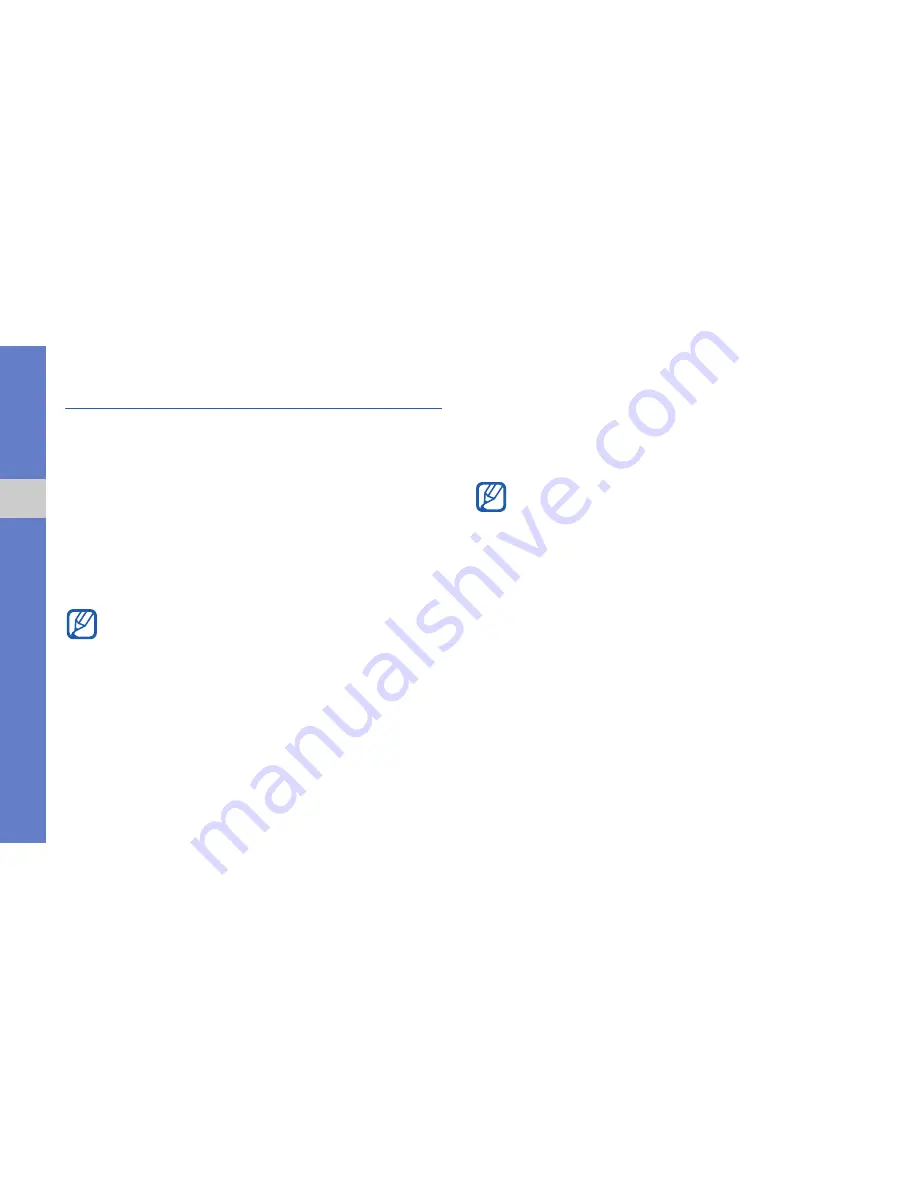
32
usi
ng ad
vanced
fun
ction
s
Use advanced contact functions
Learn to create your business card, set speed dial
numbers, and create groups of contacts.
Create your business card
1. In Menu mode, select
Contacts
More
My
Business Card
.
2. Enter your personal details.
3. Select
Save
.
Set speed dial numbers
1. In Menu mode, select
Contacts
.
2. Select
More
Settings
Speed Dial
.
3. Select a speed number you want to set.
4. Select a contact
a number (if necessary) to
assign to the number.
The contact is saved to the speed dial number.
Create a group of contacts
By creating groups of contacts, you can assign
ringtones and caller ID photos to each group or send
messages to an entire group. To create a group:
1. In Menu mode, select
Contacts
.
2. Scroll left or right to
Groups
.
3. Select
Create
.
4. Enter a group name and select
Done
.
You can send your business card by attaching
it to a message or email, or transferring it via
Bluetooth wireless connection.
You can now call this contact from the dialling
screen by touching and holding the assigned
speed dial number.






























