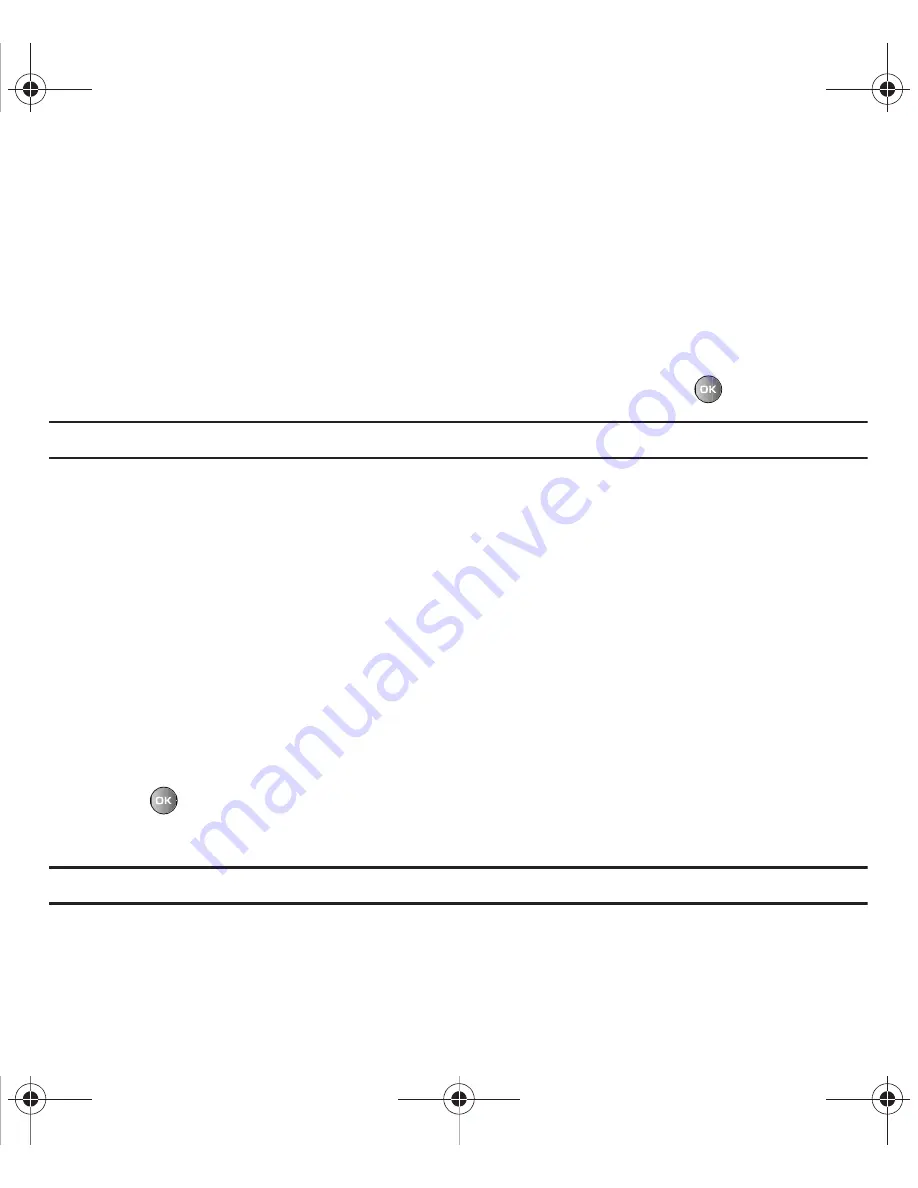
Messages 54
• More
:
–
Move to my folders
: allows you to move the selected message to a personal folder.
–
Print via Bluetooth
: allows you to print the message using a Bluetooth enabled printer.
–
Properties
: displays the properties for the selected message including: Date, From, To, Size, Priority, Delivery report, and Read report.
Drafts
This message box stores messages that you may want to edit or send at a later time.
When you enter this menu, the list of messages in the box displays.
1.
In Idle mode, press
Menu
➔
Messaging
➔
Drafts
and press the
Select
soft key or
.
Note:
Press the
Left
or
Right
Navigation keys to scroll between
Drafts
,
My folders
,
Templates
,
Inbox
and
Sentbox
.
2.
Select a message from the list and press the
Options
soft key.
The following options display:
• Send
: sends the message to Recent recipients, Contacts, or Groups.
• Preview
: allows you to preview the selected message.
• Delete
: deletes the Selected, Multiple, or All draft messages.
• Lock/Unlock
: locks the selected message to protect it from deletion, or unlocks the message to allow deletion.
• More
:
–
Move to my folders
: allows you to move the draft to a personal folder.
–
Sort by
: allows you to sort the messages stored in this folder by Date, Recipient, Type, Subject, Size, and Lock/Unlock.
–
Properties
: displays the properties for the selected draft message such as Date, To, Size, Priority, Expiration, Delivery report or read
report.
3.
Press
to edit the message contents.
4.
Press the
Options
soft key while viewing a message to display the following:
Note:
Some options apply to Text messages, and other options apply to Picture messages only.
• Preview
: allows you to preview the selected message.
t469.book Page 54 Friday, July 10, 2009 11:05 AM






























