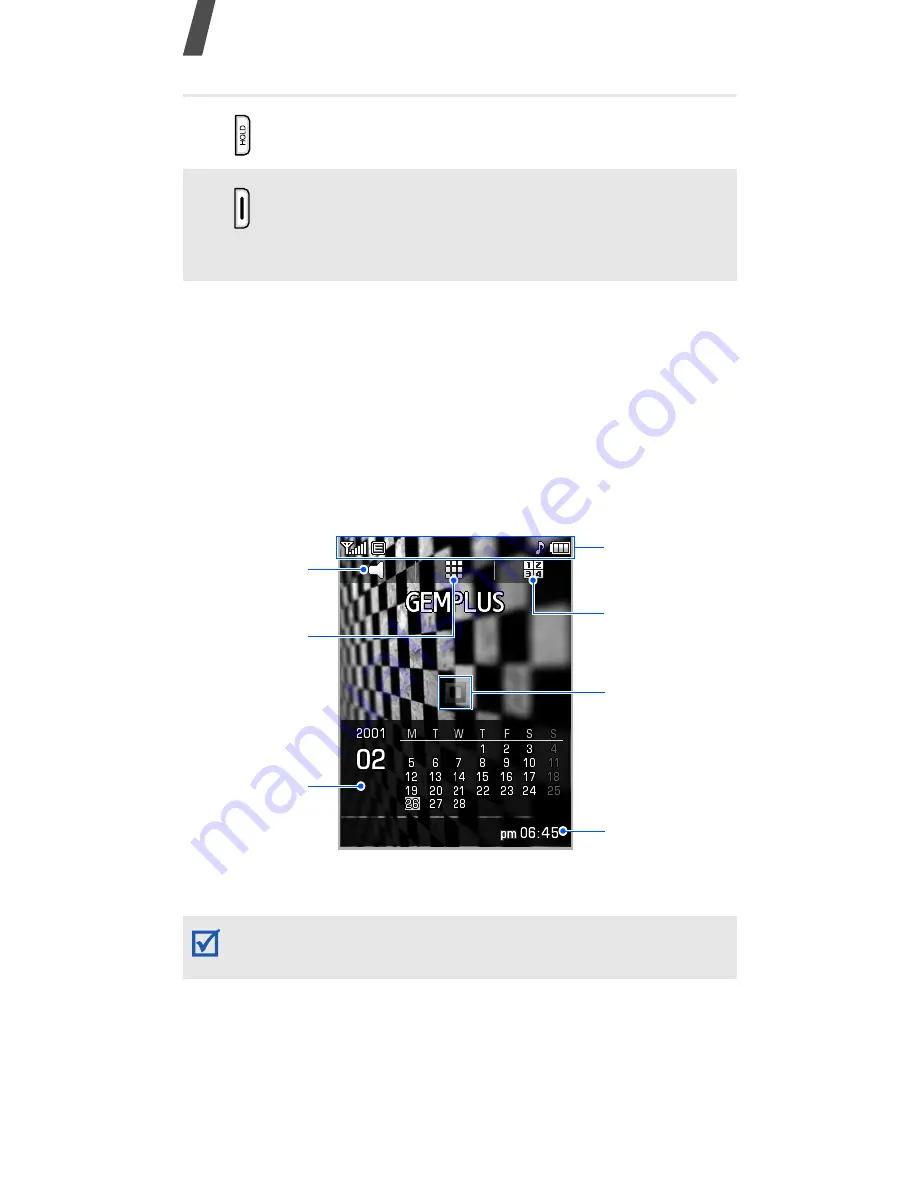
12
Get started
Display
Layout
Your phone has a touch-sensitive display. The display
detects only fingertips. It does not detect fingernails, a
stylus, or other writing instruments.
Press and hold to lock or unlock the
display and keys.
Press and hold to turn on the camera.
In Camera mode, take a photo or record
a video.
Move your finger to the left or right quickly on the
calendar or clock to switch from one to the other.
Clock
Switch to
Silent mode
Calendar
Access
Menu mode
Icons
Access dialling
screen
Access
shortcuts
















































