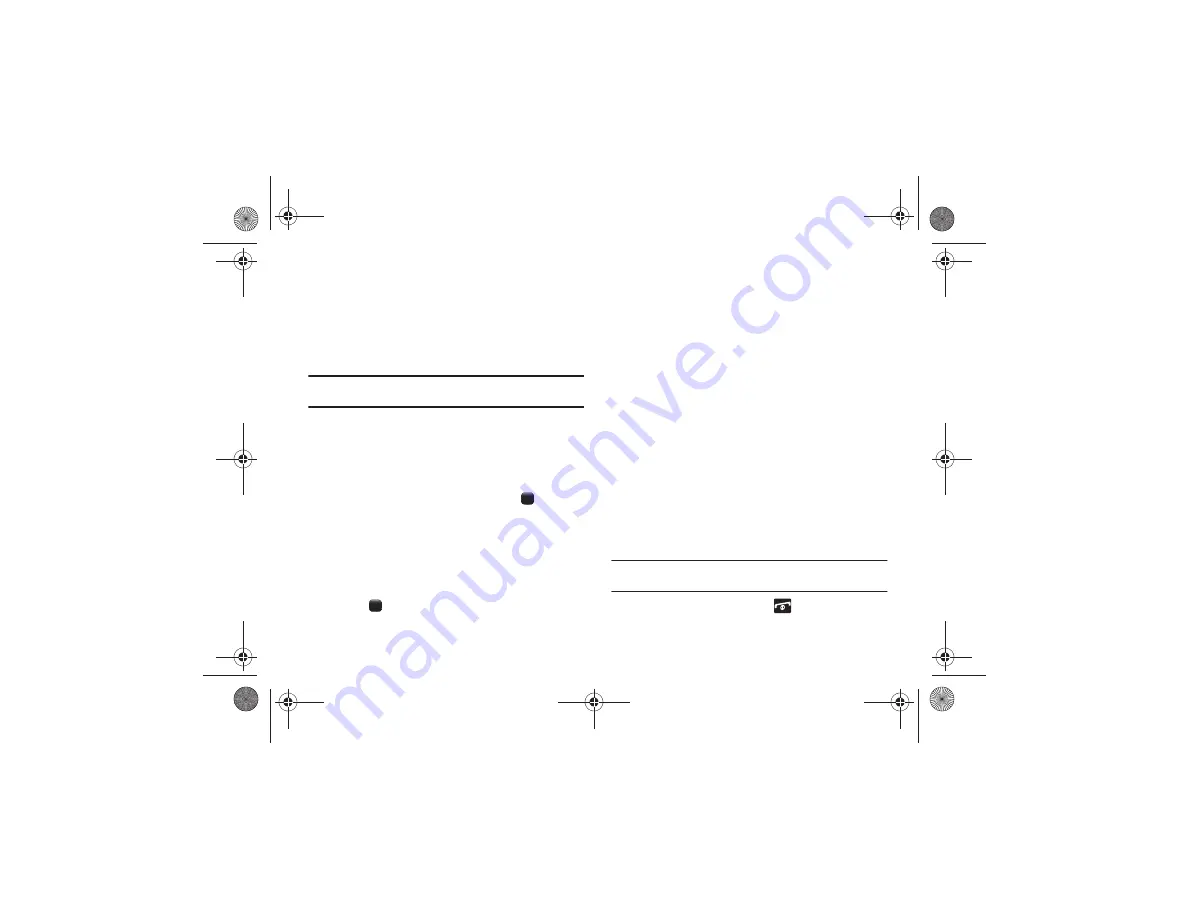
22
Viewing Missed Calls
The number of calls you have missed displays on the Idle screen
when a call is missed. To view the number details, use the
following steps:
1.
Press the
View
soft key. The most recent missed
call displays.
Note:
If there is a voicemail sent by the same number, associated icons
display and can be selected.
2.
To scroll through the missed calls, press the
Up
or
Down
navigation key.
Deleting a Missed Call
To delete a missed call entry, use the following steps:
1.
Immediately after missing a call, press the
key.
2.
Press the
Options
soft key and highlight
Delete
. The
following options are available:
• Selected
: Only deletes the missed call that you highlight.
• All
: Deletes all missed call entries.
3.
Highlight one of the options and press the
Select
soft key,
or the
key.
4.
At the “
Delete?
” prompt, press the
Yes
soft key to confirm
deletion or
No
to cancel.
Call Time
1.
In Idle mode, press
Menu
➔
My Stuff
➔
Tools
➔
Recent Calls
➔
Call Time
.
2.
The following options are available:
• Last Call Time
: shows the length of time for the last call.
• Total Sent
: shows the total length of time for the calls made.
• Total Received
: shows the total length of time for the
calls received.
3.
If you want to reset your Call Time information, press the
Reset
soft key.
4.
At the “
Are You Sure
?” prompt, press the
Yes
soft key to
confirm the reset or
No
to cancel.
5.
Enter your password. At the “
Confirm New Password
”,
re-enter the same password and press the
OK
soft key.
Note:
You are only required to set the password 1 time. After the initial setup,
you can enter the password to reset the call times.
6.
Press the
Back
soft key or the
key to end.
a187.book Page 22 Friday, August 13, 2010 9:51 AM






























