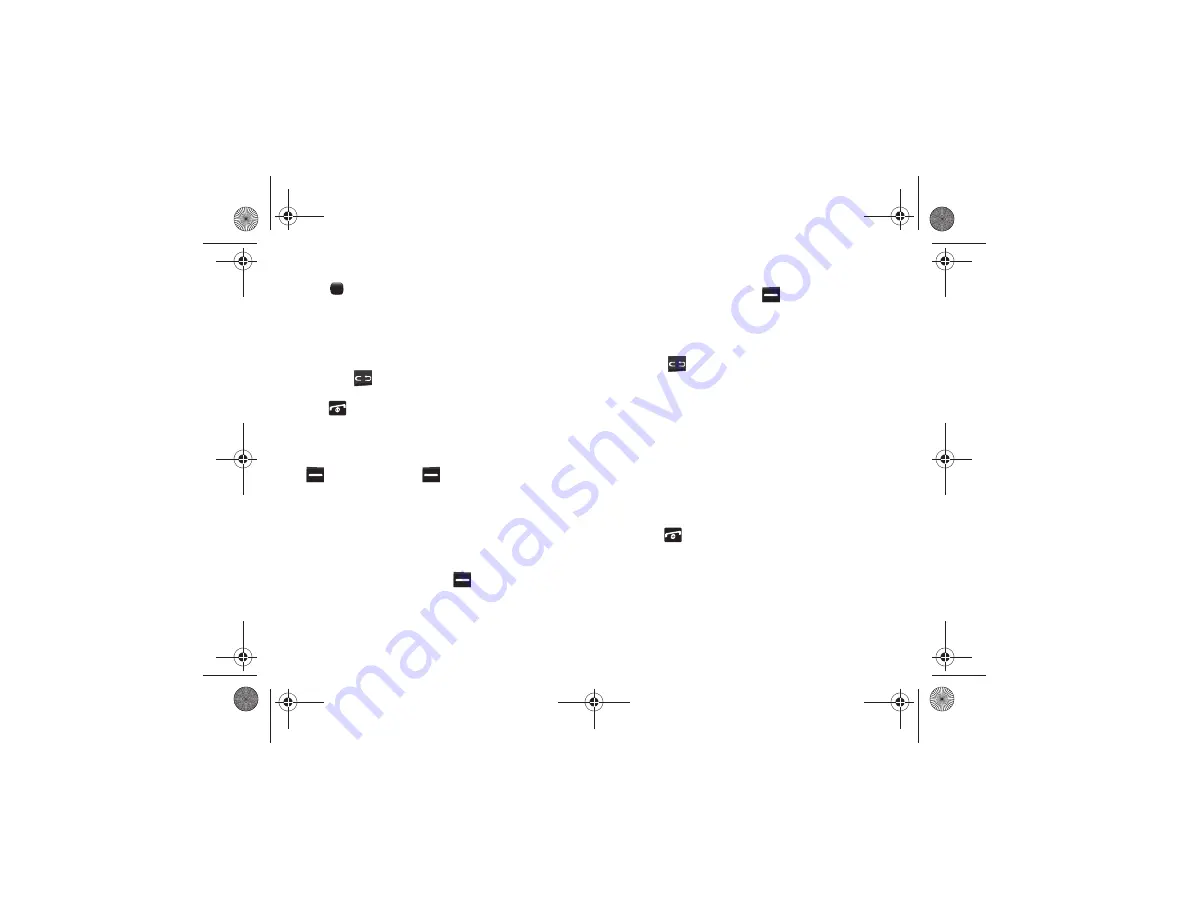
Understanding Your Phone 15
•
To select the function displayed or the option highlighted, press
the
key.
•
To view the next function or highlight the next option on a list, press the
Down
Navigation key.
•
To move back to the previous function or option on a list, press the
Up
Navigation key.
•
To move back up one level in the menu structure, press the
Back
soft
key or the
key.
•
To exit the menu structure without changing the settings, press
the
key.
Command Keys
Functions for the soft keys are defined by what appears above
each in the display. There are two soft keys, the
Left
soft key
and the
Right
soft key
.
Soft Keys
The roles of the soft keys vary depending on the function you are
currently using. The labels on the bottom line of the display just
above each key indicate their current role.
Left Soft Key
Some functions of the
Left
soft key
are:
•
In Idle mode, press the
Go to
soft key to open the Go To shortcuts
screen.
•
When in a menu mode, the
Left
soft key function is
Select
.
Right Soft Key
Some functions of the
Right
soft key
are:
•
In Idle mode, press the
Menu
soft key to open the Menu screen.
•
When in a menu mode the
Right
soft key function is
Back
.
Clear Key
The
Clear
key
is used to erase or clear numbers, text, or
symbols from the display. You can also press the
Clear
key to
return to a previous menu or to return to Idle mode from any
menu.
•
If you enter an incorrect character, briefly press the
Clear
key to
backspace and delete the character.
•
To erase the entire sentence, press and hold the
Clear
key.
•
To back up one menu level, briefly press the
Clear
key.
•
In Idle mode, briefly press the
Clear
key to access the Calendar in
Month view.
End Key
The
End
key
is used to turn on or off your phone,
disconnect calls, and return to the Idle mode.
•
Press and hold the
End
key to turn on your phone.
•
Briefly press the
End
key once to disconnect a call.
•
Press the
End
key to return to Idle mode from any menu or to cancel
the last input.
a187.book Page 15 Friday, August 13, 2010 9:51 AM






























