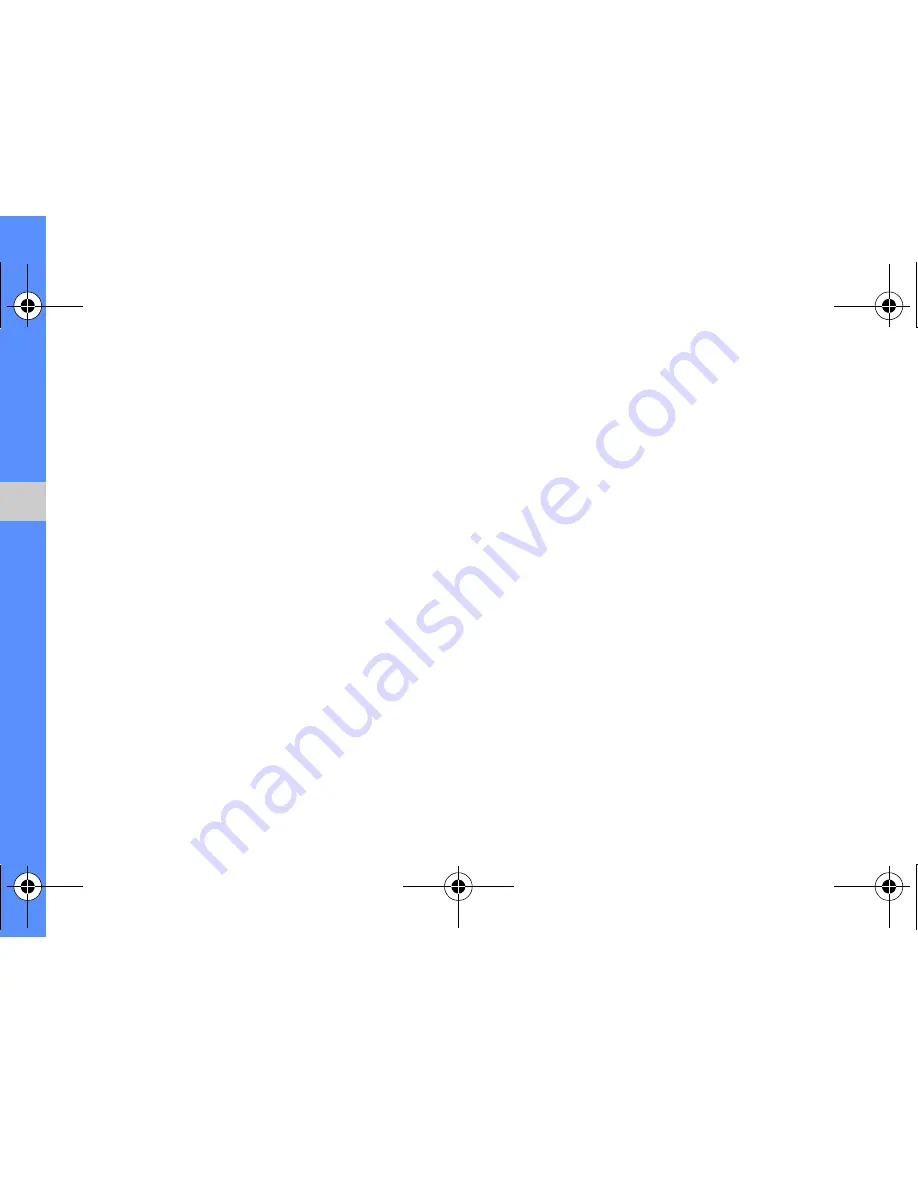
56
u
sing
tool
s and
appl
icati
o
ns
6. Select a memory location (if necessary).
7. Enter a new file name for the image and select
Done
.
Adjust an image
1. Open an image to be edited. Refer to steps 1-2
in “Apply effects to images”.
2. Select
Edit
→
Adjust
→
an adjustment option
(brightness, contrast, or colour).
To adjust the image automatically, select
Auto
level
.
3. Adjust the image as desired and select
Done
.
4. Save the edited image with a new file name.
Refer to steps 5-7 in “Apply effects to images”.
Transform an image
1. Open an image to be edited. Refer to steps 1-2
in “Apply effects to images”.
2. Select
Edit
→
Transform
→
Resize
,
Rotate
, or
Flip
.
3. Rotate or flip the image as desired and select
Done
.
To resize the image, select a size and select
Save
→
Done
. Skip to step 6.
4. Save the edited image with a new file name.
Refer to steps 5-7 in “Apply effects to images”.
Crop an image
1. Open an image to be edited. Refer to steps 1-2
in “Apply effects to images”.
2. Select
Edit
→
Crop
.
F480i.book Page 56 Friday, May 8, 2009 7:38 PM






























