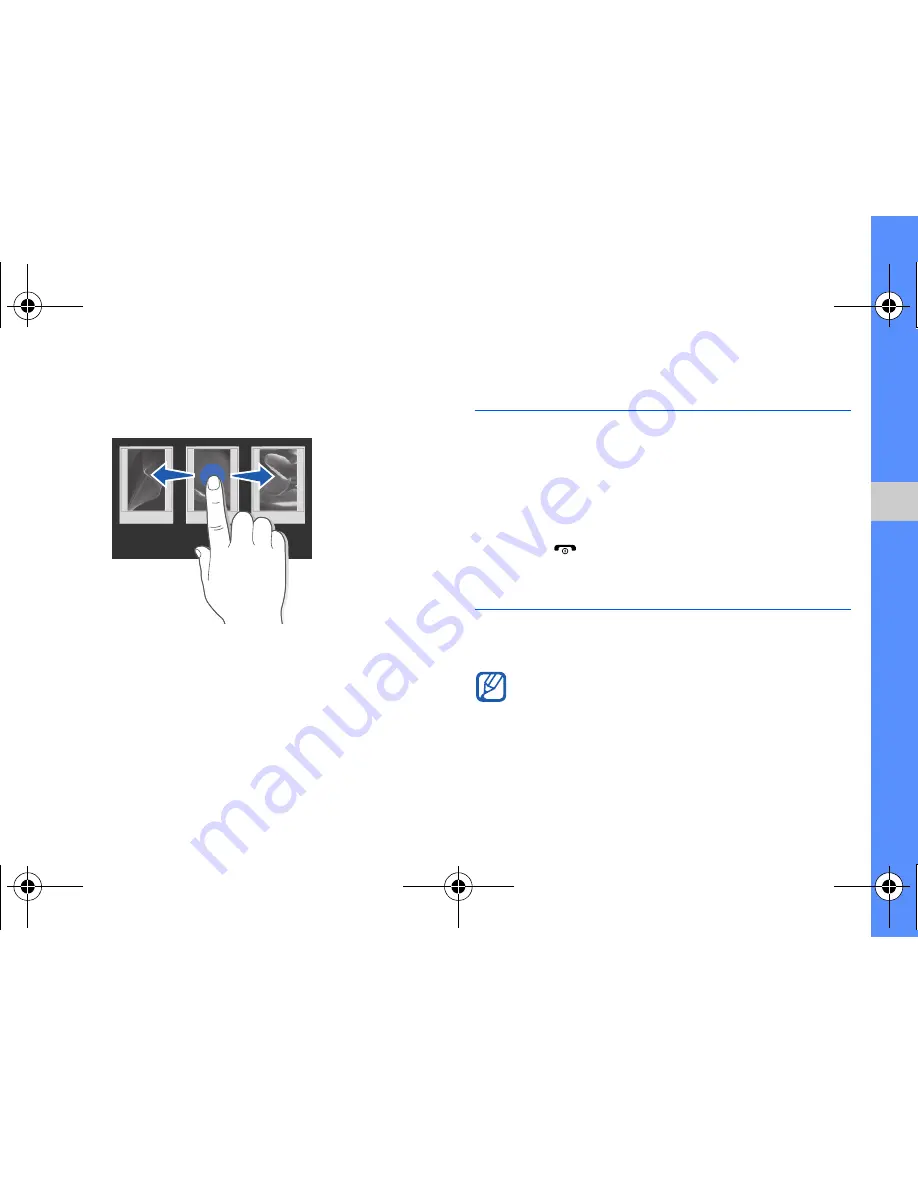
23
u
sing basic
func
tion
s
• Drag your finger left or right to scroll through
horizontal lists.
Access menus
To access your phone’s menus,
1. In Idle mode, select
Menu
to access Menu
mode.
2. Select a menu or an option.
3. Press the Cancel key to move up one level;
Press [
] to return to Idle mode.
Switch applications
Learn to switch to other applications from a menu,
without closing the menu screen you are using.
You must change the camera key function to
Switch
(in Menu mode, select
Settings
→
Phone settings
→
Camera key function
).
F480i.book Page 23 Friday, May 8, 2009 7:38 PM






























