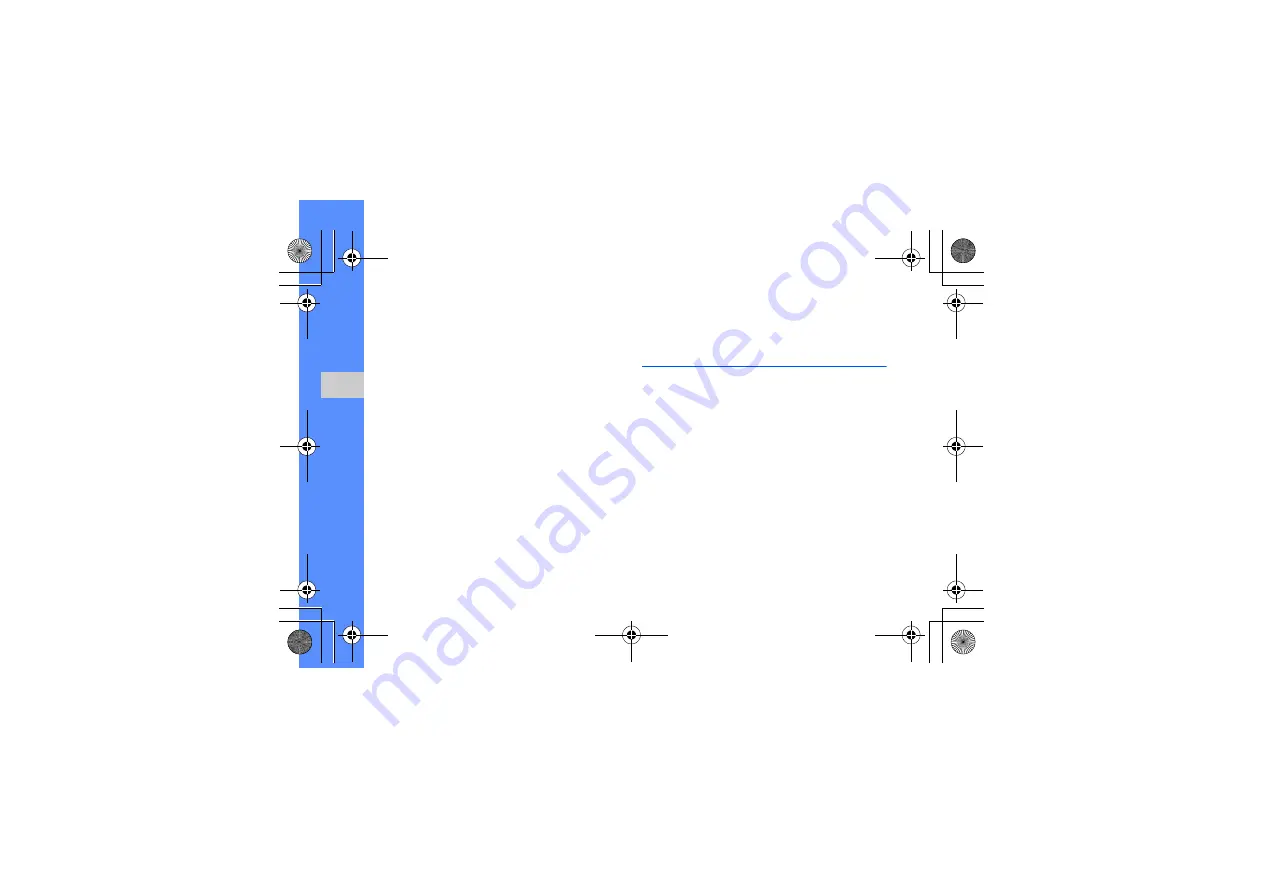
52
u
sing
tool
s and
appl
icati
o
ns
Insert a visual feature
1. In Menu mode, select
Applications
→
Image
editor
.
2. Press <
Options
>
→
New image
→
Open
or
Take photo
.
3. Select an image or take a new photo.
4. Press <
Options
>
→
Insert
→
a visual feature
(frame, image, clip art, emoticon, or text).
5. Select a visual feature to add and press
<
Select
> or enter text and press <
Options
>
→
<
Save
>.
6. Move the added image (if necessary).
To resize or rotate the added image, press
<
Options
>
→
Resize
or
Rotate
.
7. Press <
Options
>
→
Done
.
8. When you are finished adding visual features,
press <
Options
>
→
Save as
→
<
Yes
>.
9. Enter a new file name for the image and press
<
Options
>
→
Save
.
Print images
Learn to print your image with an optional PC data
cable or the Bluetooth wireless feature.
To print an image using an optional PC data cable,
1. Connect the multifunction jack on your phone to
a compatible printer.
2.
Open an image or capture a new photo.
X
3. Press <
Options
>
→
Print via
→
USB
.
4. Set print options and print the image.
To print an image using the Bluetooth wireless
feature,
1.
Open an image or capture a new photo.
X
2. Press <
Options
>
→
Print via
→
Bluetooth
.
S5200_Arabic English_03.fm Page 52 Friday, March 12, 2010 12:04 PM











































