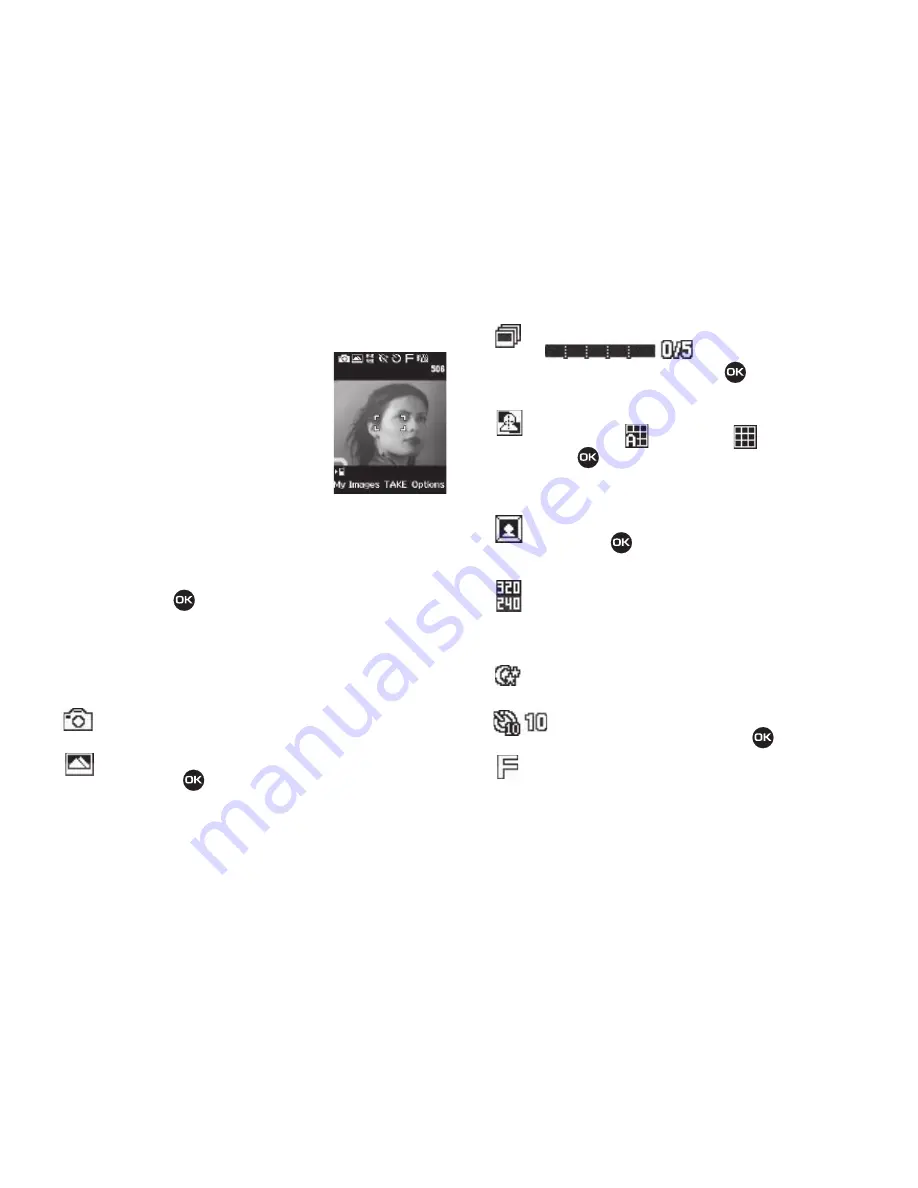
77
Camera Screen Layout
When you activate your phone’s camera,
the top two lines of the display are reserved
for camera icons (when active). The center
of the display shows a viewfinder image of
the subject at which the camera is pointed.
Camera Screen Soft Keys
The soft key labels on the bottom line of the
display change to the following:
•
My Images
— Pressing the Left soft key opens the
My Images
multimedia folder so you can view or manage your stored pictures.
(See
“My Images”
on page 83 for more information.)
•
TAKE
— Pressing
takes a picture of the subject currently
appearing in the camera view finder screen.
•
Options
— Pressing the Right soft key opens a menu bar of camera
options and settings.
Camera Screen Icons
Camera
— Indicates the camera is active.
Single Shot in use
— Takes one photo each time you
press
TAKE
(
).
Series Shot in use
— Takes a series
(
) of photos automatically or
manually when you press
TAKE
(
). The number of
photos taken depends upon the Series Shot setting.
Divided Shot in use
— Takes multiple shots
automatically (
) or manually (
) when you press
TAKE
(
). The number of shots taken depends upon the
Divided Shot setting. All shots are combined into a single,
mosaic photo.
Frame Shot in use
— Takes one photo each time you
press
TAKE
(
). Each photo is surrounded by a selected,
colorful frame.
Camera Resolution
— Indicates camera’s current
resolution setting. (You can change the camera resolution
setting. See
“Camera Options”
on page 78 for more
information.)
Night Shot
— Lets you take photos in low light.
Self Timer in use
— Delays the camera shutter for 2,
5, or 10 seconds after you press
.
Quality
— Indicates camera’s picture quality setting. (You
can change the picture quality setting. For more
information, refer to
“Quality”
on page 80.)






























