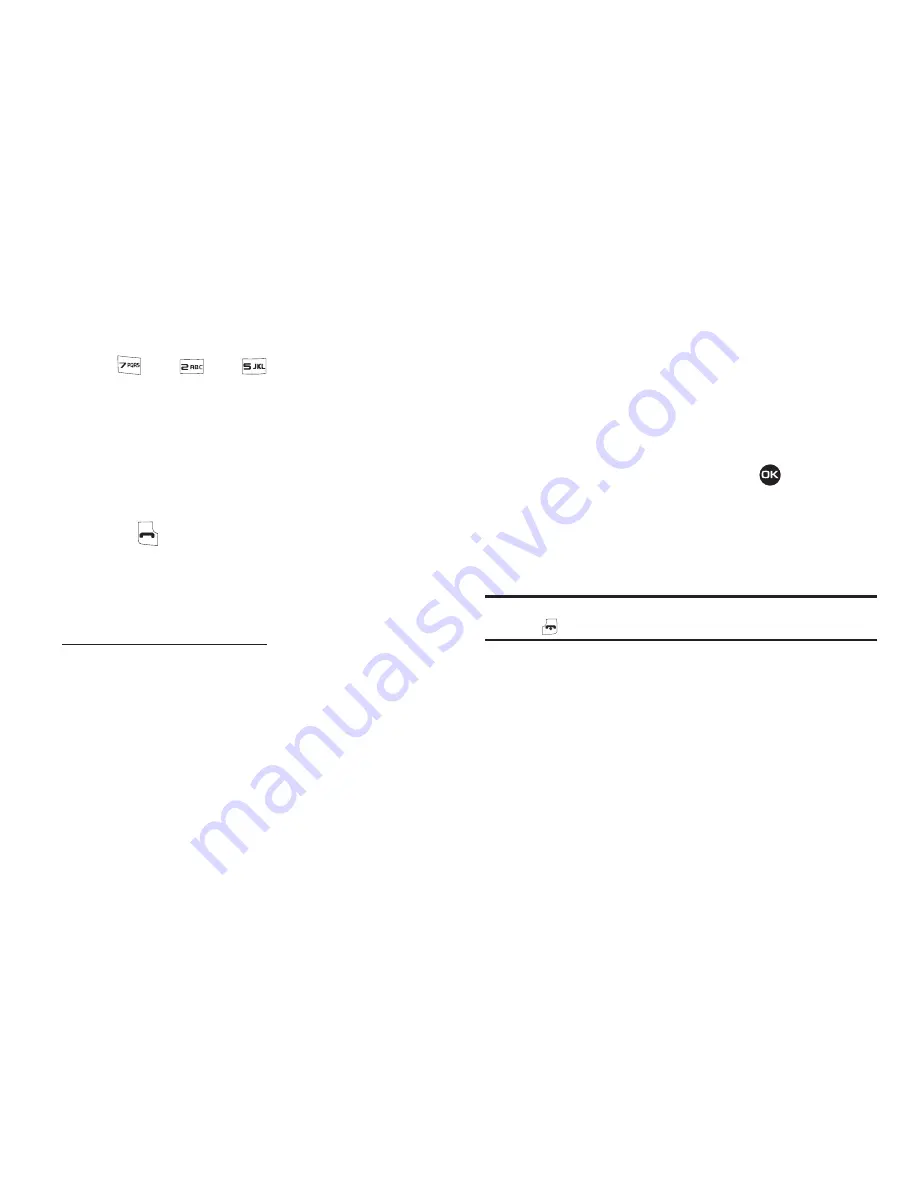
113
For example, to search for “Sally” you could enter:
2.
Press the
Up
navigation key. The
Find
screen appears in
the display showing the Contacts entries with names that
correspond to your key entries.
3.
Highlight the desired Contacts entry.
4.
Press
to call the highlighted Contact.
Memory Info
Memory Info options let you review your phone’s available
memory and help you manage your files stored there.
To access the Memory Info options:
䊳
At the
Settings
menu, select
Memory Info
. The following
options appear in the display:
Memory Usage
1.
At the
Memory Info
screen, select
Memory Usage
. The
Memory Usage
screen appears in the display showing the
following information:
• Total Used
memory
• Available
unused memory
• My Images
memory usage
• My Ringtones
memory usage
• My Sounds
memory usage
• Applications
memory usage
• PIC Msg
memory usage
2.
To return to the
Settings
menu, press
.
My Images
My Images lets you review a list of the pictures you have stored
on your phone and free memory for reuse by deleting unwanted
pictures.
Tip:
You cannot view your pictures from this files list. To view your pictures,
press
➔
Menu
➔
Multimedia
➔
My Images
.
1.
At the
Memory Info
screen, select
My Images
. The
My
Images
screen appears in the display listing the picture
files currently stored in your phone.
2.
To delete one or more image files, press the
Erase
soft key.
The
Erase Picture
screen appears in the display.
•
To MARK individual picture files for erasure, select each file. A
checkmark appears to the left of each picture entry.
•
To Mark All picture files for erasure, press the
Mark All
soft key.
S
A
L






























