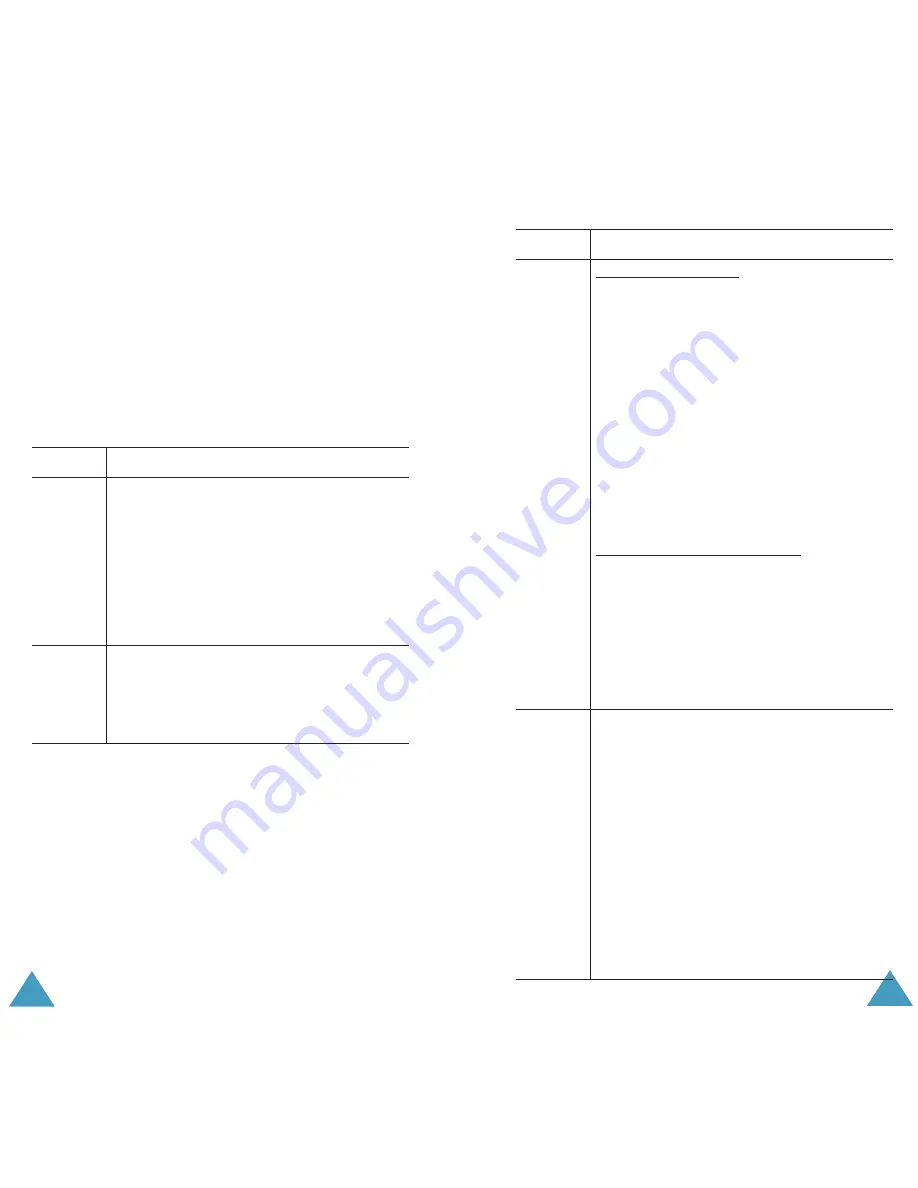
Messages
74
Move to My folder
: moves the message to the My
folder for later use.
New Message
(Menu 1.2.2)
This menu option allows you to create a new
multimedia message and then send it to multiple
destinations.
1. Select one of the following items using the Up or
Down key and press the
Add
soft key.
Item
How to add
Subject
1. Enter a subject of your message. For
details about entering characters, see
page 38.
2. Press the
Ok
soft key.
Note
: To move a previous screen while
entering a subject, press and hold
the C key.
Picture
1. Select one of the pictures you want to
add in MMS images. The picture will
be displayed.
2. Press the
Add
soft key.
Messages
75
Sound
To add a new sound;
1. Select the
Record new
option.
2. Press the
Record
soft key to start
recording.
3. Press the
Stop
soft key to stop
recording.
4. Press the
Play
soft key to replay the
sound. Or, press the
Add
soft key to
add it. Enter the sound’s name and
press the
Ok
soft key. The sound is
added to the message and saved in
Media box automatically.
To add a sound in Media box;
1. Select one of the sound
categories.The sound list of the
category is displayed.
2. Select one of the sounds you want to
add.
3. Press the
Select
soft key to add it.
Message 1. Enter a new message. Or you can
enter a preset message.
To enter a preset message;
• Press the
Opt.
soft key and select the
Preset messages
.
• Select one of the preset messages.
2. Press the
Opt.
soft key and select the
Done
option to add the message.
Note
: To move a previous screen while
entering a message, press and hold
the C key.
Item
How to add






























