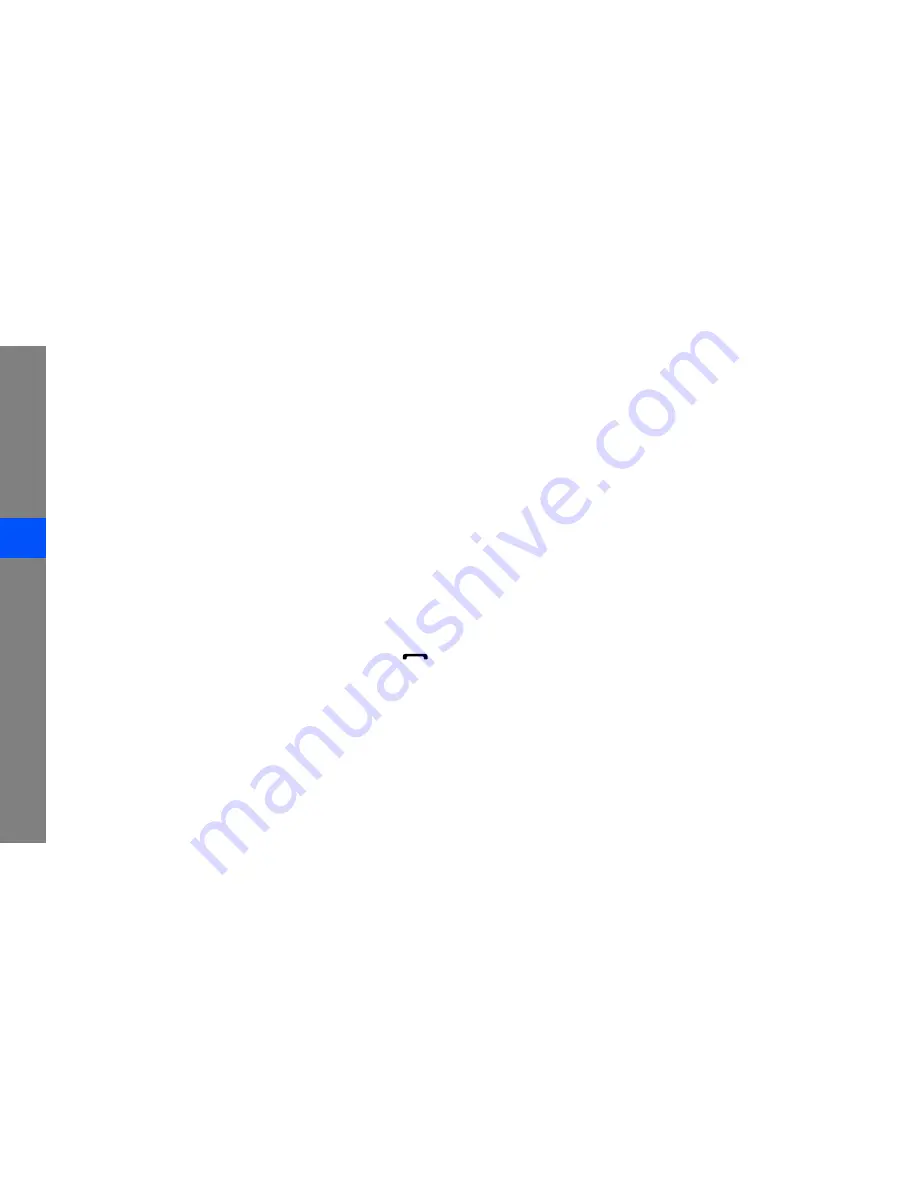
b
troub
lesho
oting
The phone prompts you to insert the SIM card.
Ensure that the SIM card is installed correctly.
Your phone displays “No networks found” or
“Network error.”
• When you are in areas with weak signals or poor
reception, you may lose reception. Move to
another area and try again.
• You cannot access some options without a
subscription. Contact your service provider for
more details.
You enter a number, but the call is not dialled.
• Ensure that you have pressed the Dial key: [
].
• Ensure that you have accessed the right cellular
network.
• Ensure that you have not set call barring for the
phone number.
Another caller cannot reach you.
• Ensure that your phone is turned on.
• Ensure that you have accessed the right cellular
network.
• Ensure that you have not set call barring for the
phone number.
Another caller cannot hear you speaking.
• Ensure that you are not covering the built-in
microphone.
• Ensure that the microphone is close to your
mouth.
• If using a headset, ensure that it is properly
connected.
Содержание Genoa
Страница 1: ...GT C3510 user manual ...
Страница 74: ......









































