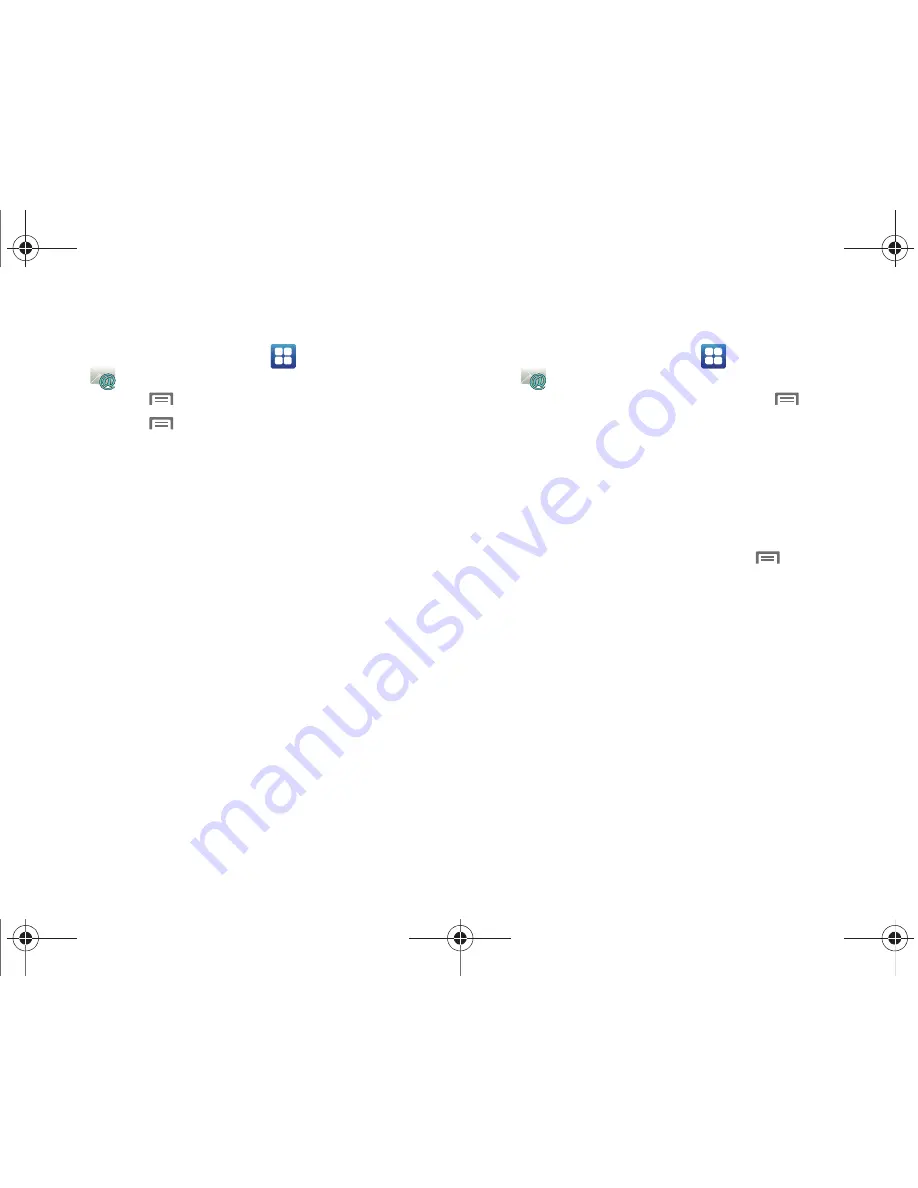
Messaging 57
Configuring additional email accounts
1.
From the Home screen, select
Applications
➔
.
2.
Press the
Menu Key
, then touch
Accounts
.
3.
Press the
Menu Key
, then touch
Add account
.
4.
Touch the
Email address
field to enter your email address.
5.
Touch the
Password
field or touch
Next
to enter your
password.
6.
Touch a setup option:
• Manual setup
: Configure the account manually. Touch
POP3
,
IMAP
or
Exchange
, then enter the account details.
• Next
: Connect to the server to set up the account automatically.
Follow the prompts to complete set-up, then touch
Done
.
Composing and Sending Email
1.
From the Home screen, select
Applications
➔
.
2.
Touch and hold on an account, then touch
Menu Key
➔
Compose
.
3.
Touch the
To
field to enter recipients. As you enter names
or numbers, matching contacts display. Touch a contact to
add it to the field.
4.
Touch the
Subject
field to enter a subject.
5.
Touch
Compose Mail
to enter the text of your email.
6.
While composing a message, press the
Menu Key
for
these options:
• Add Cc/Bcc
: Create Cc (copy) and Bcc (blind copy) fields to the
message. After creating the fields, touch to enter recipients.
• Send
: Send the message.
• Save as draft
: Close the message and save it in Drafts.
• Discard
: Close the message without saving.
• Add attachment
: Launch Gallery to select a picture to add to the
message.
7.
Touch
Send
to send the message.
i100.book Page 57 Tuesday, December 14, 2010 9:53 AM






























