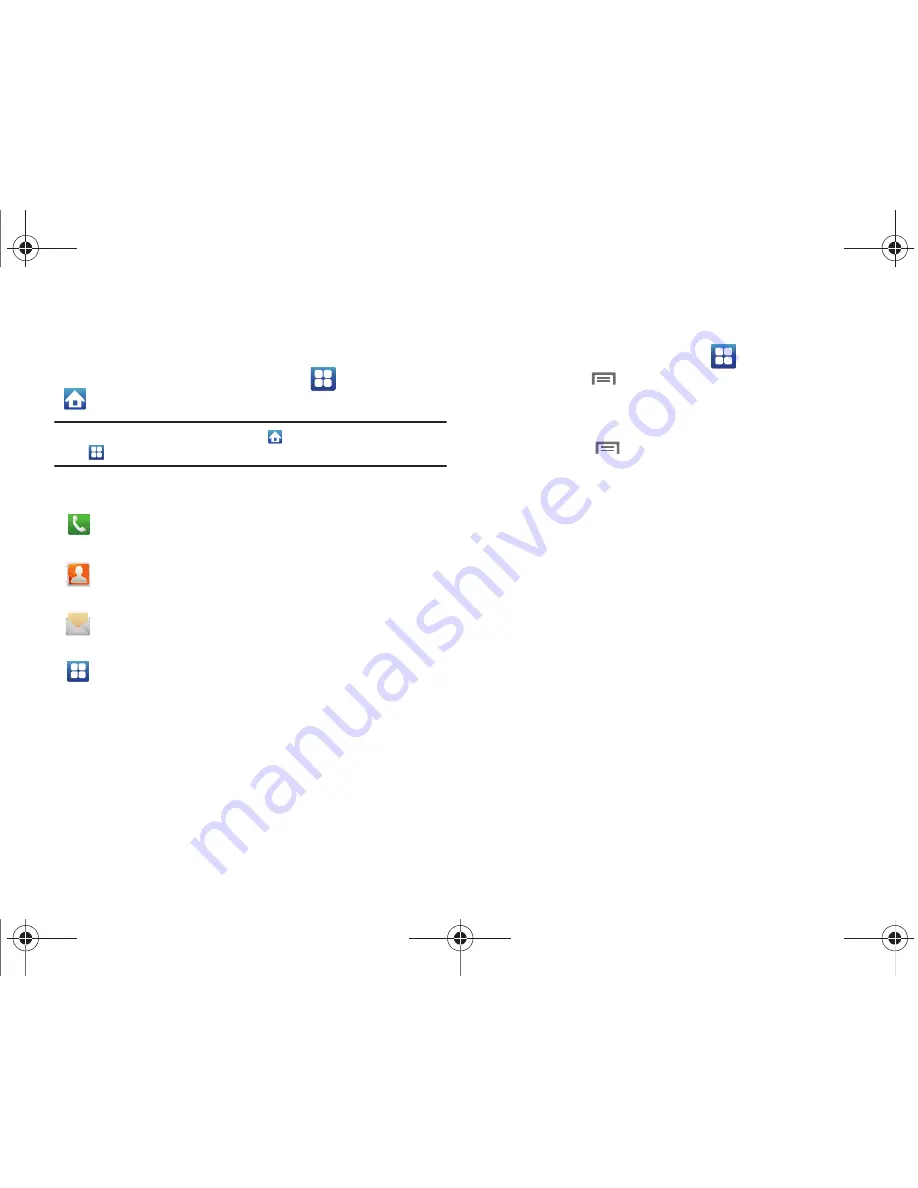
20
Primary Shortcuts
Primary Shortcuts appear at the bottom of the display. You can
edit the Primary Shortcuts, except for the
Applications
/
Home
shortcut.
Note:
When you access
Applications
, the
Home
shortcut replaces the
Applications
shortcut to provide quick return to the Home screen.
The default primary shortcuts are:
Editing the Primary Shortcuts
1.
From the Home screen, touch
Applications.
2.
Press the
Menu Key
, then touch
Edit
.
3.
Touch and hold an application icon, then drag it to replace
a primary shortcut.
4.
Press the
Menu Key
, then touch
Save
.
Phone
: Launches the Phone, to make calls. For more
information, see
“Making Calls”
on page 29.
Contacts
: Store and manage your contacts. For more
information, see
“Contacts”
on page 39.
Messaging
: Send and receive messages. For more
information, see
“Messaging”
on page 52.
Applications
: Access your phone’s applications. For
more information, see
“Applications”
on page 26.
i100.book Page 20 Tuesday, December 14, 2010 9:53 AM






























