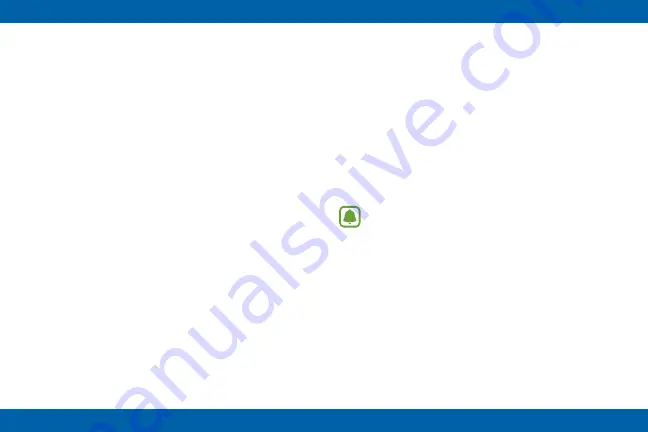
107
Accessibility
Configure settings to improve your ability to use
the Gear.
►
On the Settings screen, tap Accessibility to
configure options. Tap the check box to enable
or disable the option:
•
Screen reader
: When enabled, screen
reader provides spoken feedback to describe
what you can tap, select or turn on when a
screen displays. Screen reader also affects
the way you interact with the screen with
taps or touches. When screen reader is
enabled, use double-taps to replace taps,
and swipe with two fingers to swipe the
screen.
•
Dark screen
: When enabled, you can also
enable the Dark screen option, to leave
the screen dark, instead of displaying the
screens.
•
Negative colors
: When enabled, the screen
colors are reversed, so the background is
white and text is black.
•
Turn off all sounds
: When enabled, all
sounds Gear makes are silenced, including
the receiver voice.
•
Add shortcut
: When enabled, you can
press and hold the Power/Home key to
access accessibility settings directly from
any screen.
•
Direct access
: When enabled, you can
triple-tap the screen with two fingers to turn
Screen reader on or off from any screen.
Note
: When you connect your Gear S to
a smartphone,






























