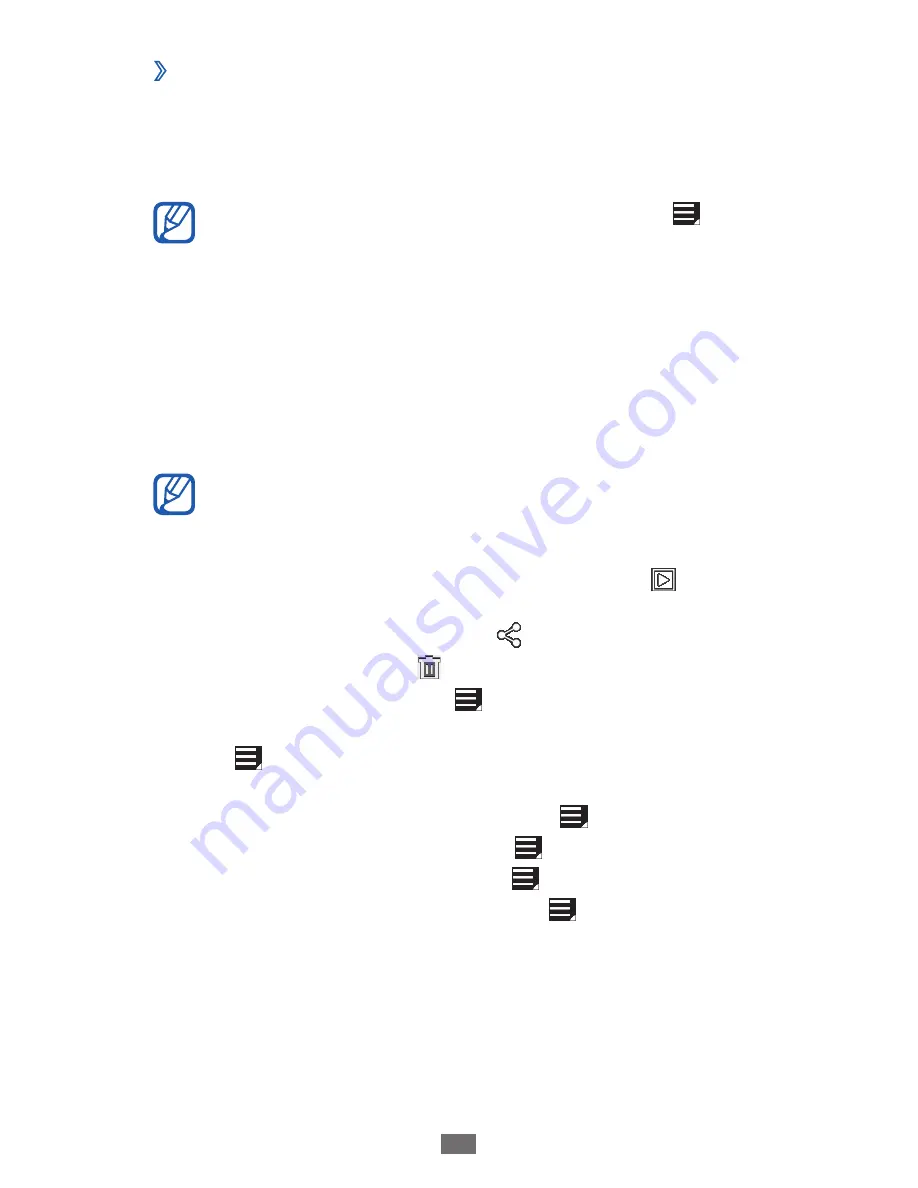
Entertainment
61
View a photo
›
1
From the Home screen, open the application list and
select Gallery.
Select a folder.
2
To filter photos and videos, select By album or
→
Images and videos
→
an option.
Select a photo (with no icon) to view.
3
While viewing a photo, use the following options:
To view more photos, scroll left or right.
●
To zoom out or in, tap the screen with two fingers and
●
spread them apart (move your fingers closer together to
zoom out).
If you activated tilting motions, you can zoom in or out
by tapping and holding two points with your fingers
and then tilting the device back and forth.
To start a slideshow in the selected folder, select
●
. Tap the
screen to stop the slideshow.
To send a photo to others, select
●
.
To delete a photo, select
●
.
To view photo details, select
●
→
Details.
To view the location information for a photo you captured,
●
select
→
Show on map. This feature is available only
when your photo has a location information.
To rotate a photo anti-clockwise, select
●
→
Rotate left.
To rotate a photo clockwise, select
●
→
Rotate right.
To set a photo as wallpaper, select
●
→
Set picture as.
To crop an image from a photo, select
●
→
Crop.






























