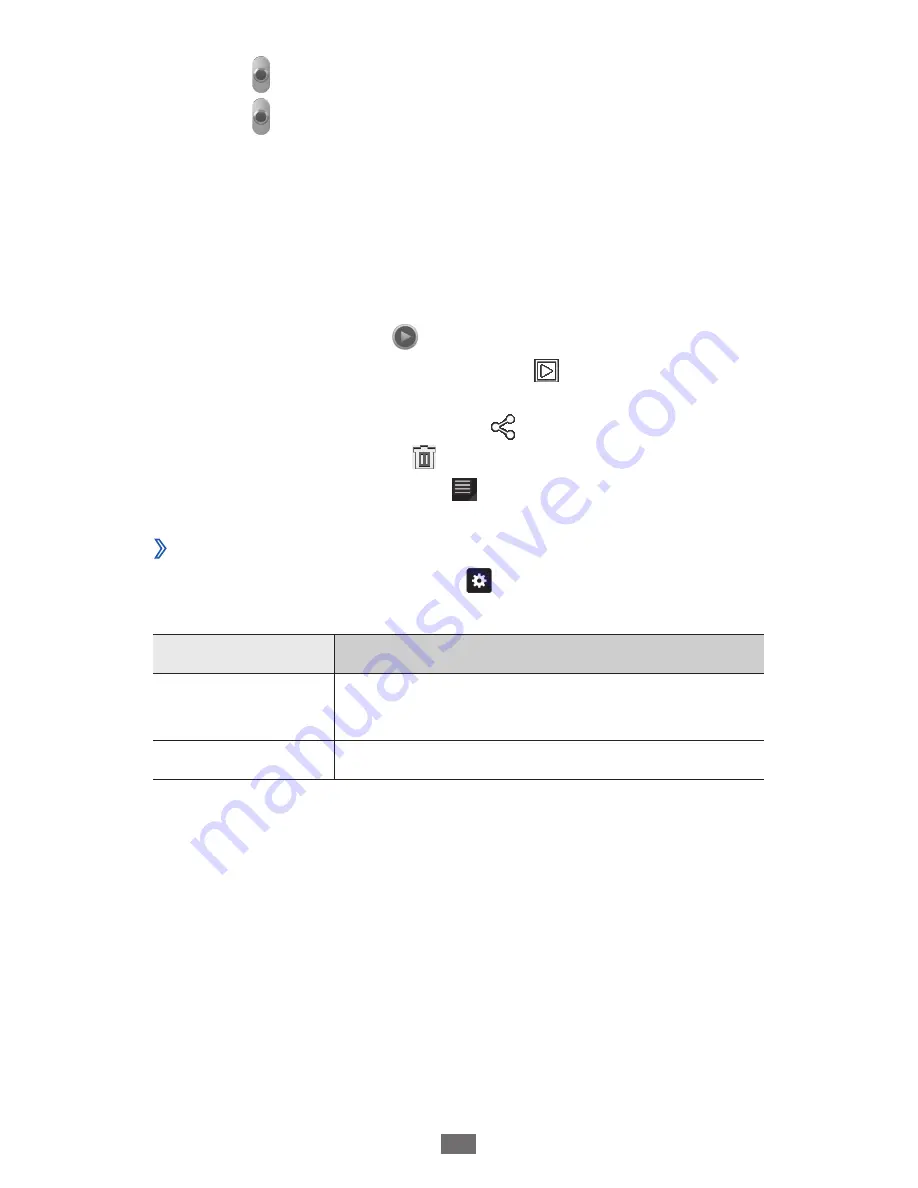
Entertainment
59
Select
4
to start recording.
Select
5
to stop recording.
The video is saved automatically.
After recording videos, select the image viewer icon to view
the recorded videos.
To view more videos, scroll left or right. You can also tap the
●
screen and scroll through the thumbnails of videos at the
bottom of the screen.
To play a video, select
●
.
To start a slideshow of videos, select
●
. Tap the screen to
stop the slideshow.
To send a video to others, select
●
.
To delete a video, select
●
.
To view video details, select
●
→
Details.
›
Customise camcorder settings
Before recording a video, select to access the following
options:
Option
Function
Effects
Apply a special effect, such as sepia or
black and white tones.
Resolution
Change the resolution option.
Video player
Learn to use the video player to play various kinds of videos.
From the Home screen, open the application list and
1
select Video player.
Select a view mode at the top of the screen.
2






























